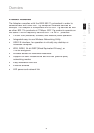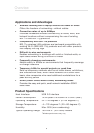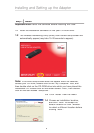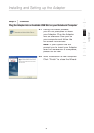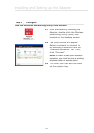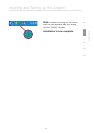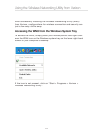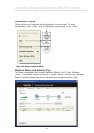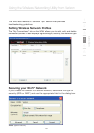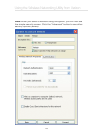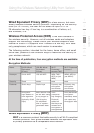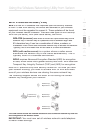12
Using the Wireless Networking Utility from Verizon
After successfully installing the Wireless Networking Utility (WNU)
from Verizon, configurations for wireless connection and security are
just a few easy clicks away.
Accessing the WNU from the Windows System Tray
To access the WNU, simply place your mouse pointer and right-click
over the WNU icon on the Windows system tray on the lower right-hand
corner of your computer’s desktop.
If the icon is not present, click on “Start > Programs > Verizon >
Wireless Networking Utility”.