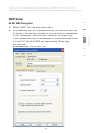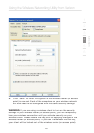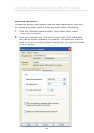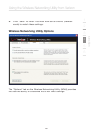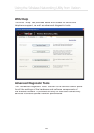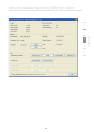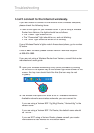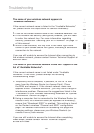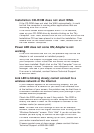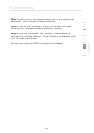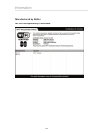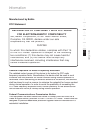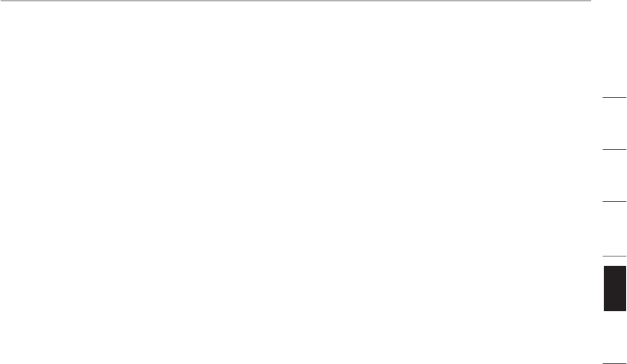
Troubleshooting
29
section
1
2
3
4
5
6
The name of your wireless network appears in
“Available Networks”.
If the correct network name is listed in the “Available Networks”
list, please follow the steps below to connect wirelessly:
1.
Click on the correct network name in the “Available Networks” list.
2.
If the network has security (encryption) enabled, you will need
to enter the network key. For more information regarding
security, please see “Securing your Wi-Fi
Network” on page 15
of this manual.
3.
Within a few seconds, the tray icon in the lower right-hand
corner of your screen should turn green, indicating a successful
connection to the network.
If you are still unable to access the Internet after connecting to
the wireless network, please contact Verizon Technical Support at
888-604-5880.
The name of your wireless network DOES NOT appear in the
list
of “Available Networks”.
If the correct network name is not listed under “Available
Networks” in the
WNU, please attempt the following
troubleshooting steps:
1.
Temporarily move computer, if possible, to five to 10 feet
away from the Wireless Router (or Access Point). Close
the
WNU
and reopen it. If the correct network name now
appears under “Available Networks”, you may have a range or
interference problem. Please see the suggestions listed in the
“Placement of your Wireless Networking Hardware for Optimal
Performance” section on page 2.
2.
Using a computer that is connected to the Wireless Router (or
Access Point) via a network cable (as opposed to wirelessly),
ensure that “Broadcast SSID” is enabled. This setting is found
on the Router’s wireless “Channel and SSID” configuration
page. For detailed instructions on accessing this page and
changing settings, please see your Wireless Router’s (or
Access Point’s) User Manual.
If you are still unable to access the Internet after completing
these steps, please contact Verizon Technical Support
at 888-604-5880.