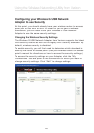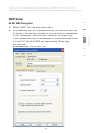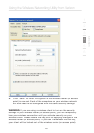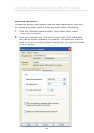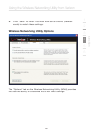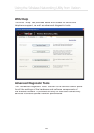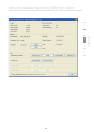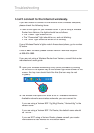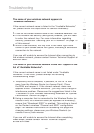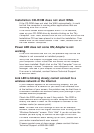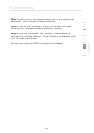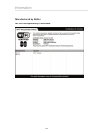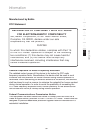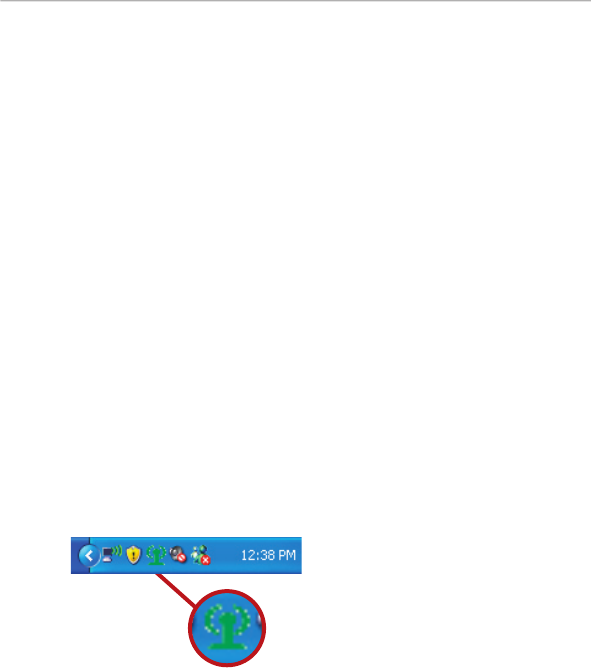
28
Troubleshooting
I can’t connect
to the Internet wirelessly.
If yo
u are unable to connect to the Internet from a wireless computer,
please check the following items:
1.
Look at the lights on your wireless router. If you’re using a Wireless
Router from Verizon, the lights should be as follows:
• The “Power” light should be on.
• The “Connected” light should be on, and not blinking.
• The “WAN” light should be either on or blinking.
If your Wireless Router’s lights match these descriptions, go to number
2
, below.
If this is
NOT
the case, please contact Verizon Technical Support
at 888-604-5880.
If you are not using a Wireless Router from Verizon, consult that router
manufacturer’s user guide.
2.
Open your Wireless Networking Utility (WNU) software by clicking
on the
icon
in the system tray at the bottom right-hand corner of the
screen
:
the tray icon should look like this (the icon may be red
or green):
3.
The window that opens will show a list of “Available Networks”.
Available networks are wireless networks you can connect to.
If you are using a Verizon 802.11g (54g) Router, “Verizon54g” is the
default name.
If you are using a Verizon 802.11b Router, the default name should
be “WLAN”.
If you are NOT using a Verizon Router, please consult your router
manufacturer’s user manual for the default name.