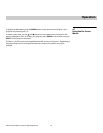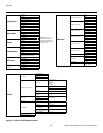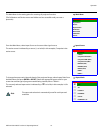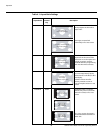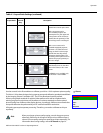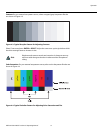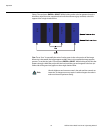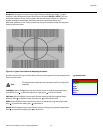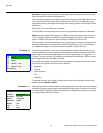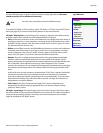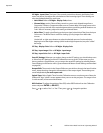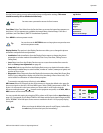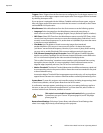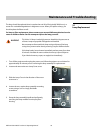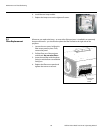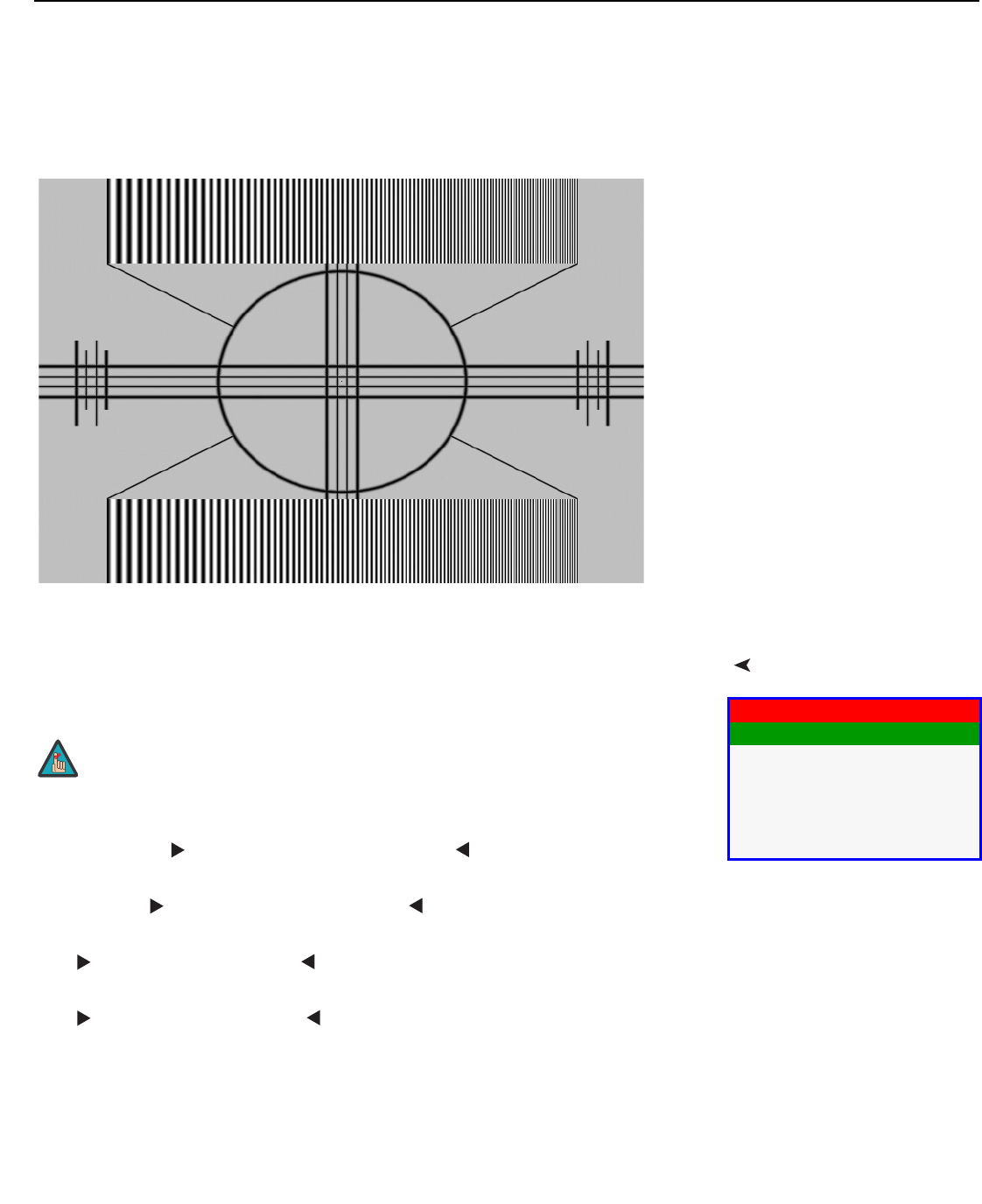
Operation
Vidikron Vision Model 110 Owner’s Operating Manual 53
PRE
L
IMINAR
Y
Sharpness: “Sharpness” is the amount of high-frequency detail in the image. To adjust
sharpness, select Sharpness from the Picture menu and press ENTER or SELECT. On your
external test pattern source, select a pattern like the one shown in
Figure 4-5. Adjust as
needed, looking for white edges around the transitions from black to gray and
differently-sized lines in the “sweep” patterns at the top and bottom. Lower the sharpness
setting to eliminate them.
Figure 4-5. Typical Test Pattern for Adjusting Sharpness
Input PositionUse the controls in the Input Position Menu to fine-tune the aspect ratio and image position
for the current source.
Left/Right: Select Left/Right from the Input Position menu to shift the projected image
horizontally. Press
to shift the image to the right; press to shift it to the left.
Up/Down: Select Up/Down from the Input Position menu to shift the projected image
vertically. Press
to shift the image upward; press to shift it downward.
Width: Select Width from the Input Position menu to change the projected image width.
Press
to increase the width; press to decrease it.
Height: Select Height from the Input Position menu to change the projected image height.
Press
to increase the height; press to decrease it.
Input Position
Left/Right
Up/Down
Width
Height
Overscan
Phase
The input position settings are automatically saved for each input and
resolution.
Note