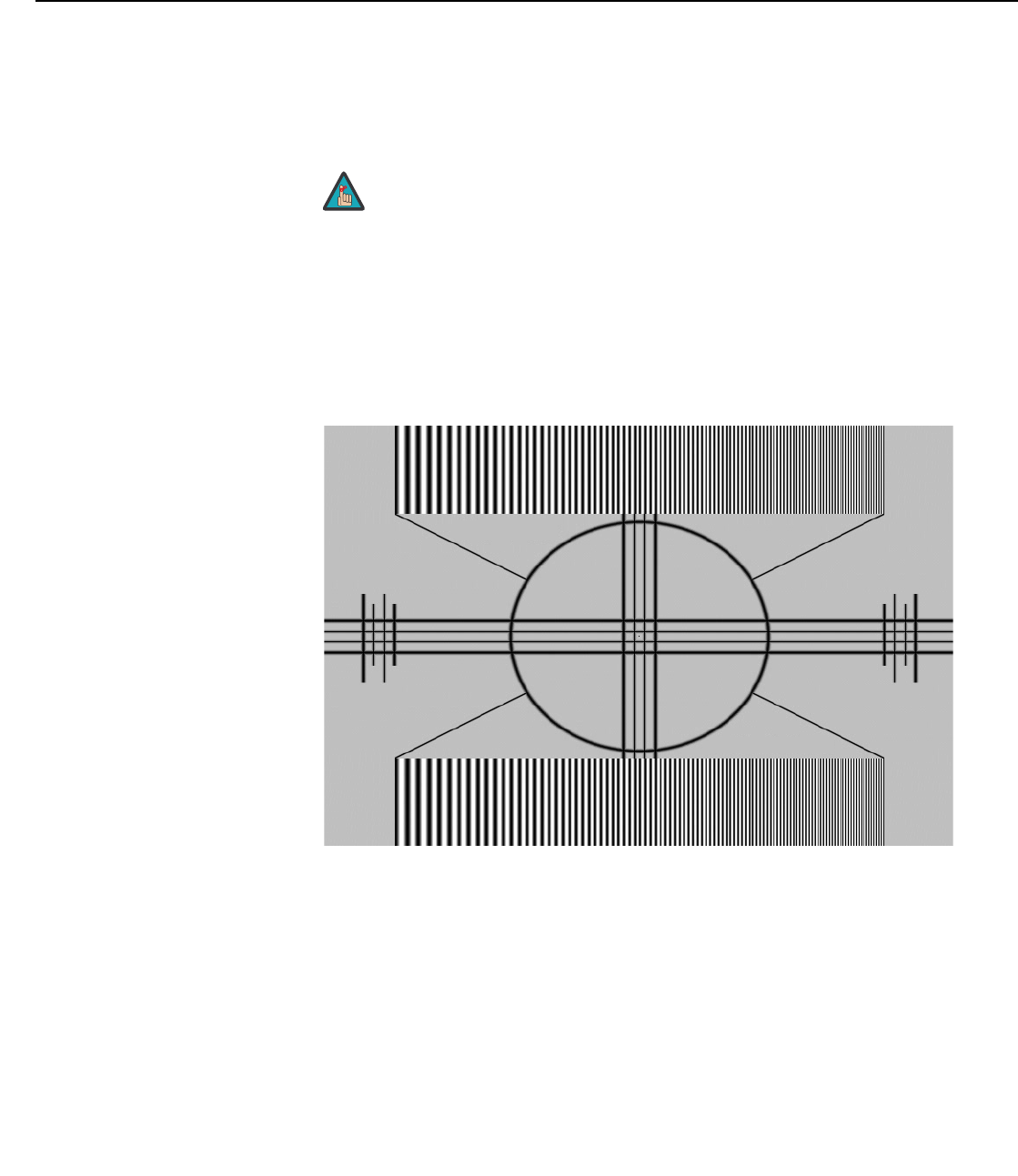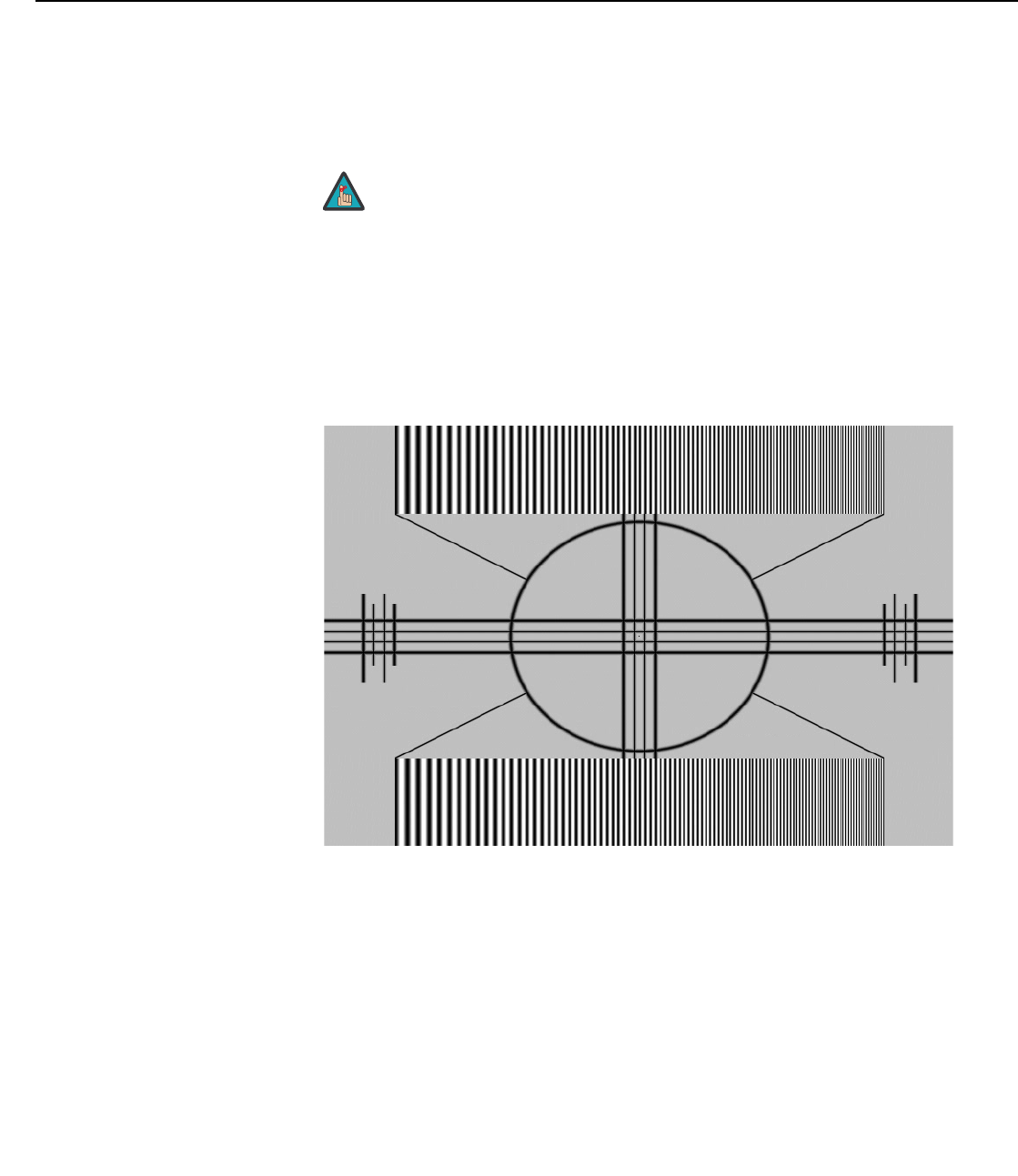
Operation
40 Vidikron Vision Model 15 Installation/Operation Manual
Tint: Tint or “hue” is essentially the ratio of red to green in the color portion of the image.
When tint is decreased, the image appears redder; when it is increased the image appears
greener. To set the tint, select Tint from the Adjustment menu and press ENTER. While
looking at the color bar pattern through a blue filter, adjust the tint level until the cyan and
magenta color bars (on either side of the green bar) appear to be a single shade of blue.
Sharpness: “Sharpness” is the amount of high-frequency detail in the image. To adjust
sharpness, select Sharpness from the Picture Adjust menu and press ENTER. On your
external test pattern source, select a pattern like the one shown in Figure 4-5. Adjust as
needed, looking for white edges around the transitions from black to gray and
differently-sized lines in the “sweep” patterns at the top and bottom. Lower the sharpness
setting to eliminate them.
Figure 4-5. Typical Test Pattern for Adjusting Sharpness
Gamma: The normal gamma setting of 2.2 is correct for almost all signals and conditions. If
excess ambient light washes out the image and it becomes difficult or impossible to see
details in dark areas, lower the gamma setting to compensate. This will improve contrast
while maintaining good details for blacks. Conversely, if the image is washed out and
unnatural, with excessive detail in black areas, increase the setting. Again, good gamma
improves contrast while maintaining good details for blacks and whites.
Color Temp.: To choose a color temperature setting, select Color Temp. from the Picture
Adjust menu and press ENTER. (Color temperature defines the “color of gray.”) The choices
are 5400K, 6500K, 7500K and 8500K. The default setting, 6500K, is appropriate for most
situations. Higher settings produce a “bluer” picture; lower ones impart a reddish hue to the
image.
Like the Brightness and Contrast controls, the color and tint controls are
interactive. A change to one may require a subtle change to the other in
order to achieve the optimum setting.