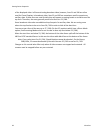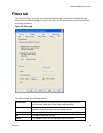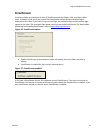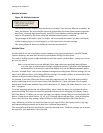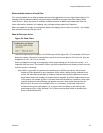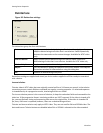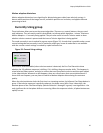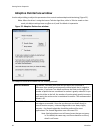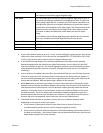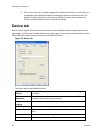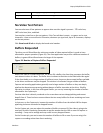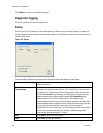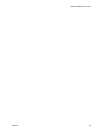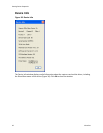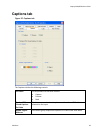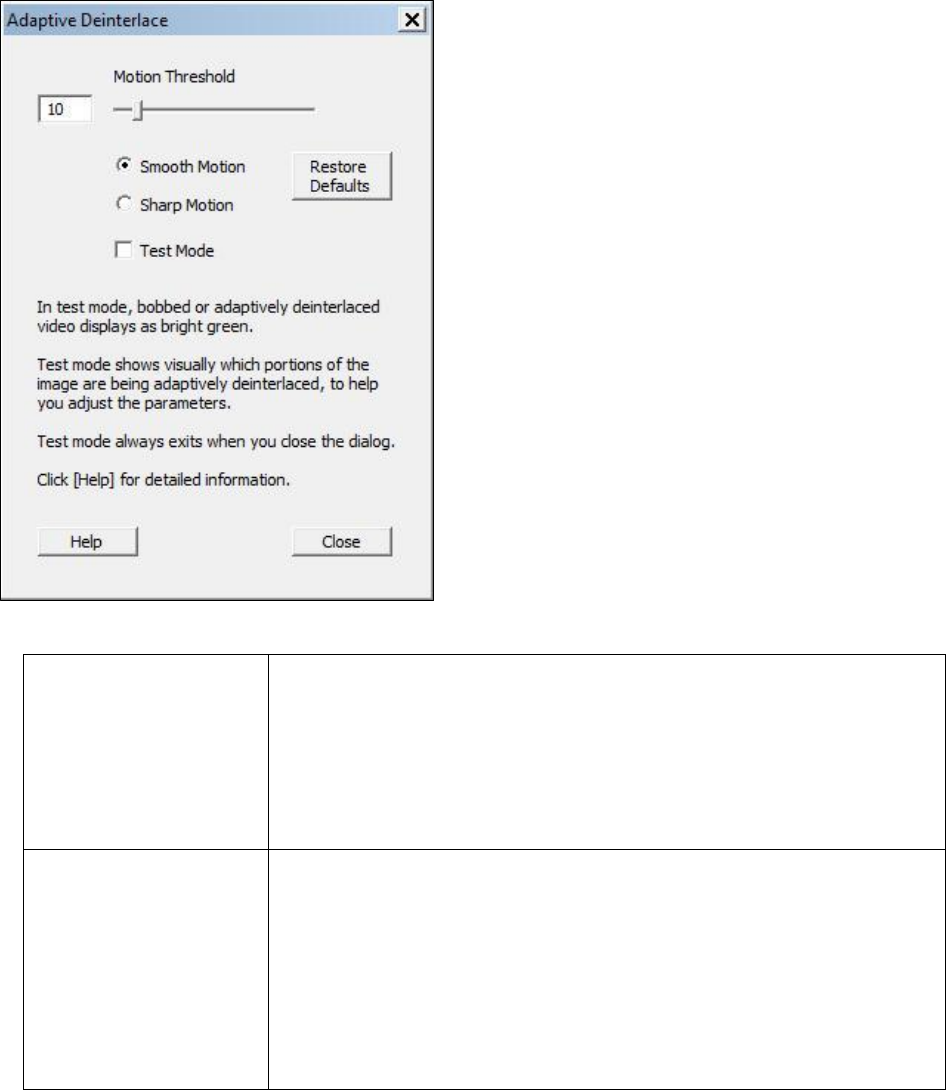
Setting Driver Properties
36 ViewCast
Adaptive Deinterlace window
Use the adjust dialog to adjust the parameters that control motion adaptive deinterlacing (Figure 32).
Note: When the driver is using the Inverse Telecine algorithm, either in Telecine mode or Auto
mode, the Adjust settings have no effect at all, and Test Mode is inoperative.
Figure 32. Adaptive Deinterlace window
The Adaptive Deinterlace window has the following controls.
Motion Threshold
The Motion Threshold slider and edit box adjust the threshold of
difference from spatially and temporally related pixels that is judged to
be motion. If you enter Test Mode and move the slider to the right, the
number of pixels that are considered in motion is greatly reduced. As you
move the slider to the left, the number of motion pixels greatly increases
until nearly the entire screen is considered in motion. The recommended
default is 10.
Smooth Motion
The Smooth Motion option results in more loss of detail in motion areas,
but edges are smoother. Since the eye does not see detail clearly in
areas of motion anyway – whereas edge artifacts are always highly
intrusive – the Smooth algorithm should be preferred for most
applications. The Smooth algorithm uses a bit more CPU.
Note: Both algorithms treat still areas (areas that are not green
in Test Mode) the same way, and there should be no loss of
detail in still areas.