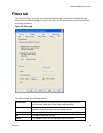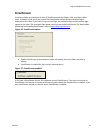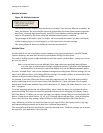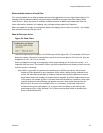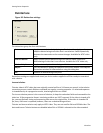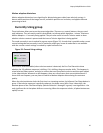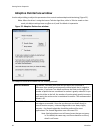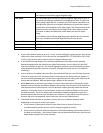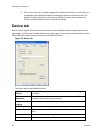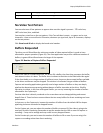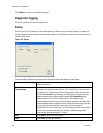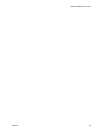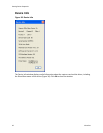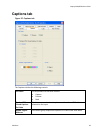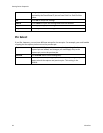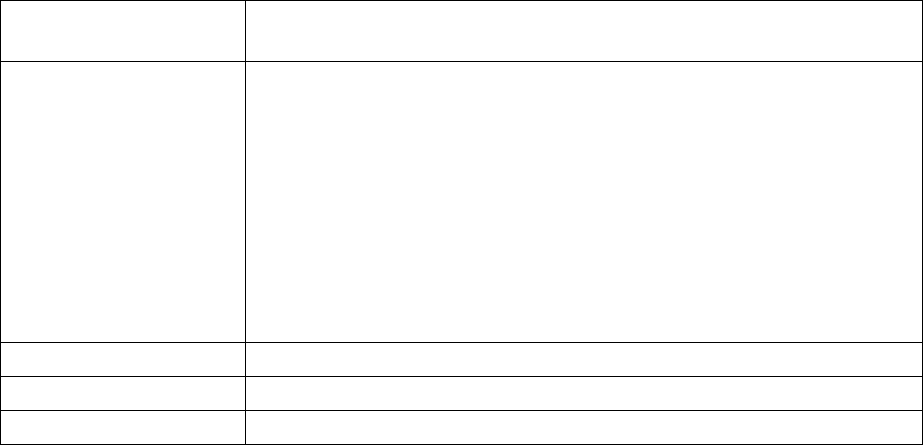
Osprey 240e/450e User Guide
ViewCast 37
Sharp Motion
The Sharp Motion option makes detail in motion areas sharper, but at
the expense of somewhat jagged diagonal edges.
Test Mode
The Test Mode option causes the motion adaptive algorithm to enter a
test mode that displays motion pixels as bright green dots. The dots are
mainly along edges that are in motion, but if the motion threshold is set
too high there may also be a random distribution of green dots caused
by pixel jitter and instability of the video signal. The extensiveness of the
green areas vary according to the settings of the other adjust controls.
Test mode is always automatically exited when you exit the Adjust
dialog.
In Test Mode, with the Sharp algorithm green speckles are on alternate
lines only, and with the Smooth algorithm they are on all lines.
Restore Defaults
Click this button to restore the default settings.
Help
Click Help to access the user guide.
Close
Click Close to close the window.
If your video format results in exact 2:1 or 4:1 vertical scaling for a particular pin, then all the
video comes from one field. This is the case for uncropped NTSC CIF (320x240) or QCIF (160
x 120). It may be the case for special cases of cropped video as well.
In the PostProcessing sequence as currently implemented, the sharp motion adaptive
deinterlacing algorithm has no effect on single-field streams, since it alters only the field
that these streams do not use. The smooth algorithm operates on both fields and may have
a detectable blurring effect on areas of motion. (Sharp and smooth are set in the Adjusts
subdialog.)
Inverse telecine, if enabled, does not affect the individual fields for a one-field pin; however,
if the pin’s frame rate is 24, the driver detects and removes the frames that are repeats. If
you are streaming multiple pins, and the exact single-field special scaling case holds true for
one pin but not another, different processing is applied to the two pins.
When Auto mode is selected, some kinds of content cause the driver to frequently switch
between Inverse Telecine and Motion Adaptive processing. Content such as title sequences
and commercials are often telecine, but cuts between scenes generally break the telecine
sequence, forcing the driver to resynchronize. It takes it a number of frames to lock on to
the new sequence. The driver drops back to the Motion Adaptive algorithm as soon as it
becomes aware that telecine sync has been lost. However, it may take it several frames to
discover that this has happened; these frames are not correctly deinterlaced.
You should decide whether to use Auto, Inverse Telecine, or Motion Adaptive mode
depending on the type of content you expect.
If the content is consistently telecine, then either Auto or Inverse Telecine is
recommended for perfect recovery of the original progressive format.
If the content is telecine with post-detelecine video-based editing, Auto mode results in
the best overall quality – but several frames may not be deinterlaced every time the pull
down phase sequence has to be relocked.