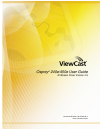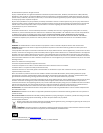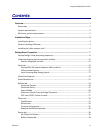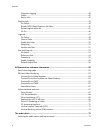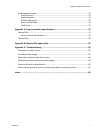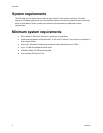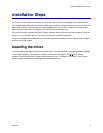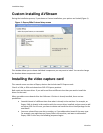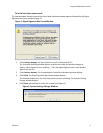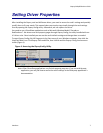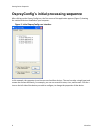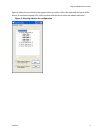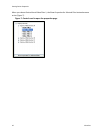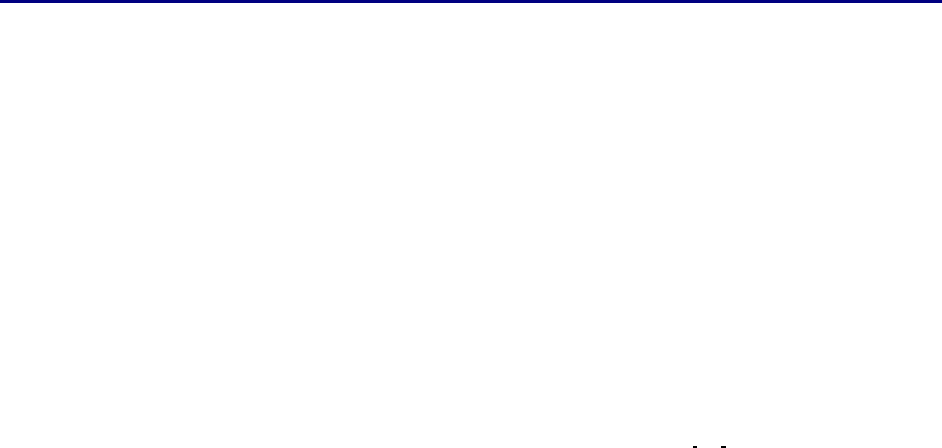
Osprey 240e/450e User Guide
ViewCast 3
Installation Steps
In all cases, use the setup.exe program on the product CD or in the web package if you downloaded it.
The setup program automates the Plug and Play steps needed to install the drivers and ensures they are
performed correctly. It also installs the bundled applets and User’s Guide. If you have multiple Osprey
capture cards in the system it configures all of the boards at the same time.
We recommend this method especially if Osprey software does reside on your host computer. After the
install is run, the software detects the card and its drivers initiate automatically.
If you are updating Osprey software, first uninstall the previous software version, reboot your computer,
and then install the update.
Installing the driver
Insert the Osprey Software CD into your CD-Rom drive. The main menu for the Osprey software appears
if you enable autoplay. If the main menu does not automatically appear, click on the Window’s
computer icon and select the CD-Rom and the setup.exe icon. The Osprey A/VStream – Install Shield
Wizard engages and guides you through the installation process.