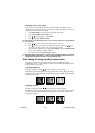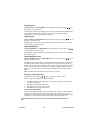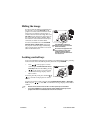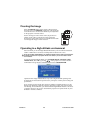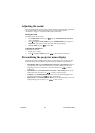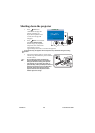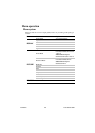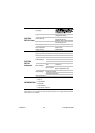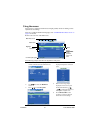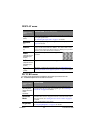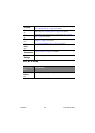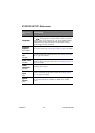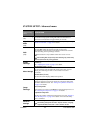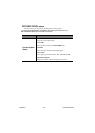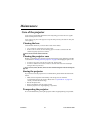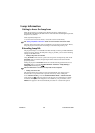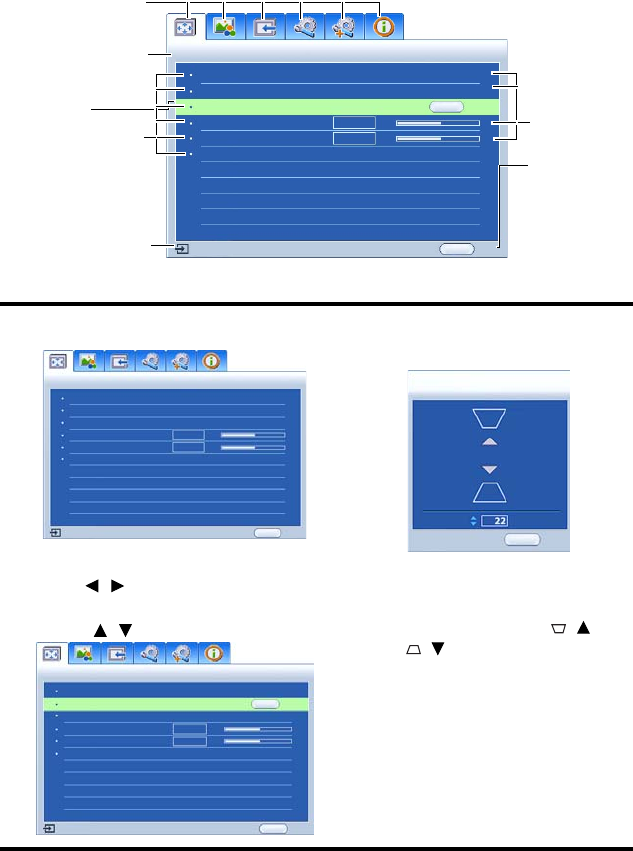
ViewSonic 31 PJ513D/PJ513DB
Using the menus
The projector is equipped with On-Screen Display (OSD) menus for making various
adjustments and settings.
There are 17 different OSD menu languages. See "SYSTEM SETUP: Basic menu" on
page 34 for details.
Below is the overview of the OSD menu.
The following example describes the adjustment of Keystone.
1. Press MENU/EXIT on the projector or
remote control to turn the OSD menu on.
4. Press MODE/ENTER to
display the keystone correction
page.
2. Use / to select the DISPLAY
menu.
3. Press / to select Keystone.
5. Based on the image shape
displayed on the screen, press
the keystone buttons ( / ,
/ ) to adjust the image to a
rectangular or square one.
6. Press MENU/EXIT on the
projector or remote control to
leave and save the settings.
Current input signal
Main menu icon
Main menu
Sub-menu
Highlight
Press
MENU/EXIT
to the
previous
page or to
exit.
Status
DISPLAY
Aspect Ratio
Keystone
Position
Phase
H. Size
Digital Zoom
Auto
50
50
ENTER
MENU
Exit
Analog RGB
DISPLAY
Aspect Ratio
Position
Phase
H. Size
Digital Zoom
Auto
MENU
Exit
Keystone
50
50
Analog RGB
KEYSTONE
Back
MENU
DISPLAY
Aspect Ratio
Keystone
Position
Phase
H. Size
Digital Zoom
Auto
ENTER
MENU
Exit
Analog RGB
50
50