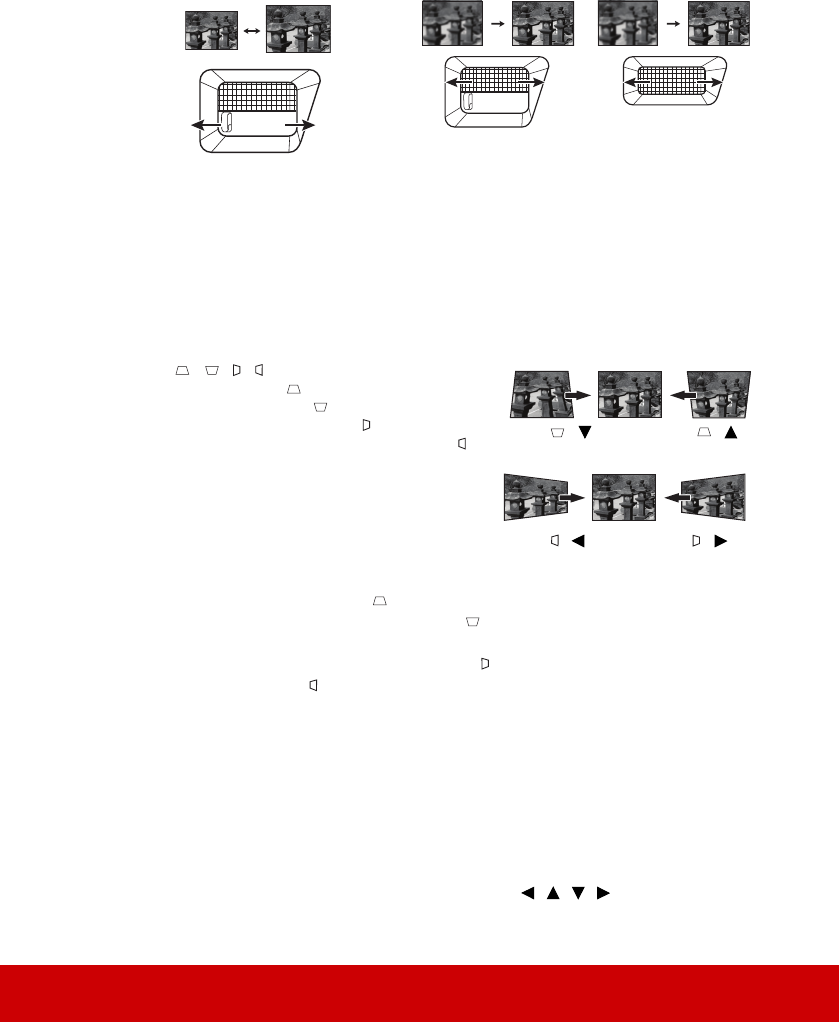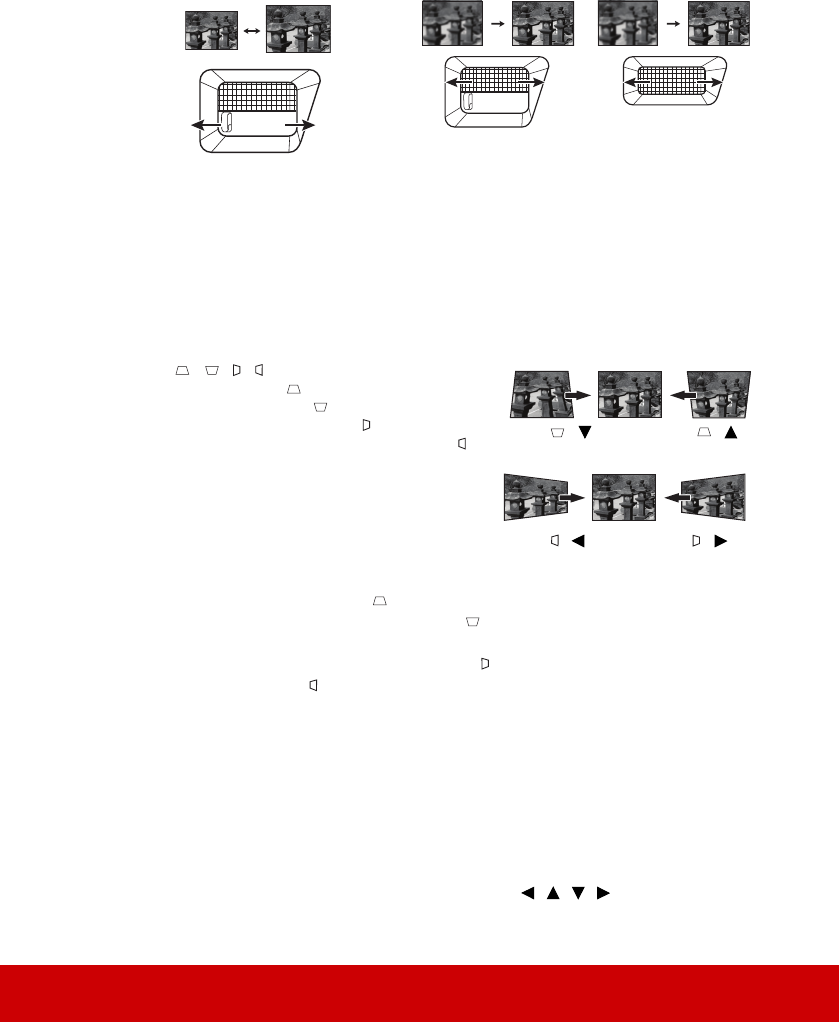
29
Fine-tuning the image clarity
Correcting keystone
Keystoning refers to the situation where the projected image is noticeably wider at either the
top or bottom. It occurs when the projector is not perpendicular to the screen.
To correct this, besides adjusting the height of the projector, you will need to manually
correct it following one of these steps.
• Using the remote control
Press /// to display the Keystone
correction page. Press to correct keystoning at
the top of the image. Press to correct keystoning
at the bottom of the image. Press to correct
keystoning at the right side of the image. Press
to correct keystoning at the left side of the image.
• Using the OSD menu
1. Open the OSD menu and go to the
DISPLAY > Keystone menu.
2. Press Enter. The Keystone correction page
is displayed.
3. Highlight Vertical and press to correct
keystoning at the top of the image or press to correct keystoning at the bottom of
the image.
4. You can also highlight Horizontal and press to correct keystoning at the right side
of the image. Press to correct keystoning at the left side of the image.
Adjusting 4 corners
You can manually adjusts the shape and size of an image that is unevenly rectangular on all
sides.
1. To display the Corner Adj. page, you can do one of the followings:
i. Press Enter.
ii. Open the OSD menu and go to the
DISPLAY > Corner Adj. menu and press
Enter. The Corner Adj. page is displayed.
2. As indicated on the screen, the directional arrows ( , , , ) respectively
represent 4 corners.
1. Adjust the projected image to the size
that you need using the zoom ring.
2. If necessary, sharpen the image by rotating
the focus ring.
PJD6350/PJD6352
PJD6550Lw/PJD6552Lw
PJD6350/PJD6352
PJD6550Lw/PJD6552Lw
PJD6351Ls/PJD6352Ls
PJD6551Lws/PJD6552Lws
Press /
Press /
Press / Press /