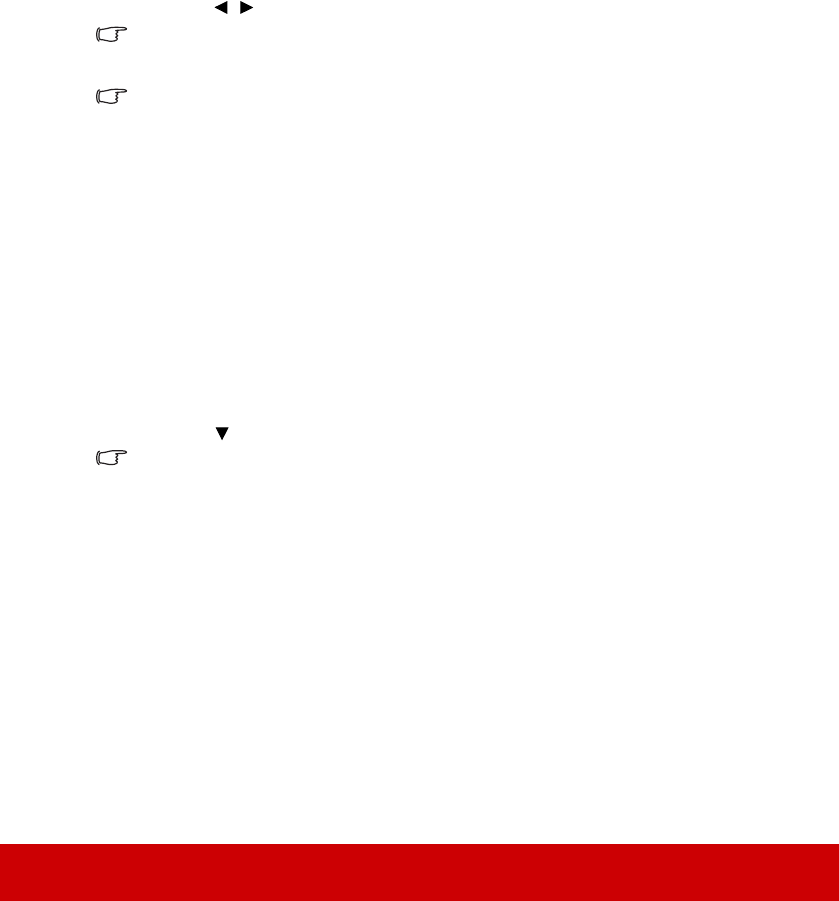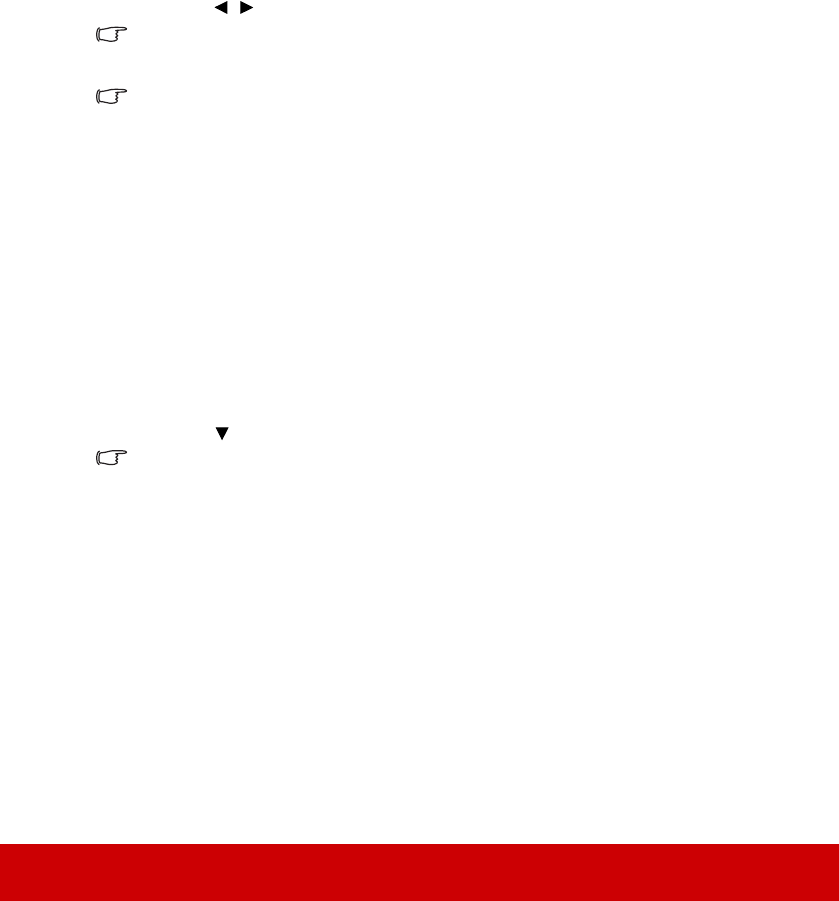
38
Using the CEC function
This projector supports CEC (Consumer Electronics Control) function for synchronized
power on/off operation via HDMI connection. That is, if a device that also supports CEC
function is connected to the HDMI input of the projector, when the projector’s power is
turned off, the power of the connected device will also be turned off automatically. When
the power of the connected device is turned on, the projector’s power will be turned on
automatically.
To turn on the CEC function:
1. Open the OSD menu and go to the SOURCE > Auto Power On > CEC menu.
2. Press / to select Enable.
In order for the CEC function to work properly, make sure that the device is correctly
connected to the HDMI input of the projector via an HDMI cable, and its CEC function is turned
on.
Depending on the connected device, the CEC function may not work.
Using the 3D functions
This projector features 3D function which enables you to enjoy 3D movies, videos, and
sporting events in a more realistic way by presenting the depth of the images. You need to
wear a pair of 3D glasses to view 3D images.
If the 3D signal is input from an HDMI 1.4a compatible device, the projector detects the
signal for 3D Sync information and once detected, it projects images in 3D format
automatically. In other cases, you may need to manually select a 3D Sync format for the
projector to project 3D images correctly.
To select a 3D Sync format:
1. Press 3D on the remote control to access the 3D Settings menu or go to the
SOURCE > 3D Settings menu.
2. Press Enter. The 3D Settings page is displayed.
3. Highlight 3D Sync and press Enter.
4. Press
to select a 3D Sync setting and then press Enter to confirm.
When the 3D Sync function is on:
• The brightness level of the projected image will decrease.
• The Color Mode cannot be adjusted.
• The Zoom function can only magnify the pictures to limited sizes.
If you discover the inversion of the 3D image depth, set the 3D Sync Invert function to “Invert”
to correct the problem.