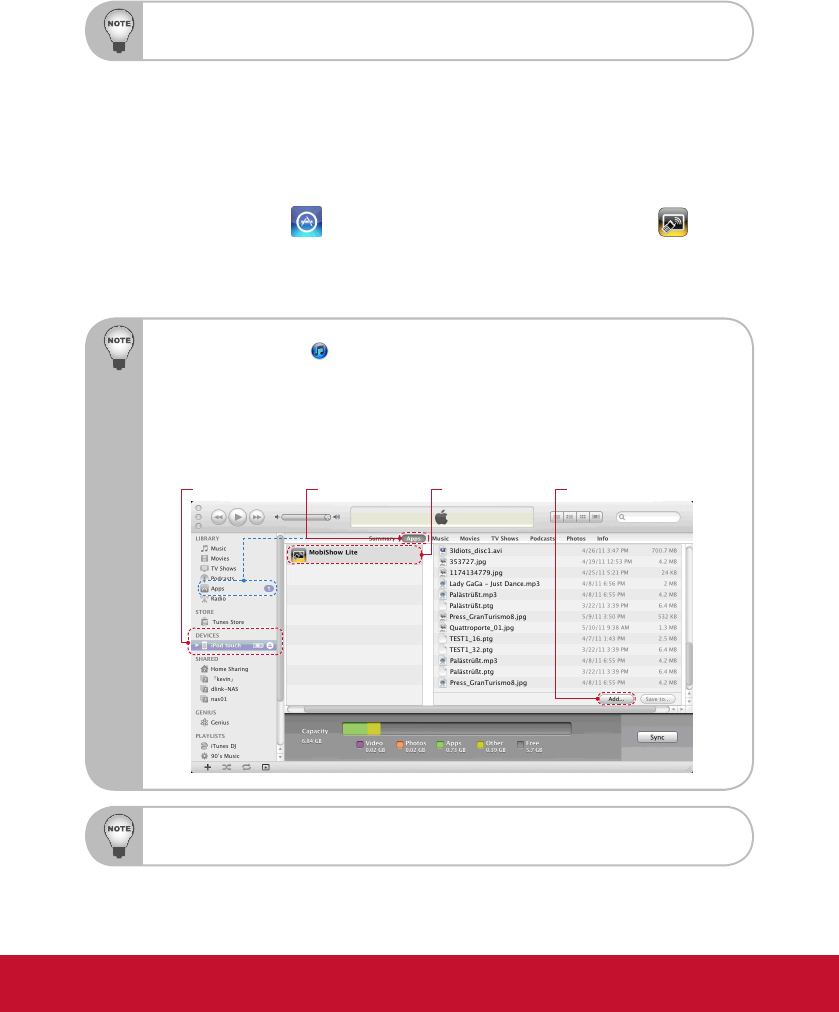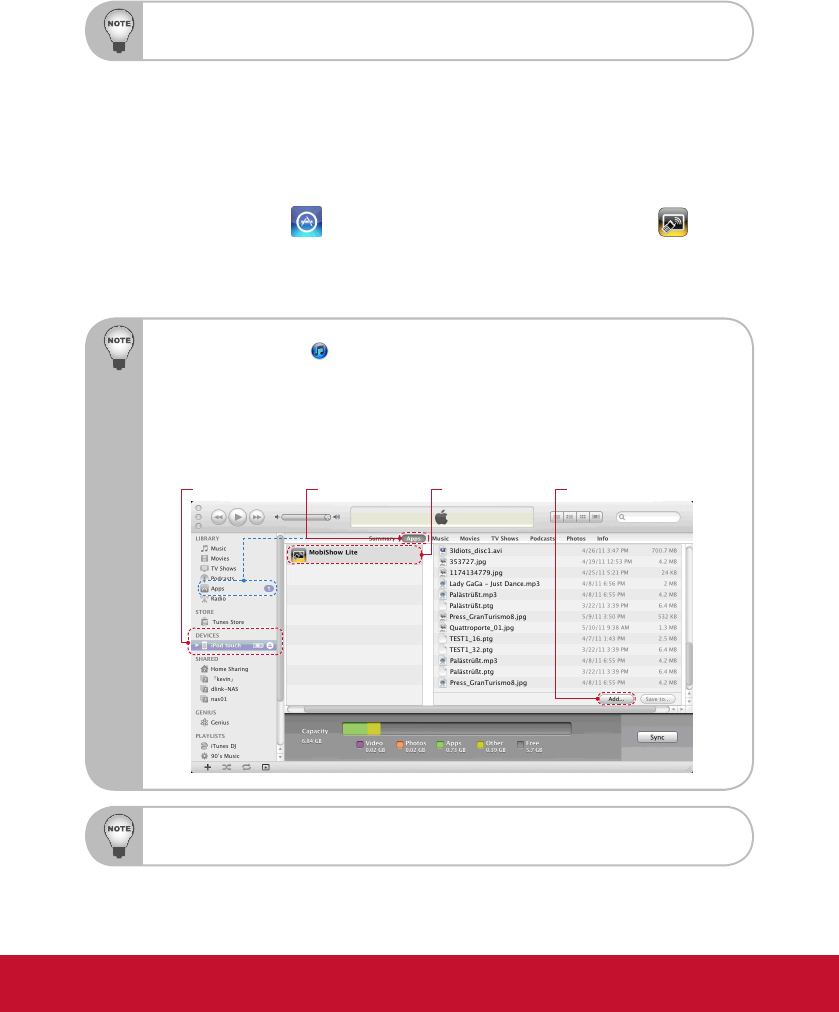
49
Projection with MobiShow
MobiShow allows content projection from a Wi-Fi-enabled smartphone (An-
droid, iPhone). Install application - MobiShow on smartphone and connect
to wireless projector.
Windows Mobile is not supported.
MobiShow Utility for iPhone
1. Turn on WiFi on your phone.
2. Connect your phone to internet network.
3. Launch the App Store
and download the MobiShow application.
4. Follow the instructions to nish the installation.
5. Remember to synchronize your picture or PTG2 le with your iPhone or iPad.
Synchronize Files with iTunes
1. Click “iTunes” icon
to launch the application on PC/Laptop.
2. Connect your iPhone/iPod/iPad to PC/Laptop.
3. Click the iPhone/iPod/iPad device under “Devices” on the left-hand side. (Step 1)
4. Click the “Apps” tab to show the application list. (Step 2)
y Some tabs may not appear if you do not have corresponding content in your library.
5. Click “MobiShow” item and you can see everything uploaded by MobiShow. (Step 3)
6. Click “Add” button and select the le to upload to your iPhone/iPod/iPad. (Step 4)
Step 1 Step 3 Step 4Step 2
For more information, please visit
http://www.viewsonic.com/download.php?assetId=24433