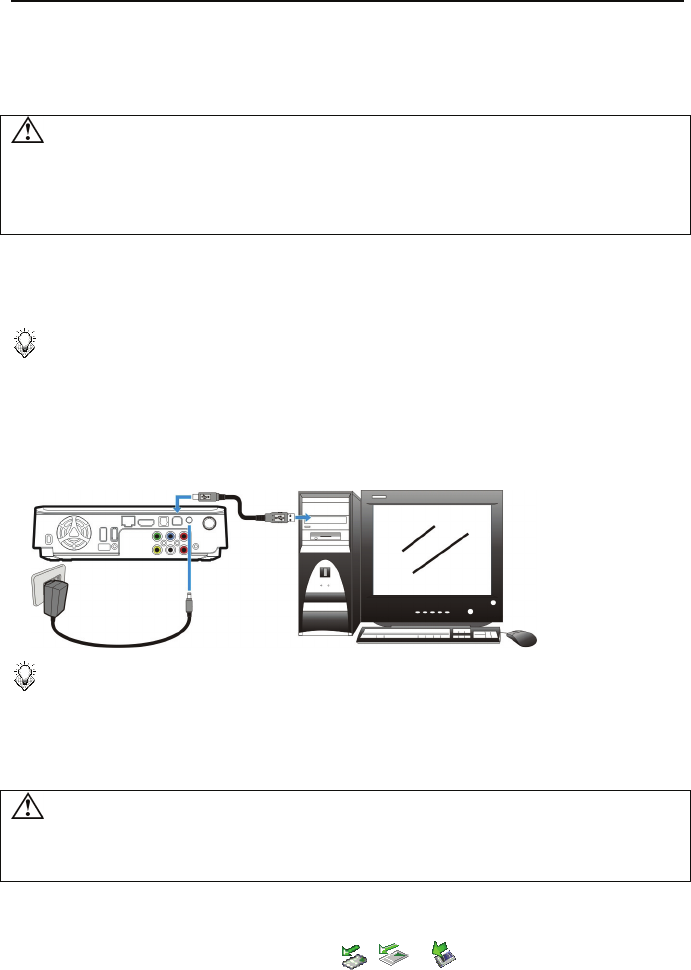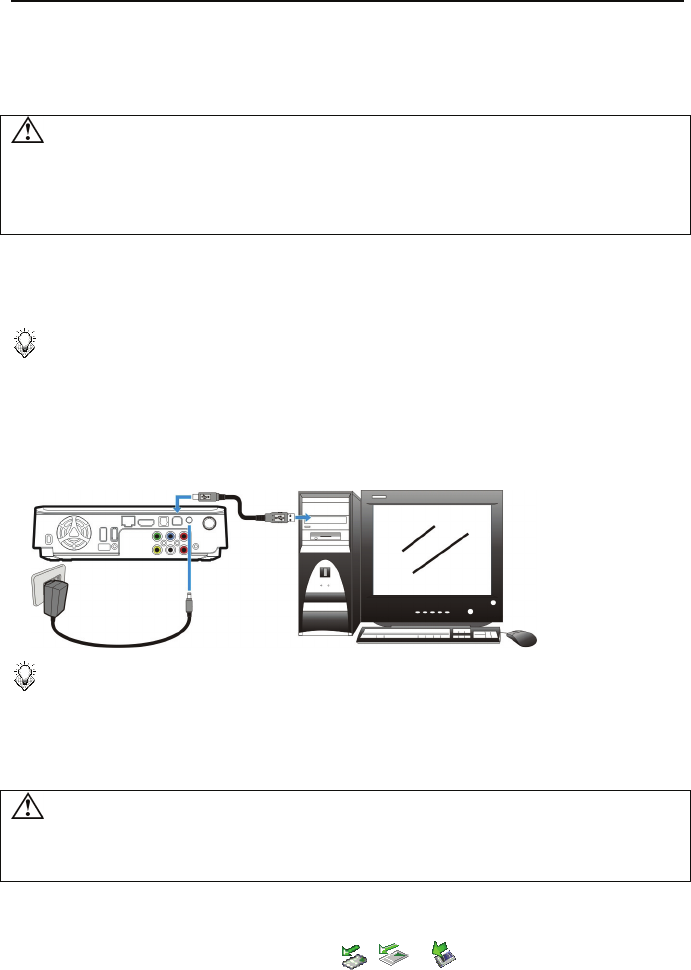
PC Connection
5
PC Connection
OS Support
This device supports Microsoft
®
Windows
®
7 / Windows Vista™ / Windows
®
XP SP2.
Some USB 2.0 Host Controllers may require updated device driver files to operate
properly. If you have problems with your USB connection, visit the Windows Update web
site to make sure you have the latest Service Packs and device drivers installed on your
PC before contacting technical support.
Connecting via USB
1. Connect the plug of AC adapter to the connector marked “DC IN”, plug the other end
into an electric outlet.
Note:
When connecting the USB cable, be sure that the LED is off.
2. Connect the USB cable to the USB type B connector. Then connect the other end to
computer’s USB port.
3. Press the Power Switch on the front panel to turn on this device.
4. The computer will detect this device and you can start accessing the drive.
Note:
Always remove USB cable before activating this device for playback.
Transferring Files on a USB Connection
Copy files into the internal HDD of this device just like using a USB external HDD. You can do
it with Windows Explorer or any other applications appropriate for this job in your specific OS.
Always check that files have been copied to the device successfully. Always keep two
copies of important files (an original and a backup). We are not liable for data loss or
damage during file transfer or while store on the device.
Disconnecting from USB
1. Close all programs or Explorer windows that are accessing this device.
2. Click the Safely Remove Hardware icon (
, or ) on the System Tray and select
the drive letter assigned to this device. When the system message “safely removed”
appears, unplug the USB cable from the computer.
9LHZ6RQLF 903