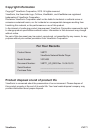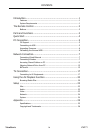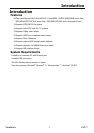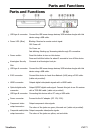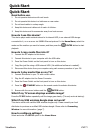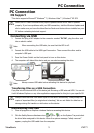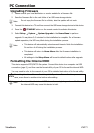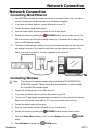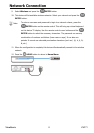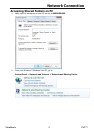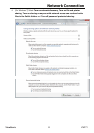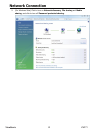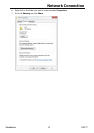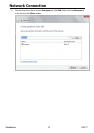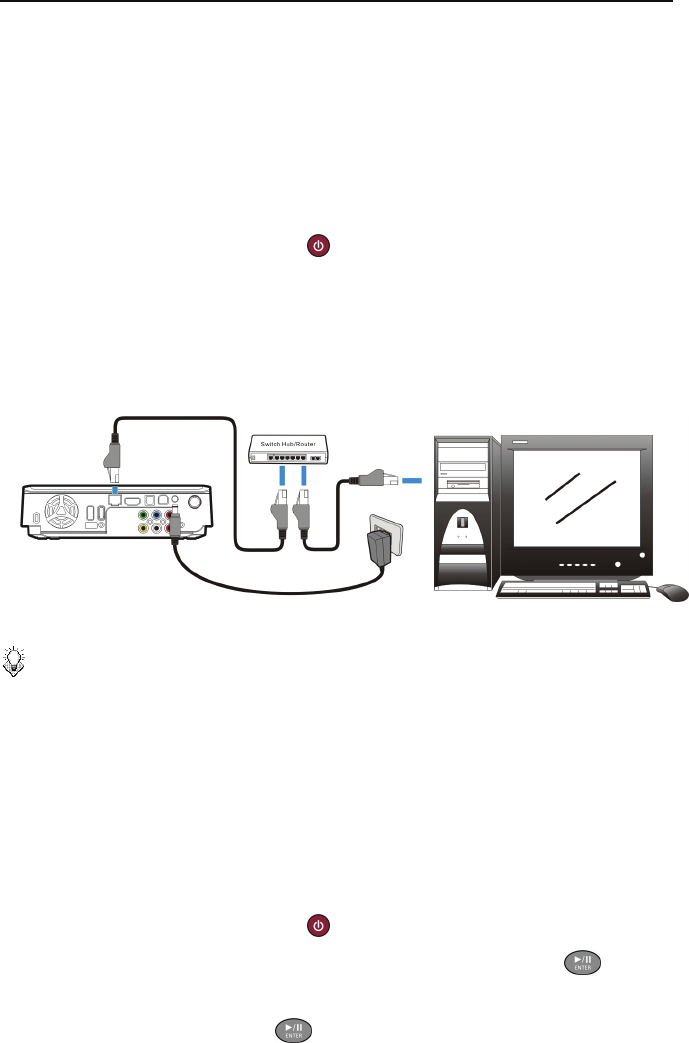
Network Connection
7
Network Connection
Connecting Wired Ethernet
1. Use a RJ45 Ethernet cable to connect this device to a network router, hub, or switch; or
connect this device to the Ethernet port on a networked computer.
2. If you have not already done so, connect this device to your TV.
3. Connect the power supply to this device.
4. Press the Power Switch on the front panel to turn on this device.
5. Activate this device by pressing the
STANDBY button on the remote control. The
LED on the front cover will light up during booting-up. This device will be ready to use
when the LED lights up steadily.
6. This device is automatically configured so you can browse and play back files stored on
your network volumes. If you want to copy files from your network volumes to this
device, you need to connect to it using a computer on the network.
Connecting Wireless
Note:
This device only supports wireless dongle with Realtek RTL8187B/RTL8192/
RTL8191SU controller. Please consult your local distributor or vendor website
for a certified USB wireless dongle.
1. Connect the wireless dongle to the USB host port.
2. If you have not already done so, connect this device to your TV.
3. Turn on your TV and change the input setting as needed to receive input from this device.
Refer to the manual that came with the TV if you are uncertain how to do this.
4. Connect the power supply to this device.
5. Press the Power Switch on the front panel to turn on this device.
6. Activate this device by pressing the
STANDBY button on the remote control.
7. When the Home Menu displays on the TV, select Setup and press the
ENTER
button.
8. Select Network and press the
ENTER button.
9LHZ6RQLF 903