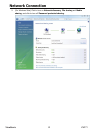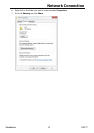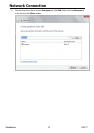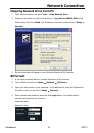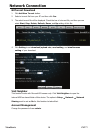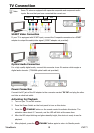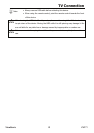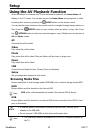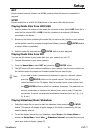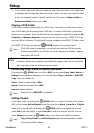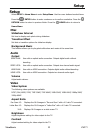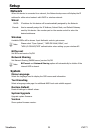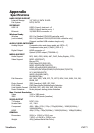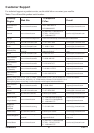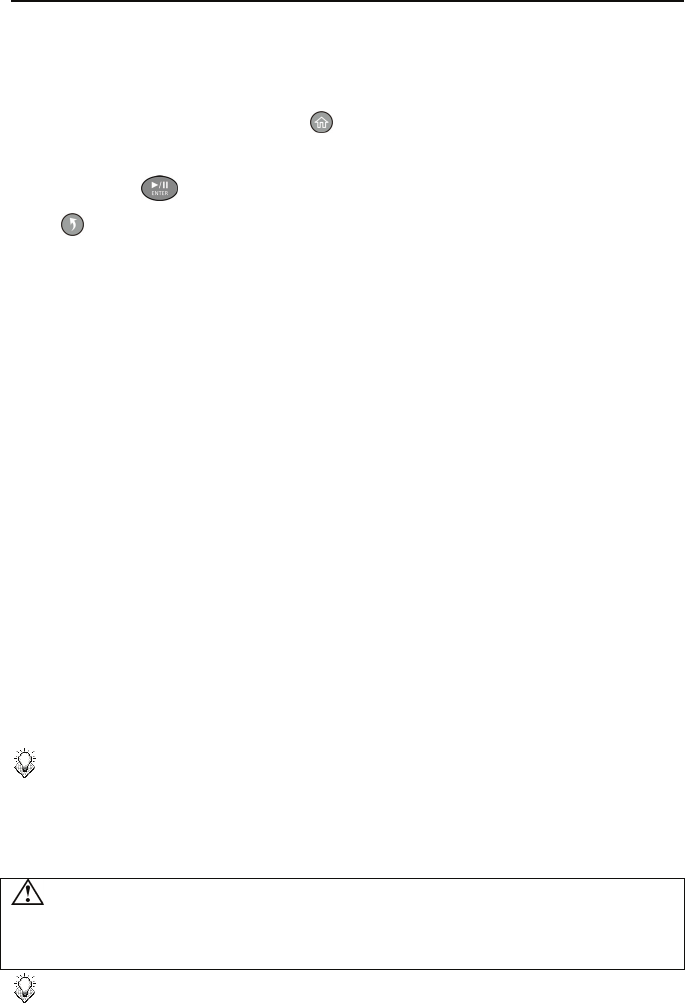
Setup
20
Using the AV Playback Function
When this device is connected to a TV and activated for playback, the Home Menu will
display on the TV screen. You can also jump to the Home Menu during playback or while
browsing other menus by pressing the
HOME button on the remote control.
You can use the cursor buttons on the remote control to navigate through menus, options, or
files. Press the
ENTER button to open a folder, select an option, or play a file. Press
the
RETURN button to return to a previous page or menu. Playlists can only be seen in
All and Music modes.
All
All media files will be listed.
Video
Only video files will be listed.
Photo
Only photo files will be listed. Files and folders will be shown in large icons.
Music
Only music files will be listed.
IMS
Access Internet Media Services. (Picasa, Flickr and Weather)
Setup
Set up configuration options for this device.
Browsing Media Files
Browse media files in local storage media (HDD/USB) and in network storage media (NET).
HDD
Browse folders and files located on the internal HDD.
Note:
HDD option will automatically be hidden if the internal HDD is absent.
USB
Browse folders and files located on an external USB device connected to the USB 2.0 host
port on this device.
• If USB bus power is insufficient to power up the USB HDD, connect the AC
adapter to the USB HDD.
• Do not connect 2 USB HDDs to this device at the same time.
Note:
• The USB device must be formatted NTFS or FAT32 to support playback on
the TV.
9LHZ6RQLF 903