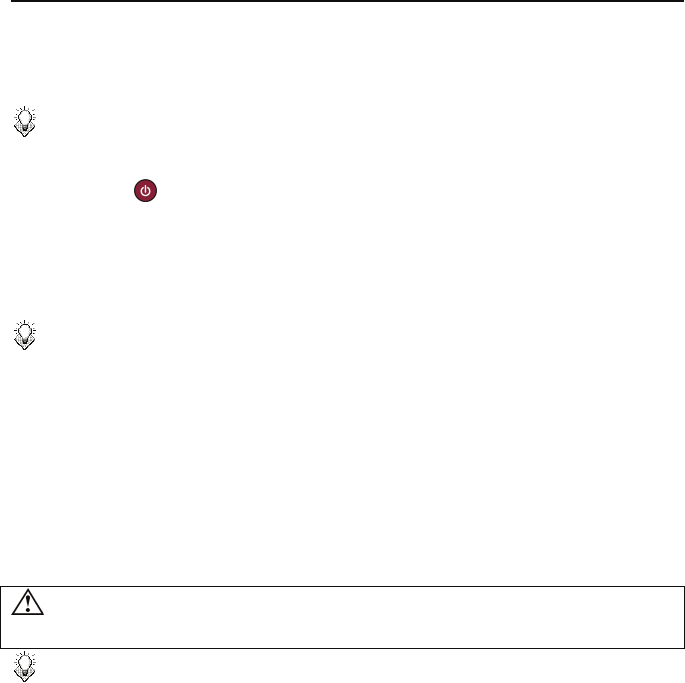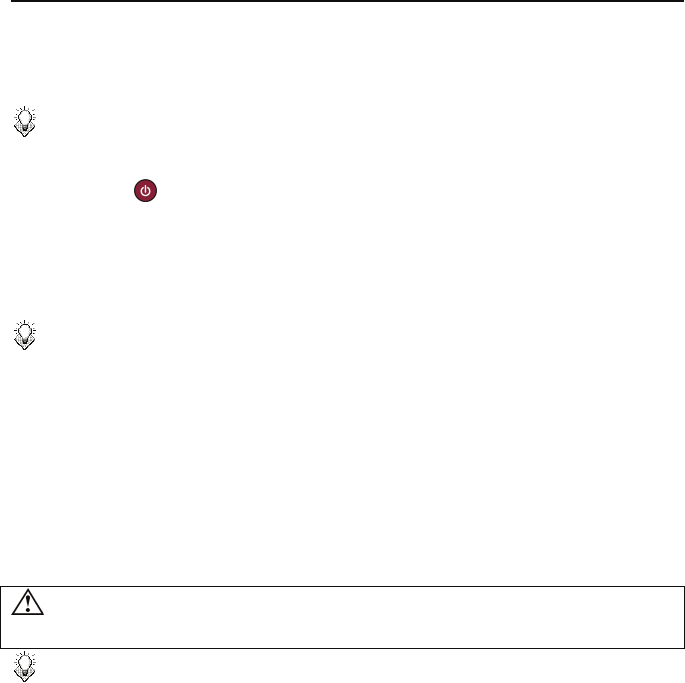
PC Connection
6
Upgrading Firmware
1. Please consult your local distributor or vendor website for a firmware file.
2. Save the firmware file to the root folder of an USB mass storage device.
Note:
Do not copy the firmware file to a folder, else the update will not work
3. Connect this device to a TV and then connect the USB mass storage device to this device.
4. Press the
STANDBY button on the remote control to activate this device.
5. Select Setup → System → System Upgrade in the Home Menu to perform
upgrade. It may takes 3~5 minutes for the installation to complete. For a firmware
update operation, the LED may blink during the installation process.
Note:
• This device will automatically reboot several times to finish the installation.
Do not turn it off during the installation process.
• This device will return to Home Menu after the firmware installation is
completed.
• All settings in the Setup Menu will be set to default values after upgrade.
Formatting the Internal HDD
This device supports NTFS/FAT32 file system. Connect this device to a computer via USB
connection (page 5), and then use the format utility of your OS to format the internal HDD.
You may need to refer to the manual of your OS for detailed instruction of its format utility.
Formatting the drive will erase all existing data! If you have files on the drive you want to
save, move them to another drive before reformatting.
Note:
Do not partition the internal HDD - leave it as a single large volume. Partitioning
the internal HDD may cause this device to halt.
9LHZ6RQLF 903