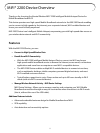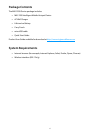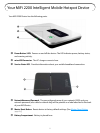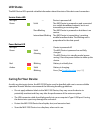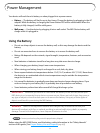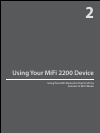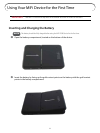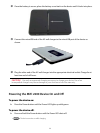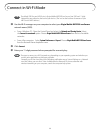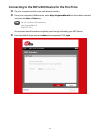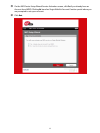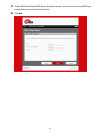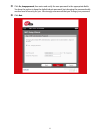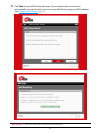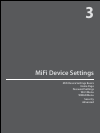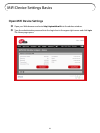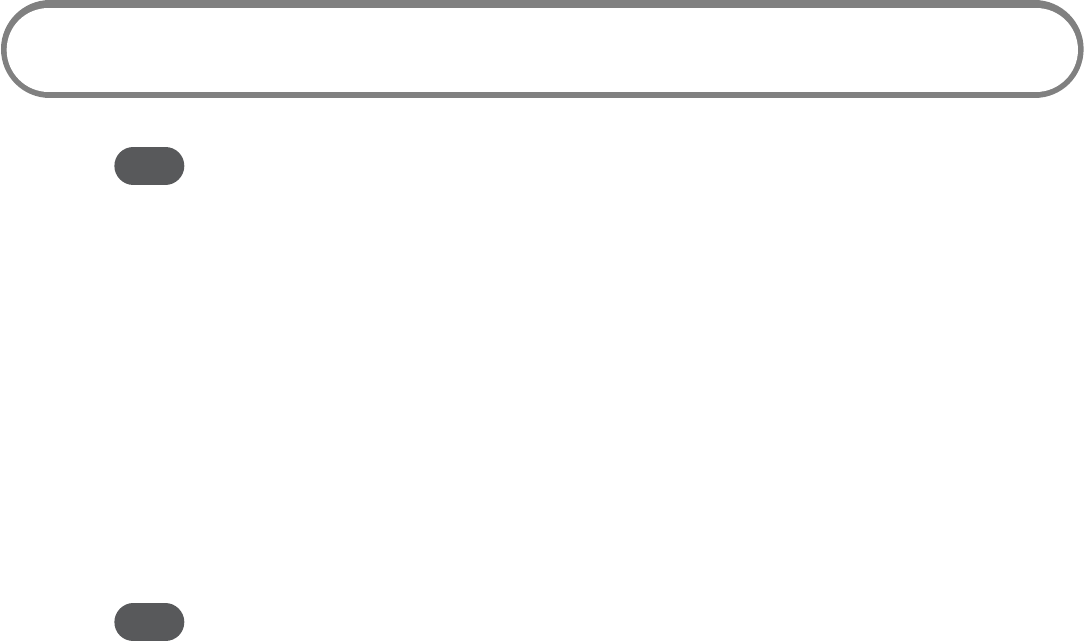
13
Connect in Wi-Fi Mode
Tip! The default SSID for your MiFi Device is Virgin Mobile MiFi2200 xxx Secure. Your SSID and 11-digit
Network Key are printed on the back of your device. (The ‘xxx’ are the last three characters of your
MiFi Device’s MAC address.)
➊ Use the Wi-Fi manager on your computer to select your Virgin Mobile MiFi2200 xxx Secure
network name (SSID).
» From a Windows PC: Open the Control Panel and select the Network and Sharing Center. Select
the Connect to a network option. Choose Virgin Mobile MiFi2200 xxx Secure from the list of available
networks.
» From a Mac computer: Select System Preferences > Airport. Choose Virgin Mobile MiFi2200 xxx Secure
from the Network Name dropdown menu.
➋ Click Connect.
➌ Enter your 11-digit password when prompted for a security key.
Tip! The steps to connect to a Wi-Fi network vary depending on your operating system and whether you
use the native application or third-party software.
Generally you click an icon (often in the Windows notification area or System Preferences > Network
on a Mac) where you can select “View Available Wireless Networks.” If you are unfamiliar with
wireless networking on your computer, consult the computer help system.