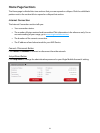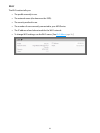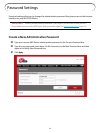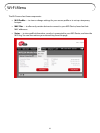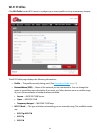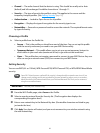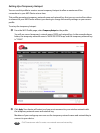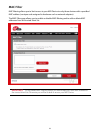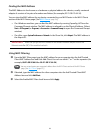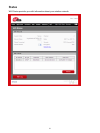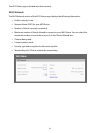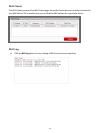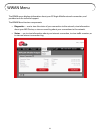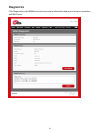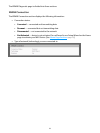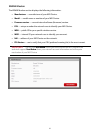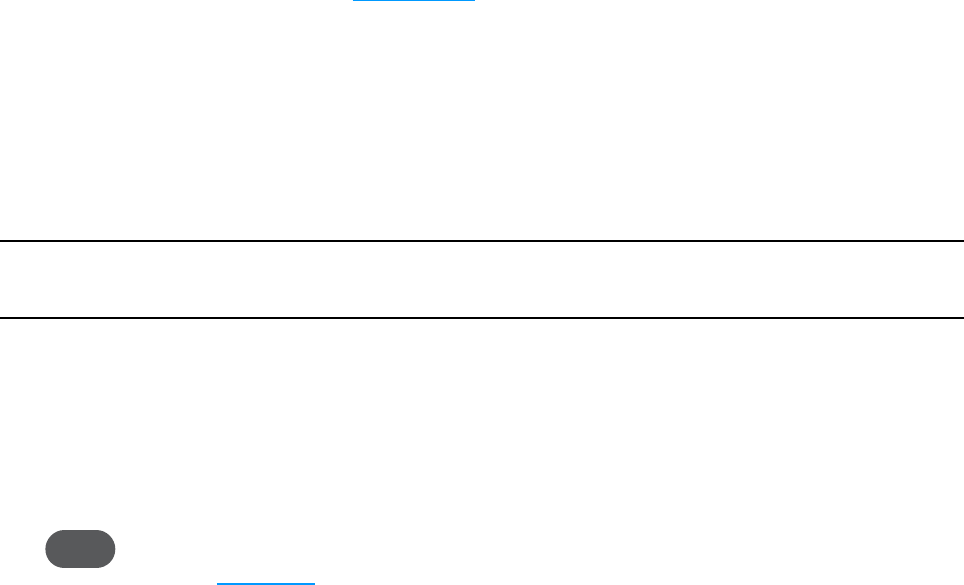
30
Finding the MAC Address
The MAC Address is also known as a hardware or physical address for a device, usually a network
adapter. It consists of six pairs of numbers and letters (for example, 00-21-9B-1C-64-34).
You can view the MAC address for any device connected to your MiFi Device in the Wi-Fi Clients
section of the Wi-Fi Status page. [See Wi-Fi Clients
(page 33).]
• On a Windows machine, you can nd the MAC address by running “ipcong /all” from the
Command Prompt window. The MAC address is referred to as the Physical Address. (Select
Start > All Programs (or Programs) > Accessories > Command Prompt to open the Command Prompt
window.)
• On a Mac, open System Preferences > Network. In the Show list, click Airport. The MAC address is
the Airport ID.
IMPORTANT! Make sure you get the MAC address for the wireless network adapter and not the
Ethernet controller (NIC) if the machine has both.
Using MAC Filtering
➊ From the MAC Filter page, type the MAC address for your computer into the Add Trusted
Client MAC Address box and click Add Client. You can use either “:” or “-” as the separator (for
example, 00:21:9B:1C:64:34 or 00-21-9B-1C-64-34).
Tip! You can cut-and-paste your computer’s address from the Wi-Fi Clients section of the Wi-Fi Status
page. [See Wi-Fi Clients (page33).]
➋ If desired, type the MAC address for other computers into the Add Trusted Client MAC
Address box and click Add Client.
➌ Select the Enable MAC Filter check box and click Apply.