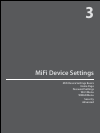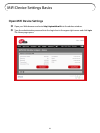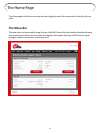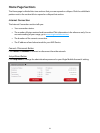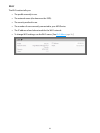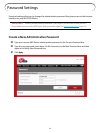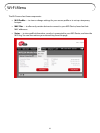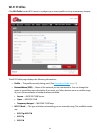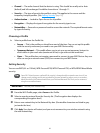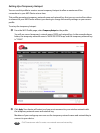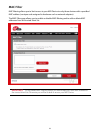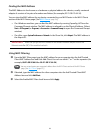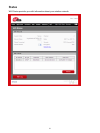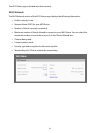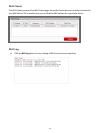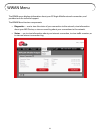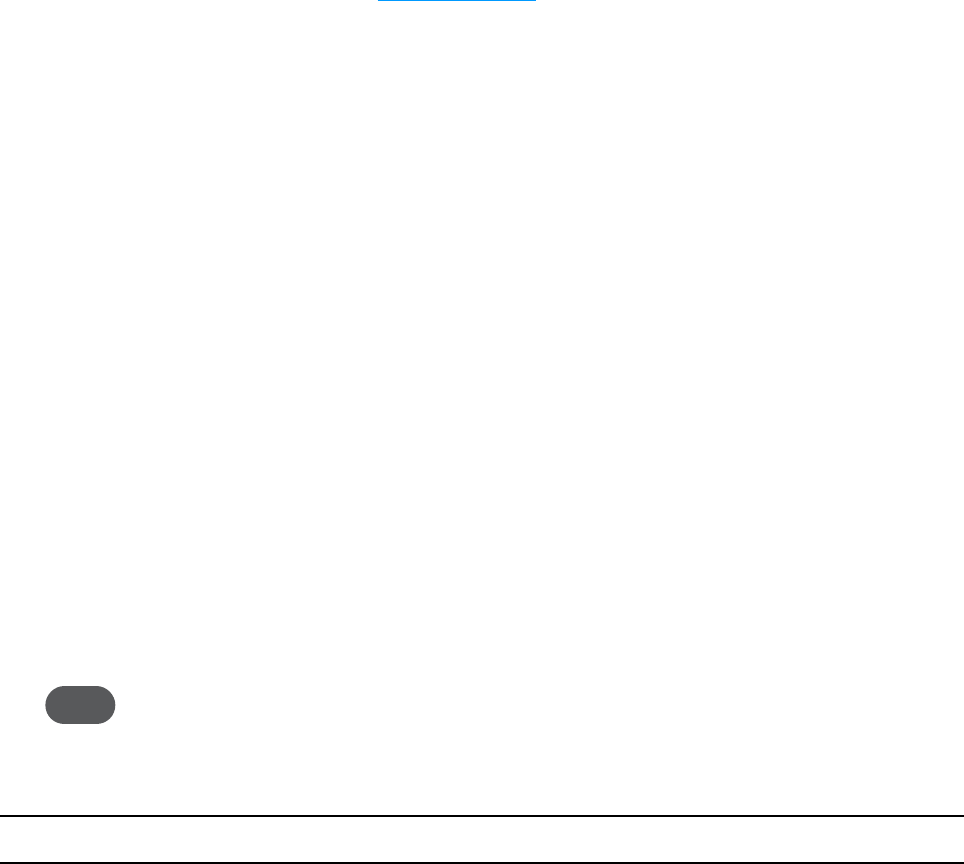
27
• Channel — The radio channel that the device is using. This should be usually set to Auto
(default) and left unchanged. Available channels are 1 through 11.
• Security — The type of security the prole is using. This applies to the secure and the
temporary hotspot proles. [See Setting Security
(page 27).]
• Authentication — Locked to Open Access for all proles.
• Encryption — Displays the type of encryption for the security type in use.
• Network Key — Passcode or password used to access the network. The required format varies
by type of security.
Choosing a Profile
➤ Select a prole from the Prole list:
• Secure — This is the prole you should use most of the time. You can set up this prole
with the security measures you need to use your MiFi Device safely.
• Temporary Hotspot — This prole allows you to set up a secure temporary hotspot to
allow others in your work area (maximum of ve) to go online at the same time.
• Open — This prole does not require a password to connect to your MiFi Device. Any user
who can see your network name (SSID) can connect to your MiFi Device.
Setting Security
You can use WEP (64- or 128-bit), WPA Personal/PSK, WPA2 Personal PSK, or WPA/WPA2 Mixed Mode
security.
Tip! Some Wi-Fi clients become confused if the security is changed and the network name is not. If you
change security settings and do not get asked for the new network key when you try to reconnect,
delete the existing “old” network name from your “Preferred Networks” list. Then you can reconnect
using the new network name.
IMPORTANT Record your network key.
➊ From the Wi-Fi Prole page, select Secure as the Prole.
➋ Select a security protocol from the Security list. (The Encryption box displays the
corresponding encryption level.)
➌ Enter a new network key in the Network Key box. (Permissible characters are listed in gray
just under the box.)
➍ Click Apply. Your device will restart, and you must reconnect to your wireless network using
the new network key.