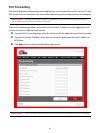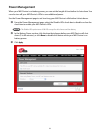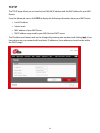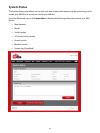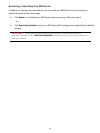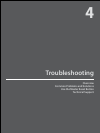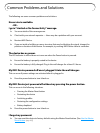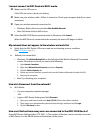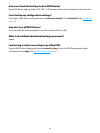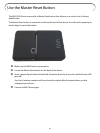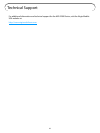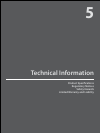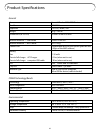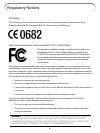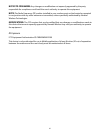60
I cannot connect to MiFi Device in Wi-Fi mode.
➊ Make sure the LEDs are on.
If the LEDs are not on, check your battery.
➋ Make sure your wireless radio / AirPort is turned on. (Check your computer help if you need
assistance.)
➌ Open your wireless network connection list.
• Windows: Right-click icon and select View Available Networks.
• Mac: Pull down list from AirPort icon.
➍ Select the MiFi 2200 Device network name (in Windows, click Connect).
When the MiFi Device is connected to the network, the status LED begins to blink.
My network does not appear in the wireless network list.
➤ Verify that the MiFi Device LEDs are on and are not showing an error condition.
[See LED States (page 8).]
➤ Refresh your network list.
• Windows: Click Refresh Network List on the left side of the Wireless Network Connection
screen. If that does not work you can try the following:
1. Open Network Connections.
2. Right-click Wireless Network Connection and select Properties.
3. Click the Wireless Networks tab.
4. Delete any unused wireless connections from the Preferred Networks list and click OK.
5. Restart your computer.
• Mac: Try rebooting your computer.
How do I disconnect from the network?
➤ Wi-Fi Mode:
• Use your computer network manager.
-OR-
• Login to MiFi Device Settings and click Disconnect.
1. Open your web browser and enter http://192.168.1.1 into the address window.
2. Then retype your administrative password into the login window and click Login.
3. Click the Disconnect button.
How can I find out how many users are connected to the MiFi 2200 Device?
Open MiFi Device Settings (http://192.168.1.1). The number of devices (users) currently connected
to MiFi Device is in the WLAN section at the bottom of the screen.