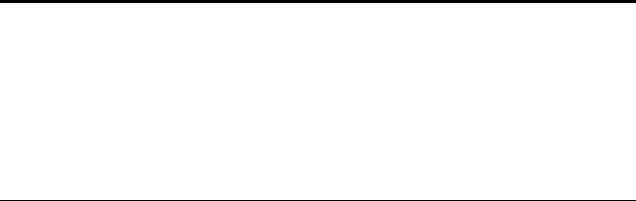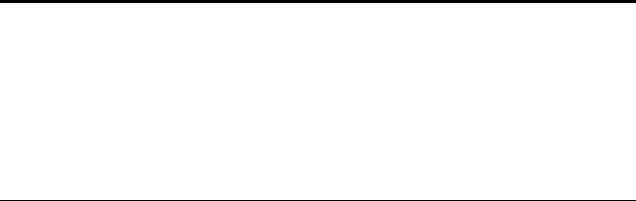
14 VISIONEER ONETOUCH 8600 SCANNER INSTALLATION GUIDE
STEP 2: INSTALLING THE PAPERPORT SOFTWARE
The PaperPort CD contains the PaperPort software files, all the
necessary installation files, and files for other applications as well.
The CD also includes the PaperP ort User’s Guide. You can read the guide
from the CD, or print a copy from the CD.
To install the PaperPort software:
1. Start Microsoft Windows and make sure that no other applications
are running.
2. Insert the PaperPort CD into your computer’s CD-ROM drive.
The CD automatically starts.
3. Click the PaperPort Software button and follow the instructions
on the screen.
After the PaperPort software is installed on your computer, you can
click the appropriate buttons on the CD to install the other
applications on the CD or print the PaperP ort User’s Guide.
4. When you’re finished installing the software, remove the CD from
the CD drive and store the CD in a safe place.
5. Restart the computer. The scanner’s on/off light turns green
indicating that the computer and scanner are communicating.
That completes the installation. Please see “Checking Out Your
Scanner” on page 15 to continue setting up your OneTouch scanner.
Note: If the PaperPort CD does not automatically start, make sure
the CD drive’s door is completely shut. If the CD still doesn’t start,
the Autorun option on your computer is turned off. Click the
Windows icon named My Computer. The window shows the drives
available on your computer. Double-click the icon for your
CD-ROM drive to see the list of files on the CD. Double-click the
file named START32.EXE. The CD starts.