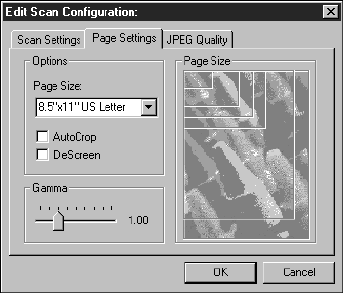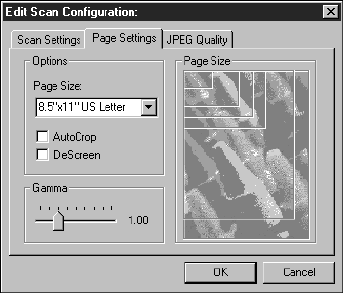
32 VISIONEER ONETOUCH 8600 SCANNER INSTALLATION GUIDE
5. Click the Page Settings tab to adjust the scan page settings.
Page Size—Choose a page size from the drop-down list.
The outlines on the picture represent the various page sizes.
Clicking one of those outlines also selects it as the page size for the
scan. If you select the Custom option from the drop-down list,
boxes appear in place of the picture. Enter the horizontal and
vertical page dimensions in the boxes.
AutoCrop—Select this option to let the scanner automatically
determine the size of the item being scanned. For example, if you
put a photo in the middle of the glass, the scanner will
automatically determine the size of the photo. When AutoCrop is
selected, the scanner makes two passes—the first pass senses the
item’s size, and the second pass scans the image. This option
overrides the Page Size menu selection.
DeScreen—Select this option when scanning a picture from a
newspaper or magazine article, or other item that contains images
with patterns or dots. Scans of patterns or dots sometimes have a
distorted or wavy appearance. The scanner scans the item to
compensate for the patterns and dots, and produces a clearer image.