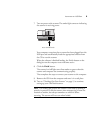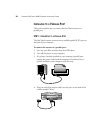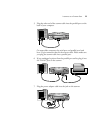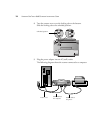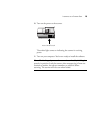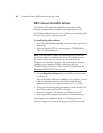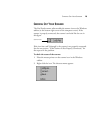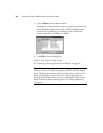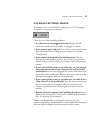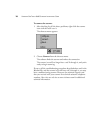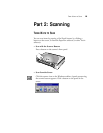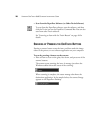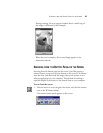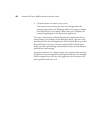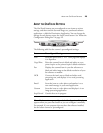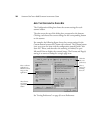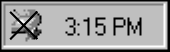
CHECKING OUT YOUR SCANNER 17
IF THE SCANNER IS NOT PROPERLY CONNECTED
If the scanner icon on the Windows taskbar has a red “X” through it,
the scanner is not properly connected.
Check for one of these possible problems:
• Is a cable loose or not plugged in securely? Inspect all cable
connections. Make sure all the cables are plugged in securely.
• Is the scanner’s power light on? Turn on the scanner’s power. If the
light still doesn’t come on, plug the power adapter into another
electrical outlet.
• Is the scanner’s locking tab in the locked position? Slide the
locking tab to the unlocked position. If you tried to scan with the
scanner locked, you must restart your computer after unlocking the
scanner.
• If you connected the scanner to a parallel port, are you using an
older computer that has 25-pin connectors for both serial and
parallel ports? You may have plugged the scanner cable into a serial
port instead of the parallel port. Remove the scanner cable from the
serial port and plug the cable into the parallel port.
• If you connected the scanner to a parallel port, are other devices
“daisy-chained” to the parallel port? If so, the scanner must be the
first one connected to the computer. Plug the scanner into the
computer’s parallel port first, then plug the next device into the
scanner.
• Did you restart the computer after installing the software? If you
didn’t restart the computer, it may not have loaded all of the software
files. Try restarting your computer.
Please see the Readme file in the PaperPort directory on your
computer’s hard drive. The Readme file contains additional information
that may help you diagnose problems connecting the scanner.