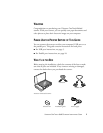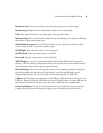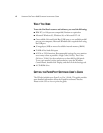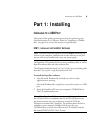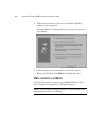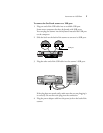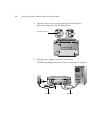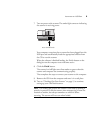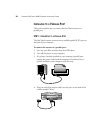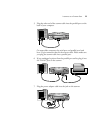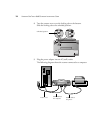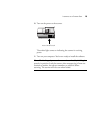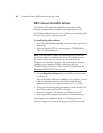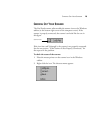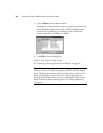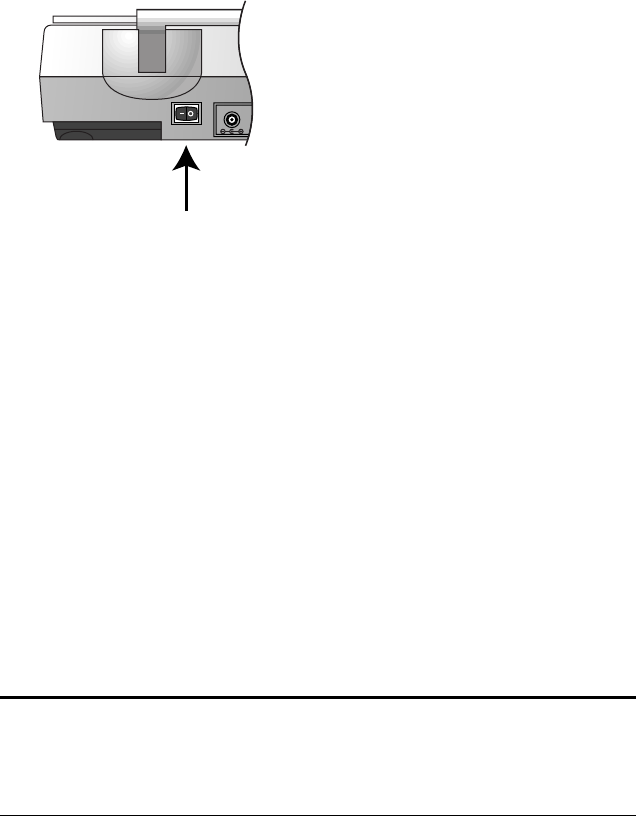
INSTALLING TO A USB PORT 9
7. Turn on power to the scanner. The amber light comes on indicating
the scanner is receiving power.
Your computer recognizes that a scanner has been plugged into the
USB port and automatically loads the appropriate software from
the CD to run the scanner.
When the software is finished loading, the Finish button on the
dialog box on the computer screen becomes active.
8. Click the Finish button.
The scanner’s on/off light turns from amber to green when the
scanner and computer are communicating properly.
That completes the steps to connect your scanner to the computer.
9. Remove the CD from the computer and store it in a safe place.
10. Turn to “Checking Out Your Scanner” on page 15 to continue
setting up your OneTouch scanner.
Note: The locking tab protects the scanner’s scan head by holding it
securely in position. Lock the scanner when transporting it from one
location to another, but always remember to unlock it before
scanning. The scanner will not scan when locked.
Power On/Off switch