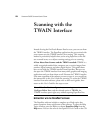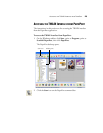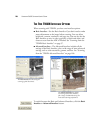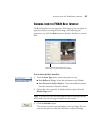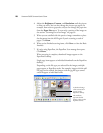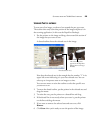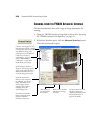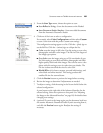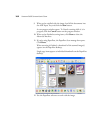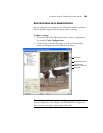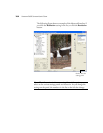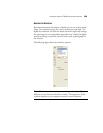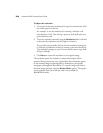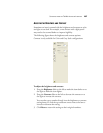100 VISIONEER 9650 SCANNER USER’S GUIDE
SCANNING FROM THE TWAIN ADVANCED INTERFACE
The Advanced Interface has a wide range of image adjustments for
scanning.
1. Open the TWAIN Interface as described in the section “Accessing
the TWAIN Interface from PaperPort” on page 93.
2. If the Basic Interface opens, click the Advanced Interface button.
The Advanced Interface opens.
Click an icon to select a
configuration—Color, Grey
Scale, or Black&White.
Clicking the “+” sign shows
details of the scan settings.
Click a setting in the list to
change it. The setting’s options
appear on the right side of the
Advanced Interface where you
can make changes if necessary.
When you are satisfied
with the scan settings,
click Scan.
Click Preview to
view the image in
the window.
Check the Scan Info to
make sure your computer
has sufficient space for the
image. Warning icons on
this box appear if your
computer does not have
enough space for the
scanned image’s file.
Choose a scanning option. Scan
Auto Document Feeder - Simplex
is for scanning items in the ADF.
Scan Reflective Using is for
scanning items on the Flatbed.
If you don’t need all the
features of the Advanced
Interface, click Basic
Interface to return to it.
Use these buttons to manu-
ally select settings. See
“Adjusting the Image on the
Advanced Interface” on
page 103 for details.