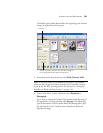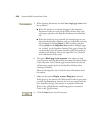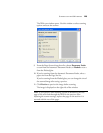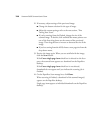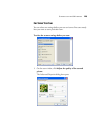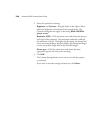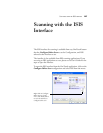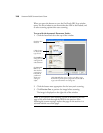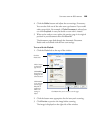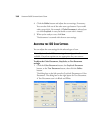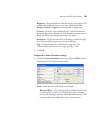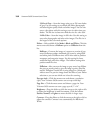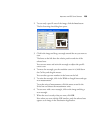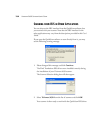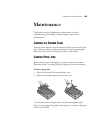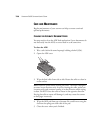SCANNING WITH THE ISIS INTERFACE 129
4. Click the Define button and adjust the scan settings, if necessary.
You can also click one of the other scan type buttons if you would
rather scan with it. For example, if Color Document is selected you
can click GrayScale in case you decide to scan with it instead.
5. When you’re ready to scan, replace the preview page in its original
position in your document then click Scan All.
The document pages feed through the Automatic Document
Feeder and are scanned with the new scan settings.
To scan with the Flatbed:
1. Click the Flatbed tab at the top of the window.
2. Click the button most appropriate for the item you’re scanning.
3. Click Preview to preview the image before scanning.
The image is displayed on the right side of the window.
Click a button
to choose the
type of scan.
Click Define to
change the scan
settings for the
selected button.
Click Preview
to see what the
scanned page
looks like so
you’ll know
which scan
settings to
adjust.
Click Scan when you’re ready to scan the page.
Click the
Flatbed tab.