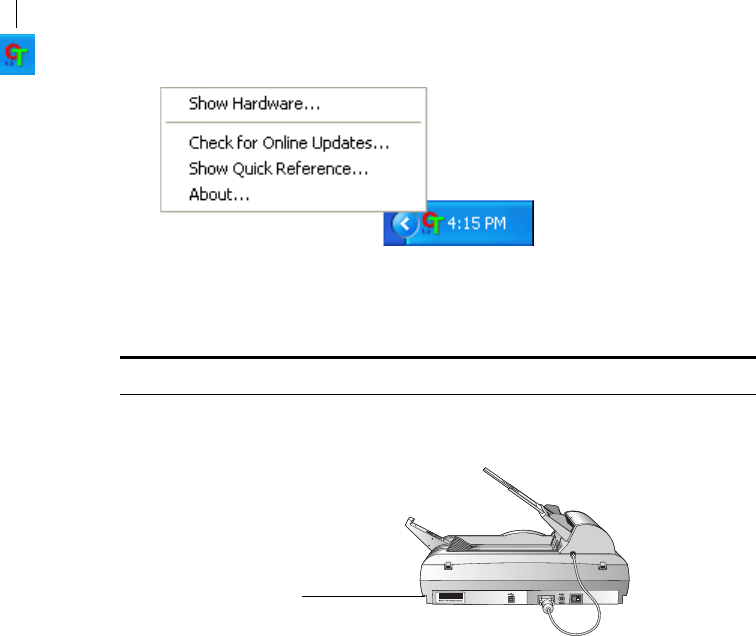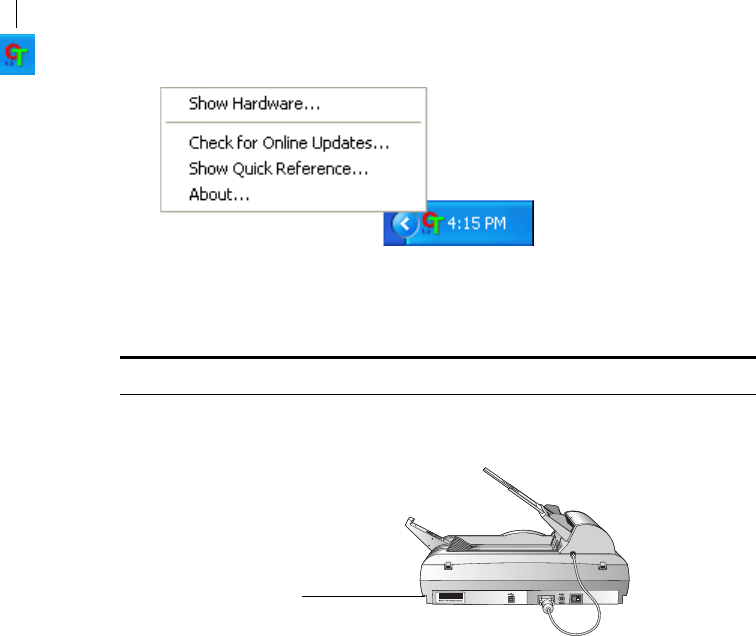
REGISTER YOUR SCANNER AND CHECK FOR UPDATES 25
REGISTER YOUR SCANNER AND CHECK FOR UPDATES
Registering your scanner is important as it provides you with access to
our free telephone support service. Registration also gives you free access
to software updates for your scanner.
To register your scanner:
1. Right-click on the OneTouch icon in the Windows Notification
Area (at the bottom right corner of the screen).
2. Choose Check for Online Updates from the pop-up menu.
3. Follow the instructions on the screen and register your scanner by
entering your scanner’s serial number and your email address.
The serial number is located on the side of the scanner.
After registration is complete you will receive an email message with
your RegID. Your RegID is important as you will need it when
accessing free telephone support, or checking for online updates.
4. After receiving your RegID, write it down on a piece of paper and
keep it with your scanner so you will be able to find it easily.
The OneTouch Icon.
Note: A valid email address is required.
The Serial Number.