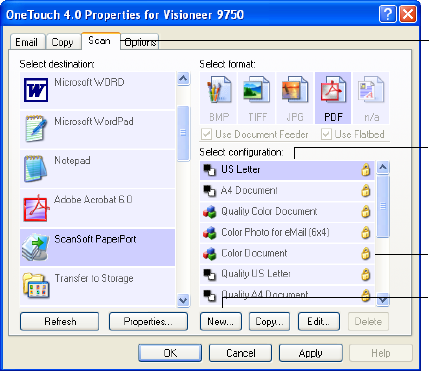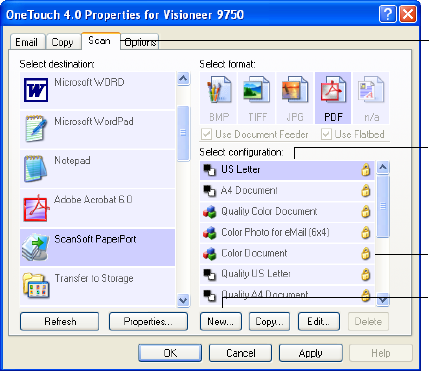
62 VISIONEER 9750 SCANNER USER’S GUIDE
CREATING A NEW SCAN CONFIGURATION
The scan configurations are where you select the scanning resolution,
brightness, mode (color, black&white, or grayscale), and a number of
other settings.
Note the lock icon on the preset configurations. Although you can
unlock and edit the preset configurations, we recommend that you leave
them locked, and only add new configurations. That way, you will
always have the original factory-set configurations available.
When you create a new scan configuration, it will be listed for the
buttons that are set for the same types of Destination Applications. For
example, if you create a new configuration for a button that is set to
show image editor applications, that new configuration is also listed for
any other buttons set for image editors, but not for buttons set for text
editing applications. Thus, you can create specific sets of scan
configurations for specific functions and they are listed only when
appropriate.
The Scan Configurations.
The Lock Icon.
Click New to create a
new Scan Configuration.
Click the tab of the
button to have the
new configuration.