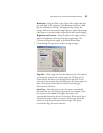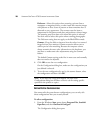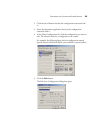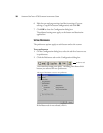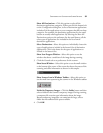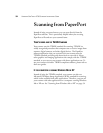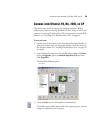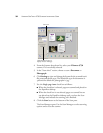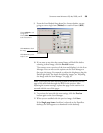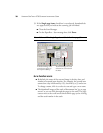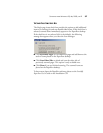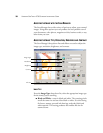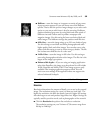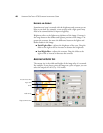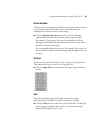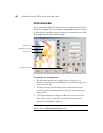SCANNING FROM WINDOWS 98, ME, 2000, OR XP 35
9. From the Scan Method drop-down list, choose whether you are
going to scan a single item (Flatbed) or a stack of items (ADF).
10. If you want to see what the scanned image will look like before
scanning its final image, click the Preview button.
The scanner scans a preview of the item and displays it in the Scan
Manager. You can now use the options on the Scan Manager to
fine-tune the image. For example, to adjust the brightness, drag the
Dark/Light slider. For details on adjusting images, see “Adjusting
the Image with the Scan Manager” on page 38.
11. To preview the item with the new settings, click the Preview
button again on the Scan Manager.
12. When you are satisfied with the preview image, click Scan.
If the Single page items check box is selected on the PaperPort
desktop, the item appears as a thumbnail on the desktop.
Choose Flatbed to scan
a single item
Choose ADF to scan a
stack of documents
Click Preview to check
the image
Click Scan when you’re
ready to scan
Note: If you preview when scanning a stack of documents, the first
page of the stack feeds through the ADF for the preview. After
adjusting the scanner settings, replace that page on the stack so it is
scanned with the rest of the pages.