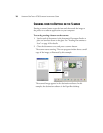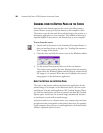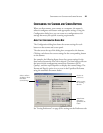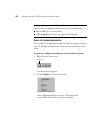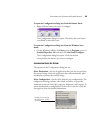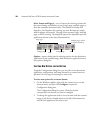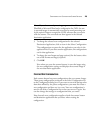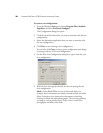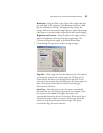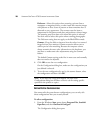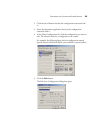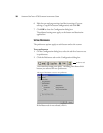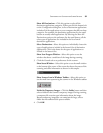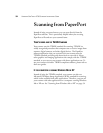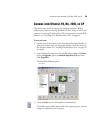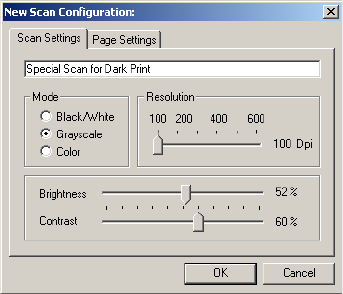
26 VISIONEER ONETOUCH 9750 SCANNER INSTALLATION GUIDE
To create a new configuration:
1. From the Windows Start menu choose Program Files, ScanSoft
PaperPort, and then OneTouch Configure.
The Configuration dialog box opens.
2. Click the tab of the button that you want to associate with the new
configuration.
3. Select the destination application that you want to associate with
the new configuration.
4. Click New to start creating a new configuration.
You can also click Copy to copy a preset configuration and change
its settings and save it as a new configuration.
5. On the New Scan Configuration dialog box, type a name for your
new configuration.
6. With the Scan Settings tab selected, set the scan settings for the
new configuration.
Mode—Select Black/White to scan in black and white. For
example, letters and memos are usually scanned in black and white.
Select Grayscale to scan items such as documents containing
drawings or black and white photographs. The scanning produces
an image in varying shades of gray. Select Color to scan color
photographs and other color items.