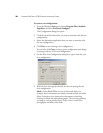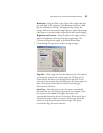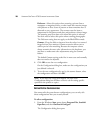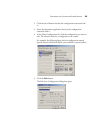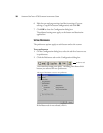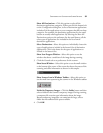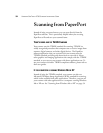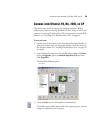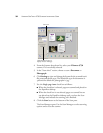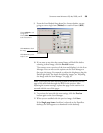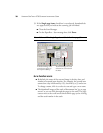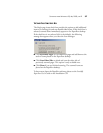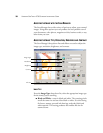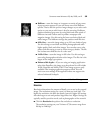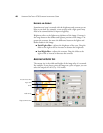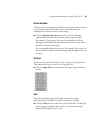34 VISIONEER ONETOUCH 9750 SCANNER INSTALLATION GUIDE
4. From the Scanner drop-down list, select your Visioneer 9750
scanner, if it’s not already selected.
5. In the “Scan what?” section, choose to scan a Document or
Photograph.
6. Click Settings to view and change the format for the scanned item’s
file name and the file type. The default file type for documents is
.pdf and the default for photographs is .jpg.
7. Use the Single page items check box as follows:
■ When the check box is selected, pages are scanned and placed on
the PaperPort desktop.
■ When the check box is not selected, pages are scanned but are
not placed on the PaperPort desktop until you close the Scan
Manager and indicate the scanning job is finished.
8. Click the Scan button at the bottom of the Scan pane.
The Scan Manager opens. Use the Scan Manager to select scanning
options and to start the scanner.
Scan pane
Click this Scan button to
display the Scan Manager