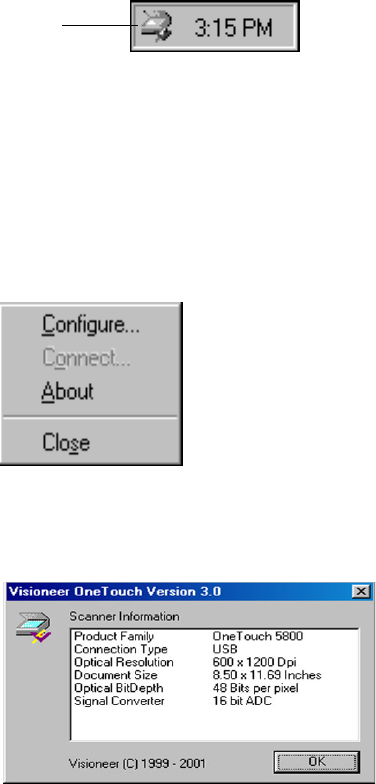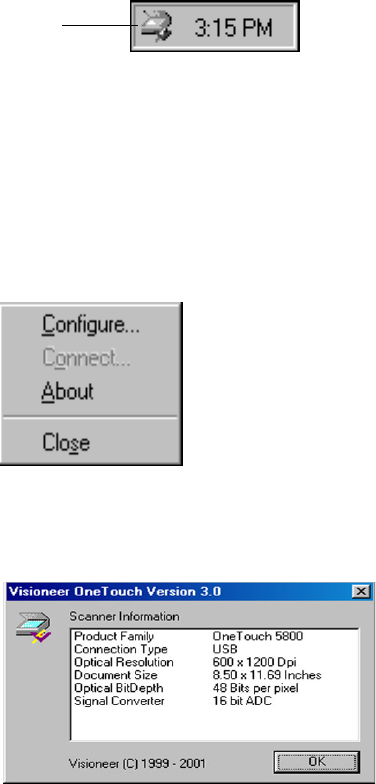
STEP 3: CHECKING OUT YOUR SCANNER
7
STEP 3: CHECKING OUT YOUR SCANNER
The Visioneer OneTouch 58XX scanner software comes with special
software, called the OneTouch software, that you to use scan with the
OneTouch buttons. The OneTouch software adds the scanner icon to
the Windows taskbar (at the bottom right corner of the computer
screen). If the scanner is properly connected, the scanner icon looks like
the one in this figure.
If the icon has a red X through it, the scanner is not properly connected.
See the next section, “If the Scanner Is Not Properly Connected,” for
the steps to fix the problem.
To check the status of the scanner:
1. Right-click the scanner icon in the Windows taskbar.
The shortcut menu appears.
2. Choose About from the shortcut menu.
A dialog box confirms that the scanner is properly connected.
Scanner Icon