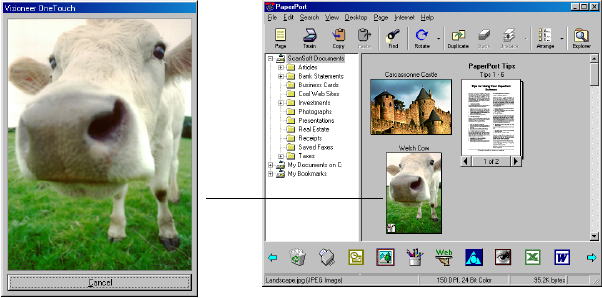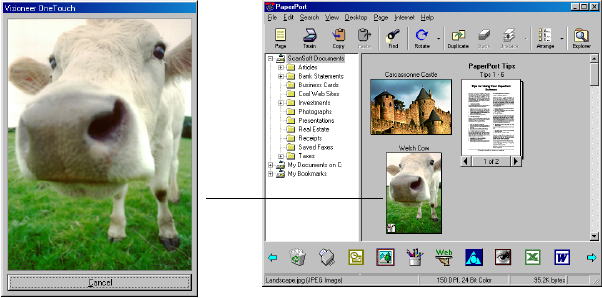
SCANNING BY PRESSING THE ONETOUCH BUTTONS
11
SCANNING BY PRESSING THE ONETOUCH BUTTONS
Pressing a scanner button scans the item, and then sends the image
either to the printer, or to a software application—called the destination
application—on your computer.
To scan by pressing a button on the scanner:
1. Place an item to scan on the glass, face down, and align the edge of
the item with the arrow marker at the lower left corner of the glass.
2. Close the lid and press one of the scanner buttons.
The scanner starts scanning the item. Messages just above the
Windows taskbar shows the status of the scanning.
During scanning, the scan progress window shows a small copy of the
image, as illustrated by this example:
When the scan is complete, the scanned image appears in the
destination software. In this example, the destination software is the
PaperPort Desktop.