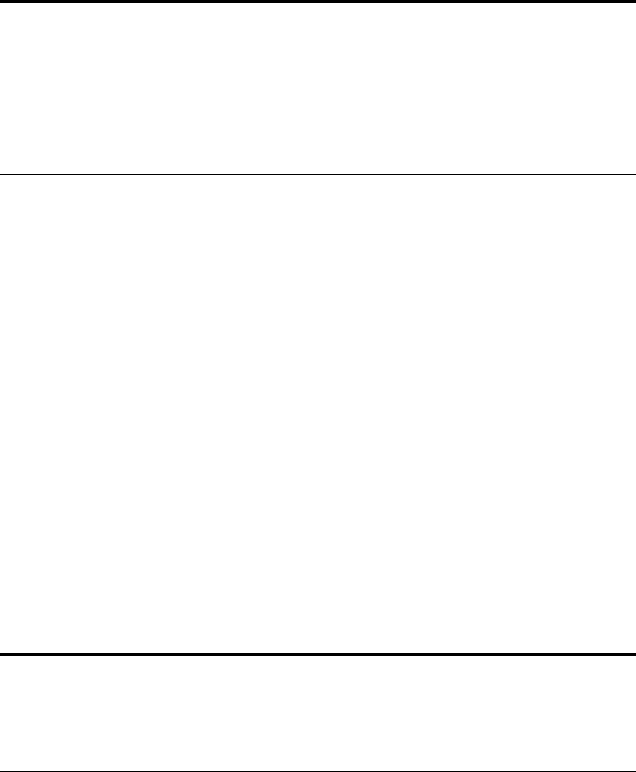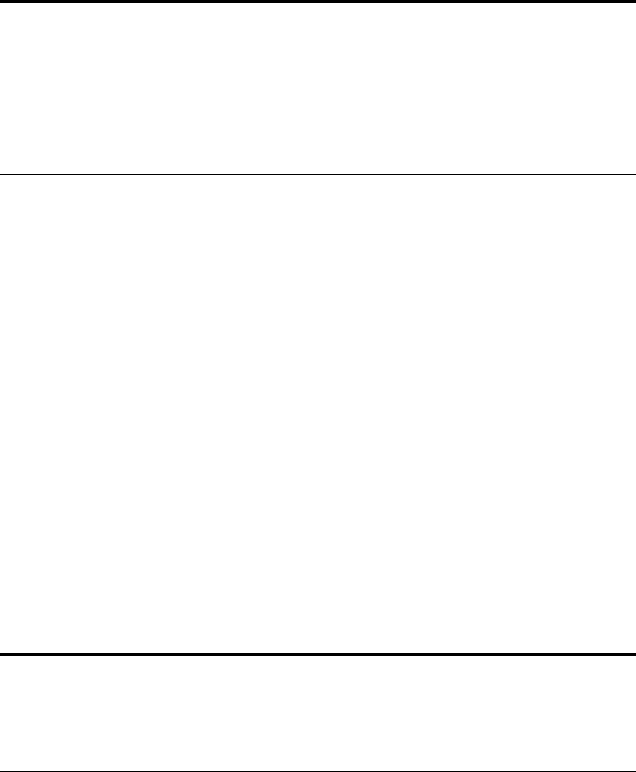
18
VISIONEER ONETOUCH 58XX SCANNER INSTALLATION GUIDE
C
REATING
N
EW
C
ONFIGURATIONS
You cannot change settings such as brightness or contrast of the preset
configurations. To scan with settings other than those offered by the
preset configurations, you must first create a new configuration.
To create a new configuration click the New button. You can also click
Copy to copy a preset configuration, change its settings, and then save it
under a new configuration name.
A
DJUSTING
S
CAN
S
ETTINGS
AND
P
AGE
S
ETTINGS
When scanning using a configuration that you created yourself, you can
adjust that configuration’s scan settings and page settings. For example,
if the scanned image is too dark, you can adjust the brightness of the
scan setting.
To adjust the scan settings and page settings:
1. Press and hold down a button on the scanner.
The Configuration dialog box appears.
The selected tab on the dialog box corresponds to the button you
pressed. You can click the other tabs for the other buttons.
Note: The Configuration dialog box is also available from the
scanner icon on the Windows taskbar. Click the icon to see the
scanner buttons panel. Click a button on the panel with the right
mouse button. (Don’t click with the left mouse button because
clicking with the left mouse button starts scanning.) The
Configuration dialog box appears.
Note: You cannot change the scan settings or page settings for any of
the predefined scan configurations. You can only adjust settings for
scan configurations that you create yourself. See the section above,
“Creating New Configurations”.