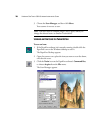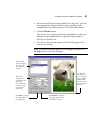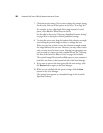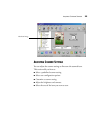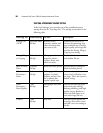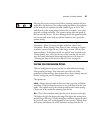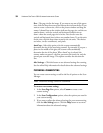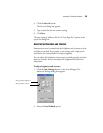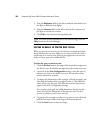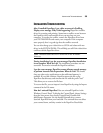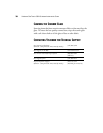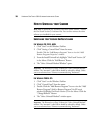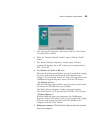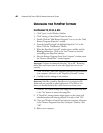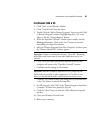UNINSTALLING YOUR PAPERPORT SOFTWARE
41
F
OR
W
INDOWS
2000 & XP:
1. Click “Start” on the Windows Taskbar.
2. Click “Control Panel” from the menu.
3. Double Click the “Add or Remove Programs” icon to view the “Add
or Remove Programs” window. Highlight PaperPort 7.01 in the
Menu. Click the “Change/Remove” Button.
4. When the PaperPort Uninstall” window opens carefully read the
Wa r n i n g information. Click on the “next” button to continue
uninstalling your PaperPort software.
5. After the “Remove Programs From Your Computer” window opens
the “Remove Shared File?” window appears.
Important: Visioneer recommends choosing “No to All”. Removing
shared files could cause some of your other application not to run
correctly.
6. Click “No to All. After your software has been removed, your
computer will return to the “PaperPort Uninstall” window.
7. Carefully read the message in the window.
Important: Max files created by PaperPort are in a proprietary file
format and not accessible to other applications. To be able to view
them, you should download the viewer from www.visioneer.com.
Click the “No” button to keep your image files on your hard drive
or the “Yes” button to remove the image files.
8. For XP users only: click “OK” in the “Remove Programs From Your
Computer” Window then proceed to Step #9.
9. Click the “Close” button to close the “Add or Remove Programs”
window.
10. Close your Windows Control Panel.
11. Reboot your computer.