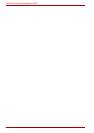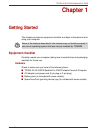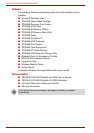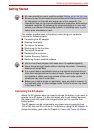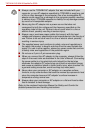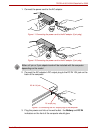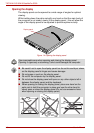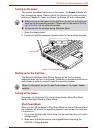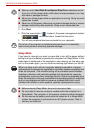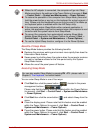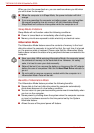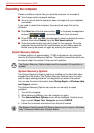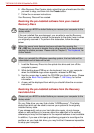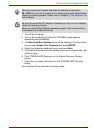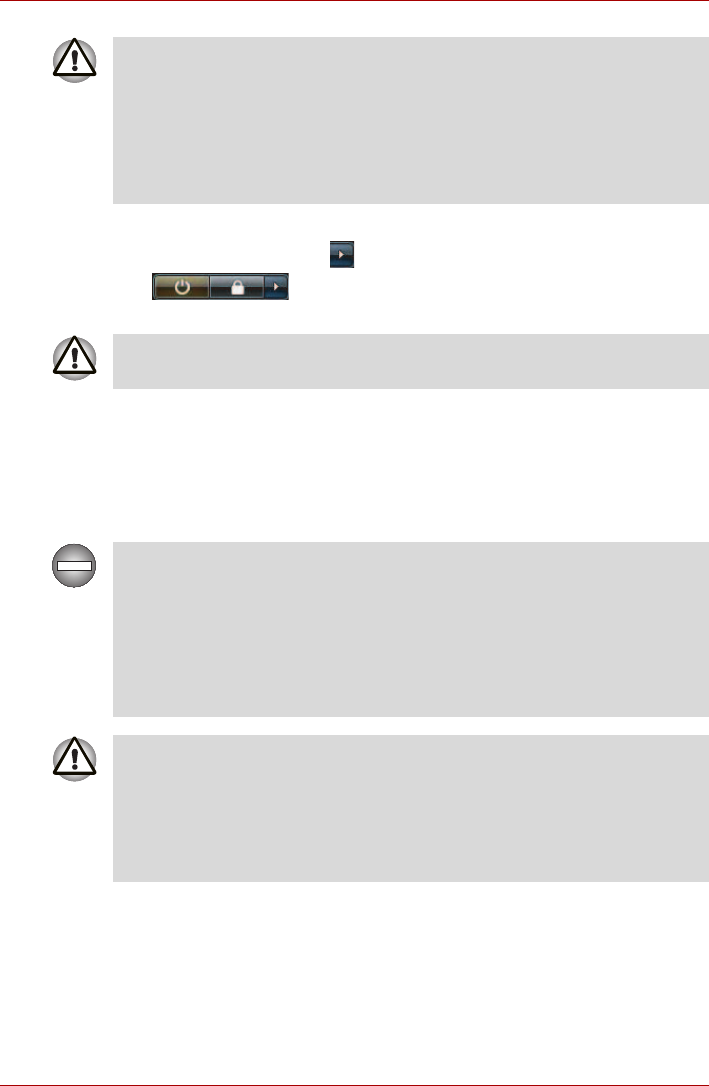
1-8 User’s Manual
TECRA A10/S10/M10/SatellitePro S300
3. Click Start.
4. Click the arrow button ( ) located in the power management buttons
( ) and select Shut Down from the menu.
5. Turn off any peripheral devices connected to your computer.
Sleep Mode
If you have to interrupt your work, you are able to turn off the power without
exiting from your software by placing the computer into Sleep Mode. In this
mode data is maintained in the computer’s main memory so that when you
turn on the power again, you can continue working right where you left off.
■ Make sure the Hard Disk Drive/Optical Disc Drive indicators are off.
If you turn off the power while a disk (disc) is being accessed, you may
lose data or damage the disk.
■ Never turn off the power while an application is running. Doing so could
cause loss of data.
■ Never turn off the power, disconnect an external storage device or remove
storage media during data read/write. Doing so can cause data loss.
Do not turn the computer or peripheral devices back on immediately -
wait a short period to avoid any potential damage.
When you have to turn off your computer aboard an aircraft or in places
where electronic devices are regulated or controlled, always completely shut
down the computer. This includes turning off any wireless communication
switches or devices, and canceling settings that reactivate the computer
automatically, such as a timer recording function. Failure to completely shut
down the computer in this way could allow the operating system to reactivate
and run pre-programmed tasks or preserve unsaved data, which could
interfere with aviation or other systems, possibly causing serious injury.
■ Before entering Sleep Mode, be sure to save your data.
■ Do not install or remove a memory module while the computer is in
Sleep Mode. The computer or the memory module could be damaged.
■ Do not remove the battery pack while the computer is in Sleep Mode
(unless the computer is connected to an AC power source). Data in
memory could be lost.