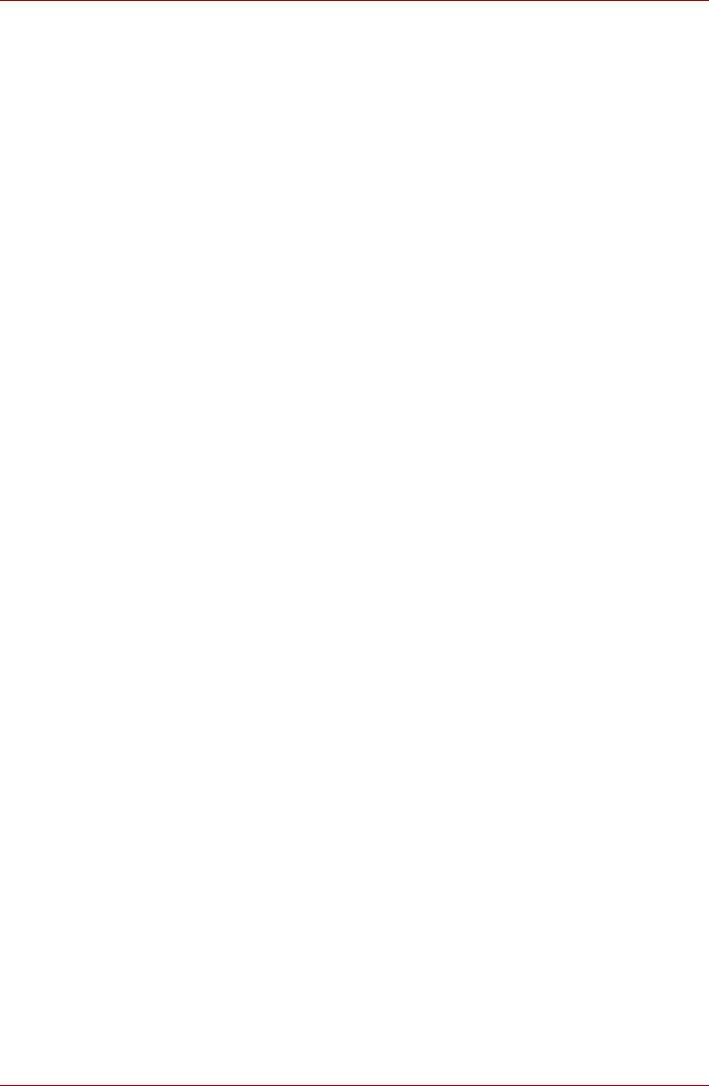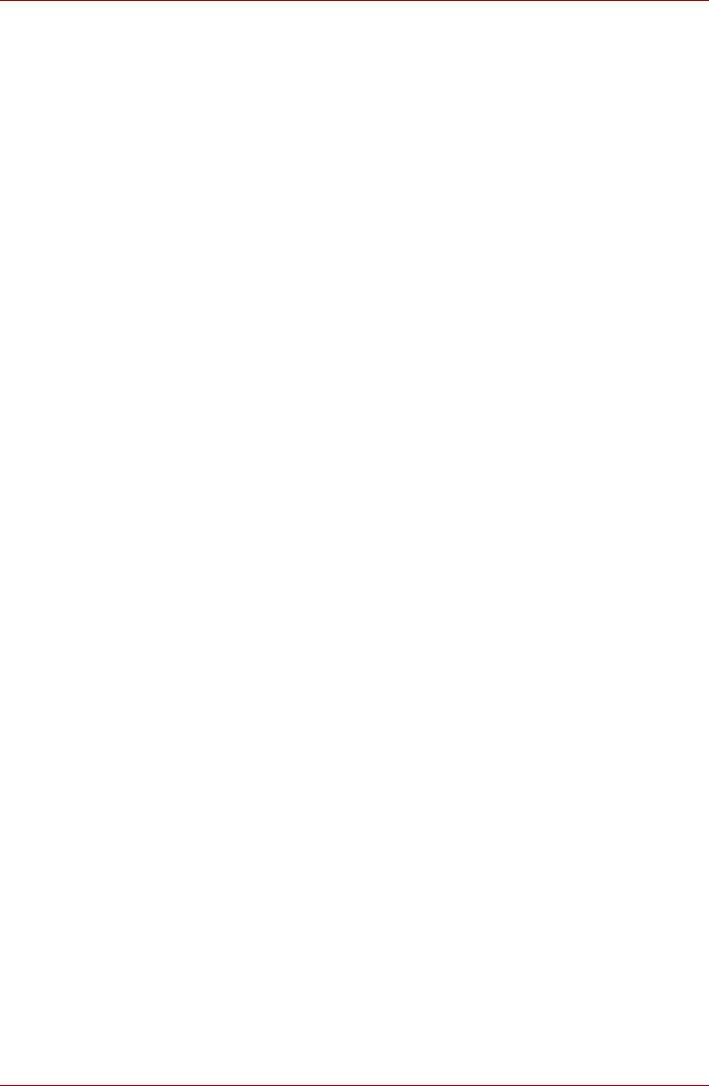
User’s Manual 4-7
TECRA A10/S10/M10/SatellitePro S300
3. The User’s Fingers screen is displayed.
■ To delete all registered fingerprints
■ To delete individual fingerprints
In use, please be aware of the following limitations of the fingerprint sensor:
■ A warning message will be displayed when recognition is abnormal or
recognition is not successful within a fixed duration.
■ The fingerprint sensor compares and analyzes the unique
characteristics in a fingerprint. However, there may be instances where
certain users are unable to register their fingerprints due to insufficient
unique characteristics in their fingerprints.
■ The recognition success rate may differ from user to user.
■ Toshiba does not guarantee that this fingerprint recognition technology
will be error-free.
■ Toshiba does not guarantee that the fingerprint sensor will recognize
the enrolled user or accurately screen out unauthorized users at all
times. Toshiba is not liable for any failure or damage that might arise out
of the use of this fingerprint recognition software or utility.
1. Click Delete All Fingerprints.
2. Follow the on-screen instructions to deleted the registered
fingerprints.
1. Click the fingerprint mark above the registered finger.
2. Click Delete All Fingerprints.
3. “Are you sure you want to delete this fingerprint?” will be displayed
on the screen, click Yes button.
4. When Delete All Fingerprints is selected, the user selection
screen will be displayed, so select which user’s fingerprint data to
delete.
■ Selecting “Delete current user’s fingerprints” will delete the
fingerprint data for the currently logged in user.
■ Selecting “Delete all users’ fingerprints” will delete the
fingerprint data for all users, however this item can only be
selected if the currently logged in user has administrator
privileges.
5. A message will be displayed asking for confirmation to delete the
fingerprint data, click the Yes button.