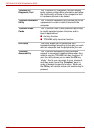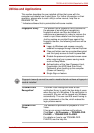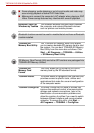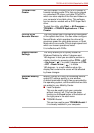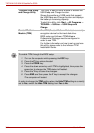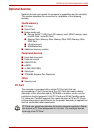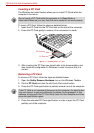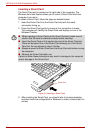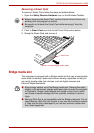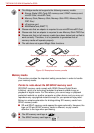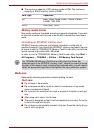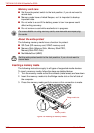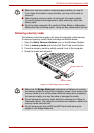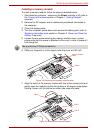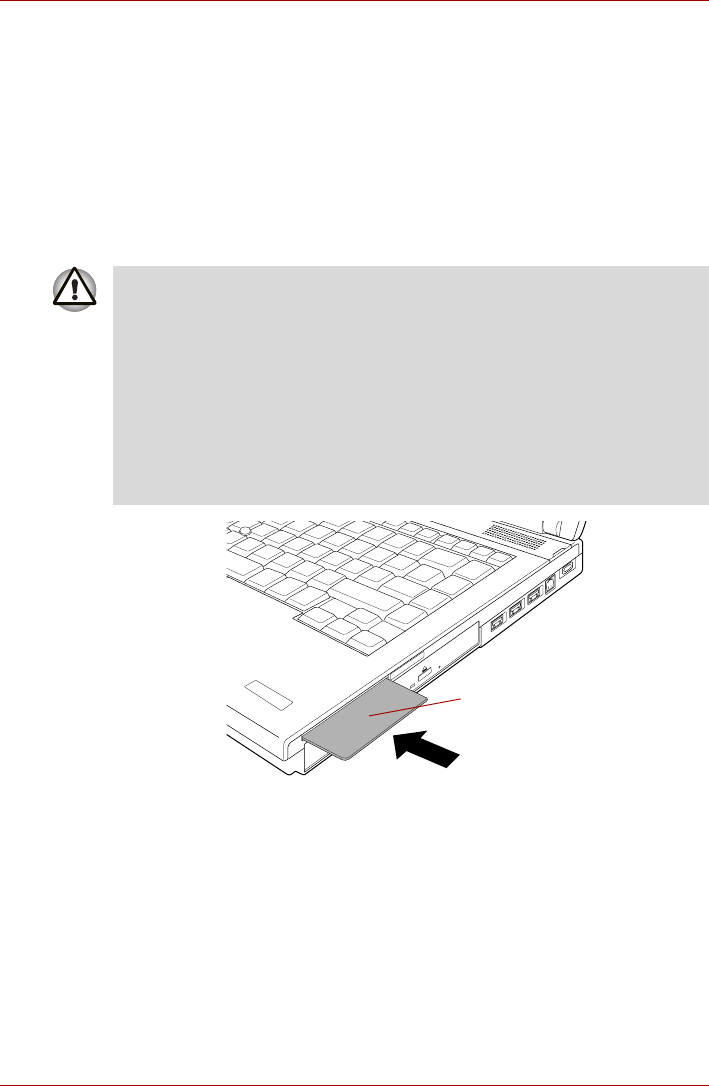
3-18 User’s Manual
TECRA A10/S10/M10/SatellitePro S300
Inserting a Smart Card
The Smart Card slot is located on the right side of the computer. The
Windows hot-install feature allows you to insert a Smart Card while the
computer is turned on.
To install a Smart Card, follow the steps as detailed below:
1. Insert the Smart Card into the Smart Card slot with the metal
connectors facing up.
2. Press the Smart Card gently to ensure a firm connection is made.
The computer will identify the Smart Card and display an icon in the
Windows Taskbar.
Figure 3-3 Inserting a Smart Card
3. After inserting the Smart Card, you should refer to its documentation
and also check the configuration in Windows in order to ensure that it is
correct.
■ When inserting a Smart Card into the Smart Card slot, make sure to
confirm that the card is oriented correctly before inserting.
■ Insert the Smart Card until it reaches the end of the Smart Card slot.
There will be about 2cm of the Smart Card sticking out of the Smart
Card slot. Do not attempt to insert it further.
■ Always remove the Smart Card from the Smart Card slot before moving
the computer.
■ Remove the Smart Card after use.
Failure to follow these instructions may result in damage to the computer
and/or damage to the Smart Card.
Smart Card