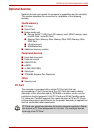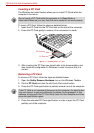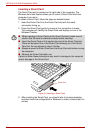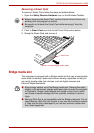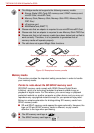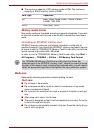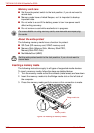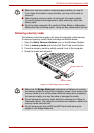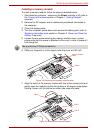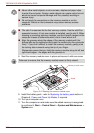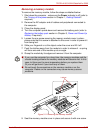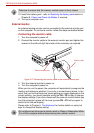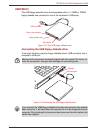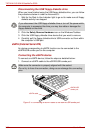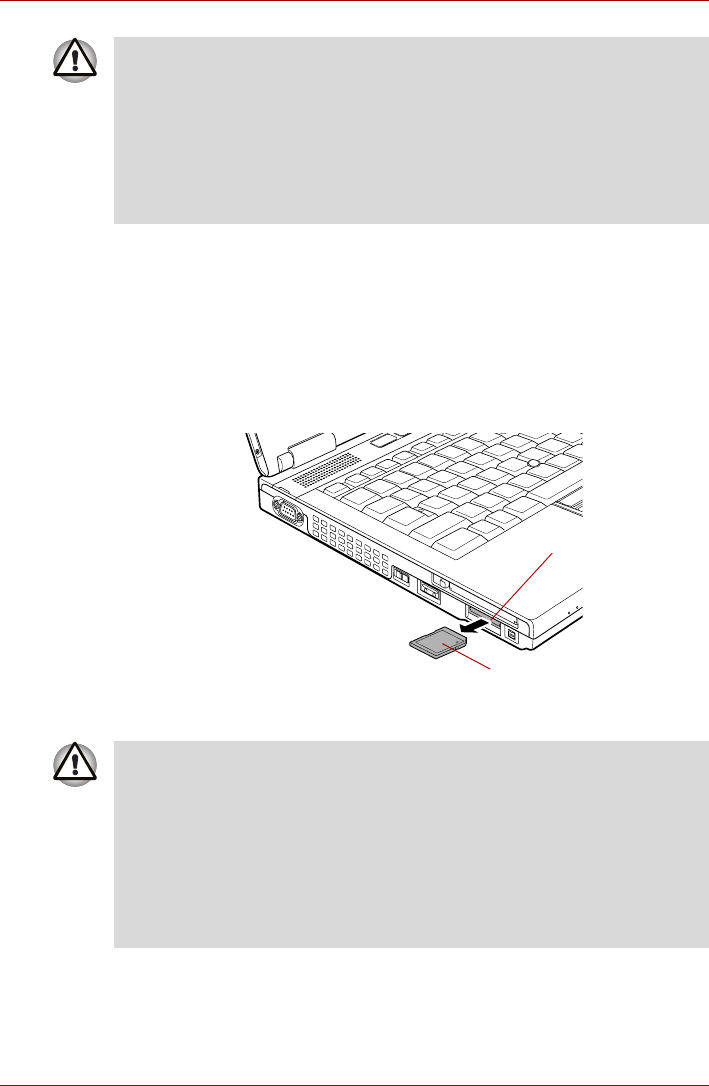
User’s Manual 3-23
TECRA A10/S10/M10/SatellitePro S300
Removing a memory media
The following instructions apply to all types of supported media devices.
To remove a memory media, follow the steps as detailed below:
1. Open the Safely Remove Hardware icon on the Windows Taskbar.
2. Point to memory media and click the left Touch Pad control button.
3. Press the memory media to partially extend it out of the computer.
4. Grasp the media and remove it.
Figure 3-7 Removing memory media
■ Make sure memory media is oriented properly before you insert it.
If you insert the media in wrong direction, you may not be able to
remove it.
■ When inserting memory media, do not touch the metal contacts.
You could expose the storage area to static electricity, which can
destroy data.
■ Do not turn the computer off or switch to Sleep Mode or Hibernation
Mode while files are being copied - doing so may cause data to be lost.
Memory media
Bridge media slot
■ Make sure the Bridge Media slot indicator is out before you remove
the memory media or turn off the computer’s power. If you remove the
memory media or turn off the power while the computer is accessing
the memory media, you may lose data or damage the media.
■ Do not remove the memory media while the computer is in Sleep or
Hibernation Mode. The computer could become unstable or data in the
memory media could be lost.
■ Do not remove only the miniSD/microSD Card while leaving the
adaptor in the Bridge Media slot.