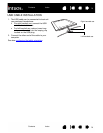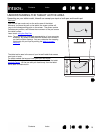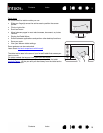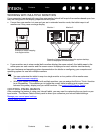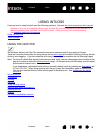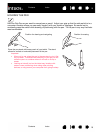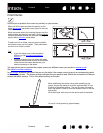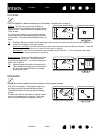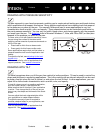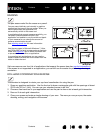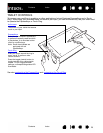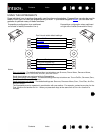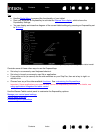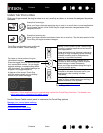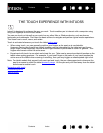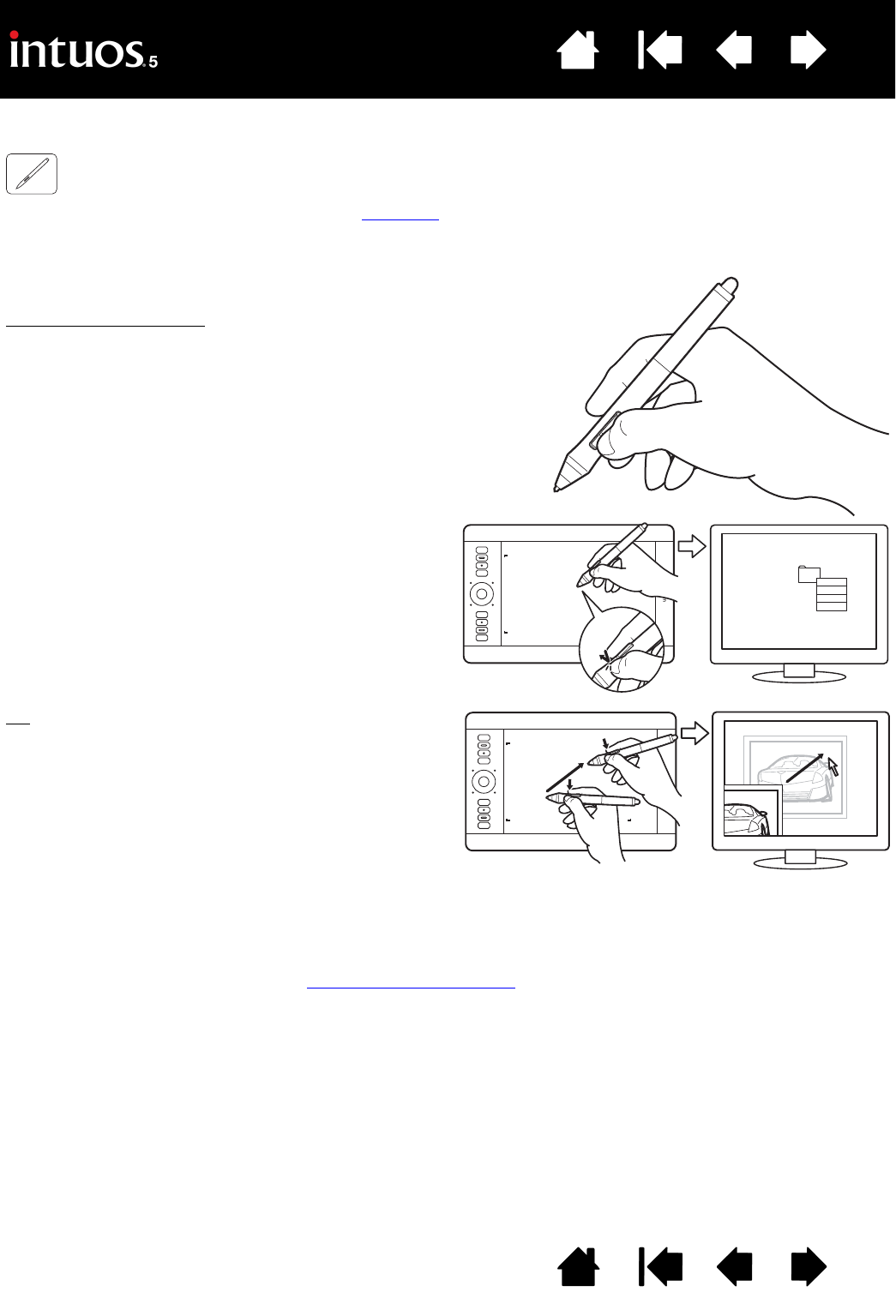
22
Index
Contents
22
Index
Contents
USING THE SIDE SWITCH
The pen side switch has two customizable functions that can be selected by rocking the switch in either
direction. You can use the switch whenever the pen tip is within 10 mm (0.4 inch) of the tablet active area.
You do not have to touch the pen tip to the tablet in order to use the switch.
To assign new switch functions, see customizing tool buttons
.
The default switch positions are:
Press the upper switch to double-click. This is easier than tapping
twice with the pen tip.
Upper: D
OUBLE CLICK
Lower: RIGHT CLICK
Press the lower switch to right-click and bring up
application-specific or icon-specific menus.
Tip
: To position a document or image in any
direction within the active window, set a
switch function to P
AN/SCROLL. Then press
the pen button and move the pen tip across
the tablet. As you move the pen tip, the
document or image is repositioned to follow
the direction of pen movement on the tablet.
Release the pen button or lift the pen tip from
the tablet surface when done.
In some application windows the document
will precisely follow the screen cursor as you
move the pen tip. In others it will simply
move in the same general direction as the
screen cursor.