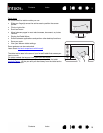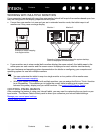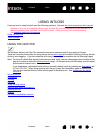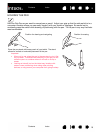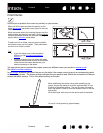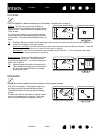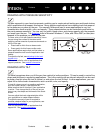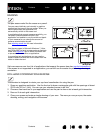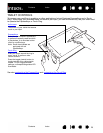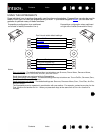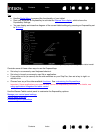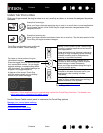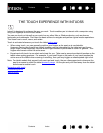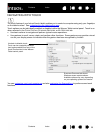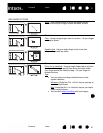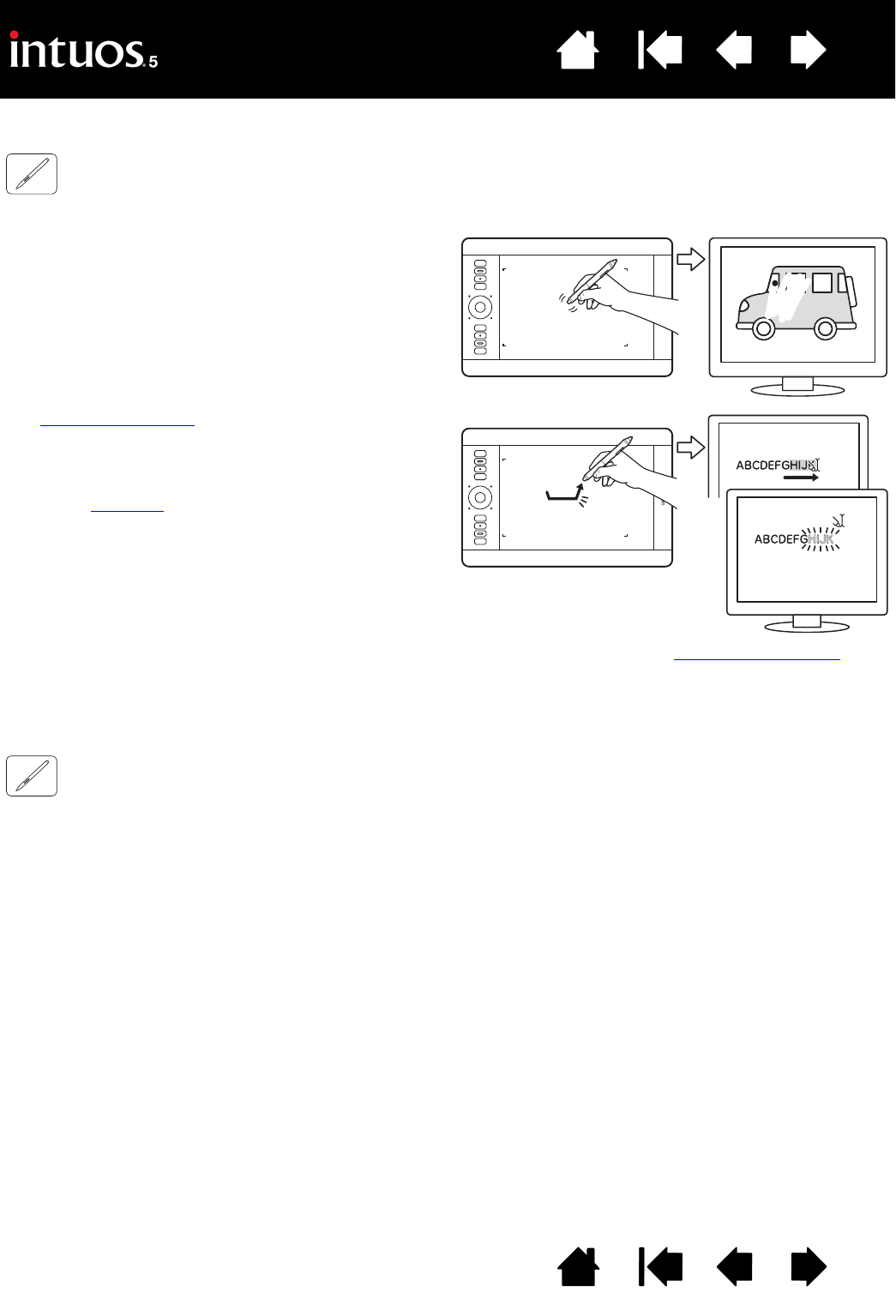
24
Index
Contents
24
Index
Contents
ERASING
The pen eraser works like the eraser on a pencil.
Visit www.wacom.com for a list of applications that support the eraser (see also product information
).
If the eraser is not supported in an application, you can still use the eraser for positioning, drawing, or
annotation.
EYE-HAND COORDINATION EXERCISE
This exercise is designed to retrain your eye-hand coordination for using the pen:
1. Open any graphics application. Use the line tool to draw a rectangular grid with line spacings of about
20-25 mm (3/4 to 1 inch). You can use your standard mouse to do this.
2. Choose a free-hand tool in your application and use the pen to draw a dot at each grid intersection.
3. Draw an X at each grid intersection.
4. Clear your screen and make a simple drawing of your own. The more you use your pen, the easier
drawing, writing, and navigation will become.
You can erase intuitively and naturally in graphics
applications that support the pen eraser. When you
use the pen eraser, the application will
automatically switch to the eraser tool.
In applications that support pressure sensitivity, you
can select pressure-sensitive tools in the
application tool palette to vary the width and depth
of your erasures as you change the amount of
pressure exerted upon the pen.
See adjusting eraser feel
for more information.
Use the pen eraser in Microsoft Windows 7, Vista,
and Office 2007 (or later) to erase notes or sketches
made with digital ink
, and to select and delete text
or spreadsheet cells within an application.
In supporting text applications, you can use the
eraser to select text and then lift the eraser from the
tablet to delete the text.