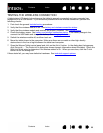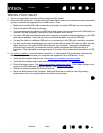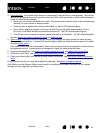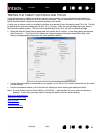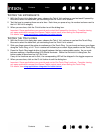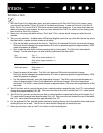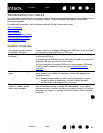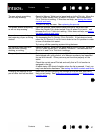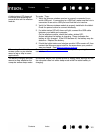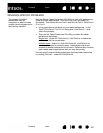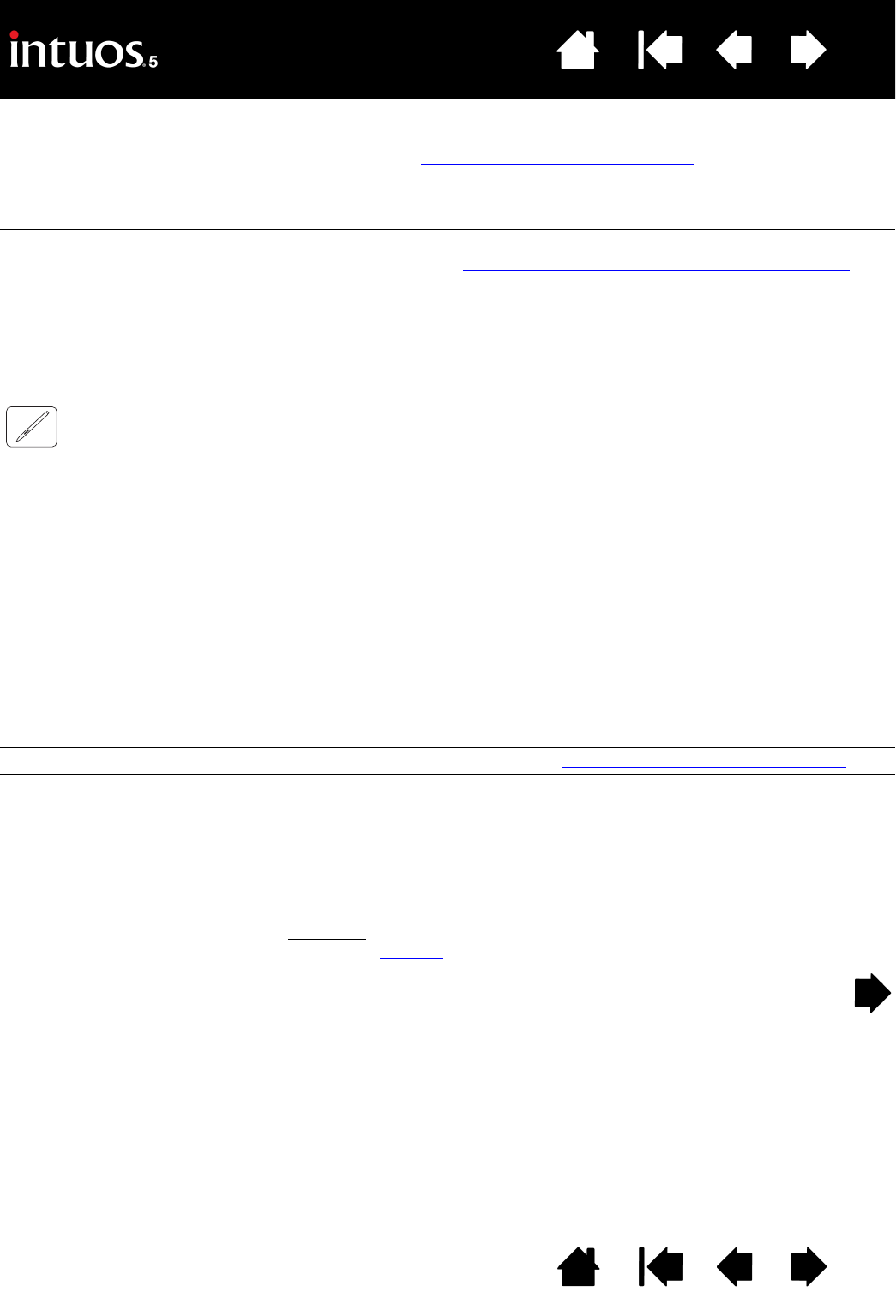
96
Index
Contents
96
Index
Contents
PEN PROBLEMS
The tablet is set to
E
XPRESSKEYS RIGHT (or
E
XPRESSKEYS LEFT), but at the
log on screen the tablet seems
to work upside down.
Reinstall the tablet driver software and change the default orientation of
the tablet. See configuring the tablet orientation
.
When working in some
applications, the ExpressKeys
or Touch Ring perform a
different function than what is
set in the Wacom Tablet
control panel.
Some applications can override and control the ExpressKey and Touch
Ring functions. See using applications integrated for tablet control
.
If using application-specific settings, be sure you have updated the
settings for the application you are working with.
The pen does not position the
screen cursor, or otherwise
work properly.
If the tablet driver does not load properly, pen input will not be
available.
• You will be able to use the pen tip to move the screen cursor and
click, but there will be no other pen functionality.
• For tablet models that combine pen input and touch, basic touch
movement will continue to be recognized but other actions and
gestures will not.
Install the driver software for the tablet.
The pen does not draw or ink
with pressure sensitivity.
Some applications require that you turn on the pressure capabilities
within the application or the selected tool before the pen will respond
as a pressure-sensitive tool.
Verify also that your application supports pressure sensitivity.
Clicking is difficult. Try using a lighter T
IP FEEL. See adjusting tip feel and double-click.
Double-clicking is difficult. Be sure you are quickly tapping the tablet twice in the same place on
the tablet active area. Wacom recommends using the side switch to
double-click.
Open the Wacom Tablet control panel and go to the P
EN tab.
Try increasing the T
IP DOUBLE CLICK DISTANCE or using a lighter TIP FEEL.
Set an ExpressKey to D
OUBLE CLICK and use it to issue double-clicks.
Windows
: Try setting your system to launch programs with a single
click. See clicking
.