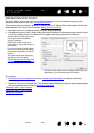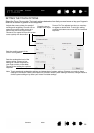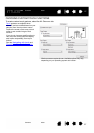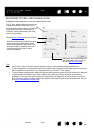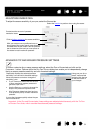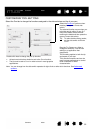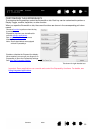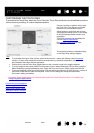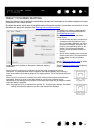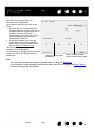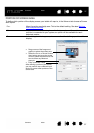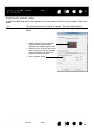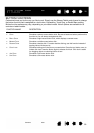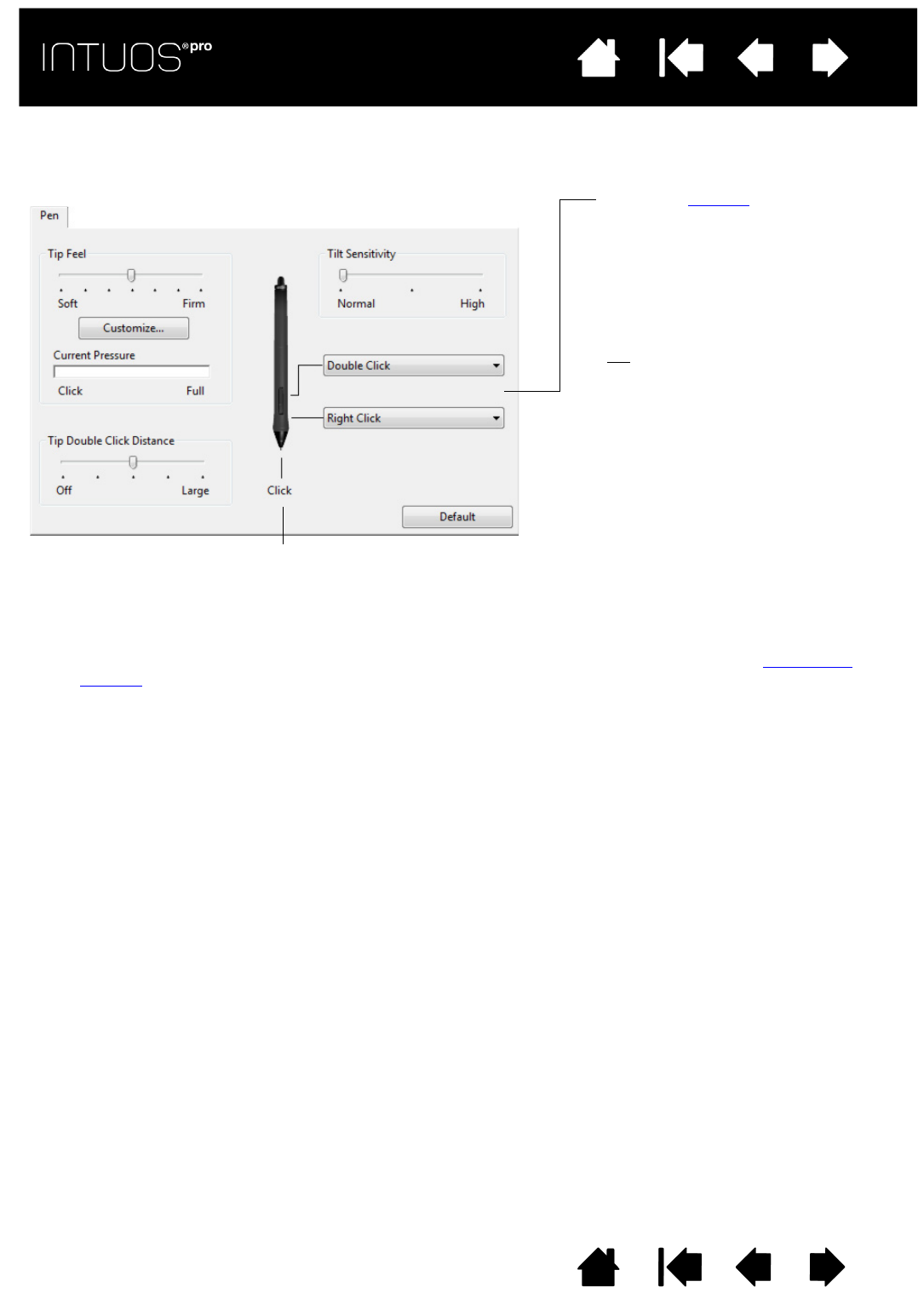
32
Contents Index
32
IndexContents
32
IndexContents
CUSTOMIZING TOOL BUTTONS
Select the PEN tab to change the functions assigned to the side switches and tip of your pen.
Select the function to perform when
pressing the upper or lower side
switch.
The selected function occurs when you
bring the pen tip within 10 mm (0.4
inch) of the tablet surface without
touching the tablet and then press the
upper or lower side switch.
Tip
: To make double-clicking easier,
set the side switch to D
OUBLE
C
LICK.
Double-click here to change the pen tip function.
• At least one tool button should be set to the C
LICK function.
• The tip must be set to C
LICK in order to draw in most graphics
applications.
Note: You can change how the side switch operates for right clicks or other click functions. See
Advanced
options.
Drag the TILT SENSITIVITY. slider to
change tilt sensitivity. Test the new
setting in an application that
supports tilt.
The tilt setting applies to both the tip
and eraser of your tool.
Tilt is direction sensitive and can be
used in some applications to control
brush orientation or other
characteristics.