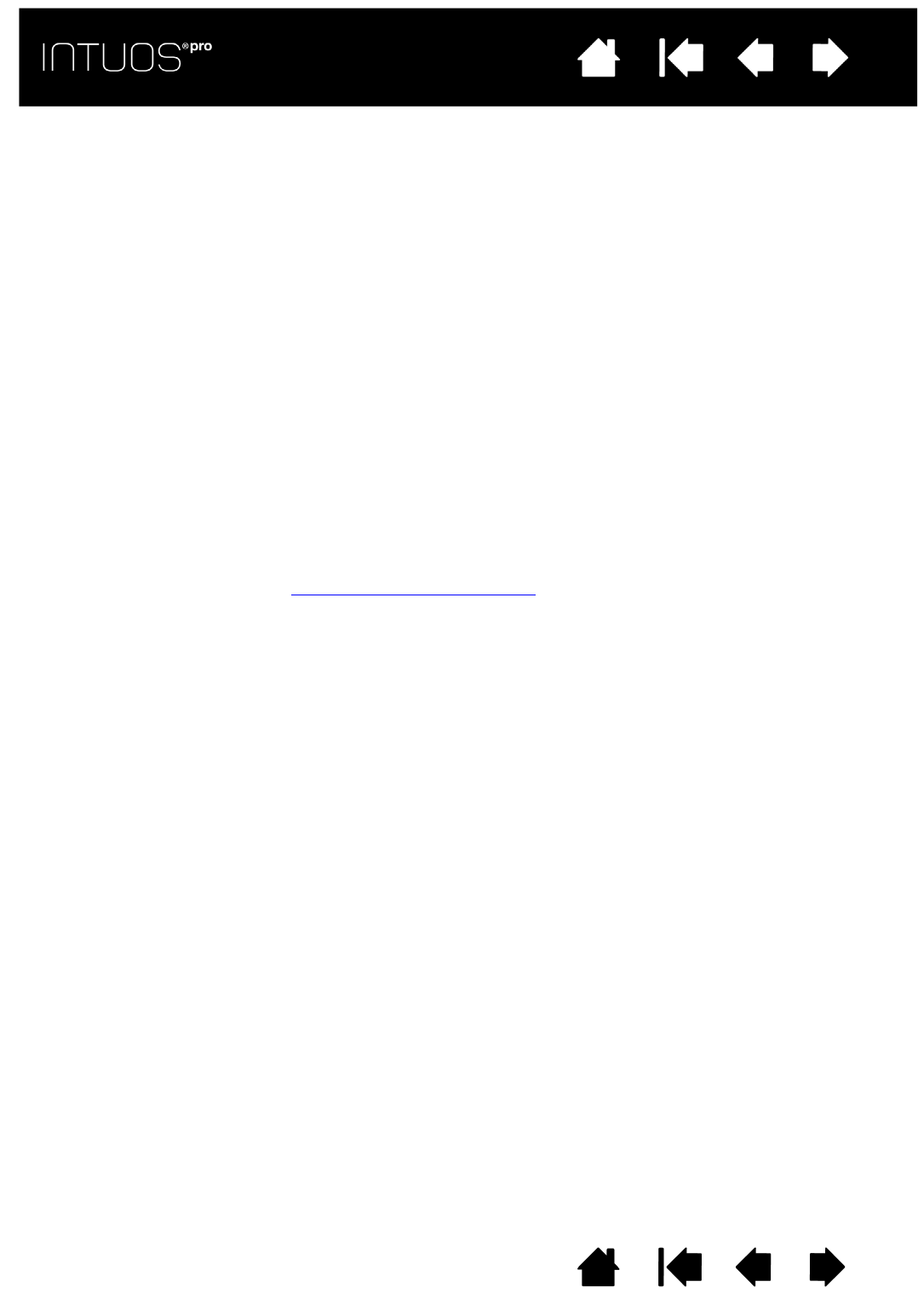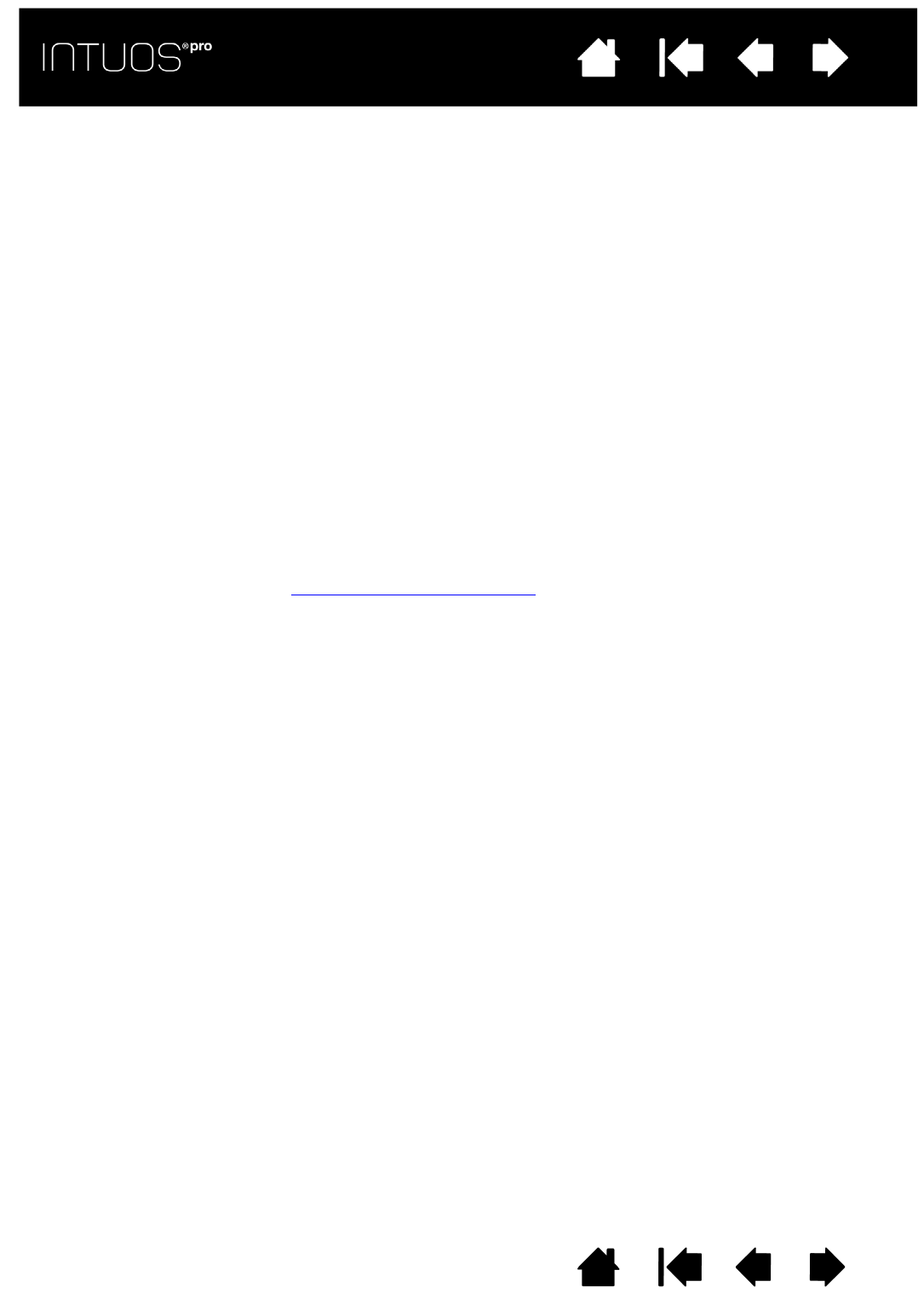
69
Contents Index
69
IndexContents
69
IndexContents
TESTING THE EXPRESSKEYS
1. With the DIAGNOSTICS dialog box open, observe the TABLET INFO column as you test each ExpressKey.
Be sure to select the tablet unit you are testing from the T
ABLET INFO column.
2. Test the keys by pressing them one at a time. Each time you press a key, its number is shown next to
the L
EFT BUTTONS category.
3. When you are done, click the C
LOSE button to exit the dialog box.
TESTING THE TOUCH RING
1. With the DIAGNOSTICS dialog box open, observe the TABLET INFO column as you test the Touch Ring.
Be sure to select the tablet unit you are testing from the T
ABLET INFO column.
2. Slide your finger around the entire circumference of the Touch Ring. As you touch and move your finger
along the Touch Ring, a L
EFT TOUCH number will indicate your current finger position on the Touch Ring
3. Press the Toggle Button to toggle between the four customizable modes. As you cycle between
settings, a corresponding LED should illuminate. Within the D
IAGNOSTICS dialog box, the button mode is
also shown as L
EFT BUTTONS.
If any of the functions are set to S
KIP, the corresponding LED will be skipped in the toggle sequence.
4. When you are done, click on the C
LOSE button to exit the dialog box.
Important: Some applications can override and control the ExpressKey or Touch Ring functions.
Consider closing any open applications except the Wacom Tablet control panel when testing the
Touch Ring. For details, see Using integrated applications
.