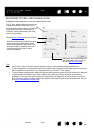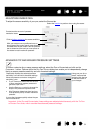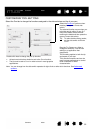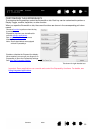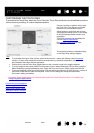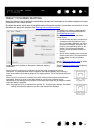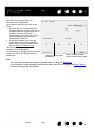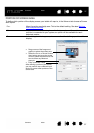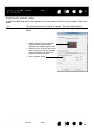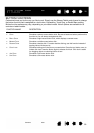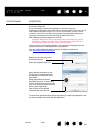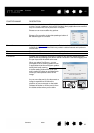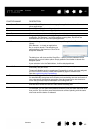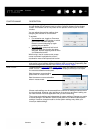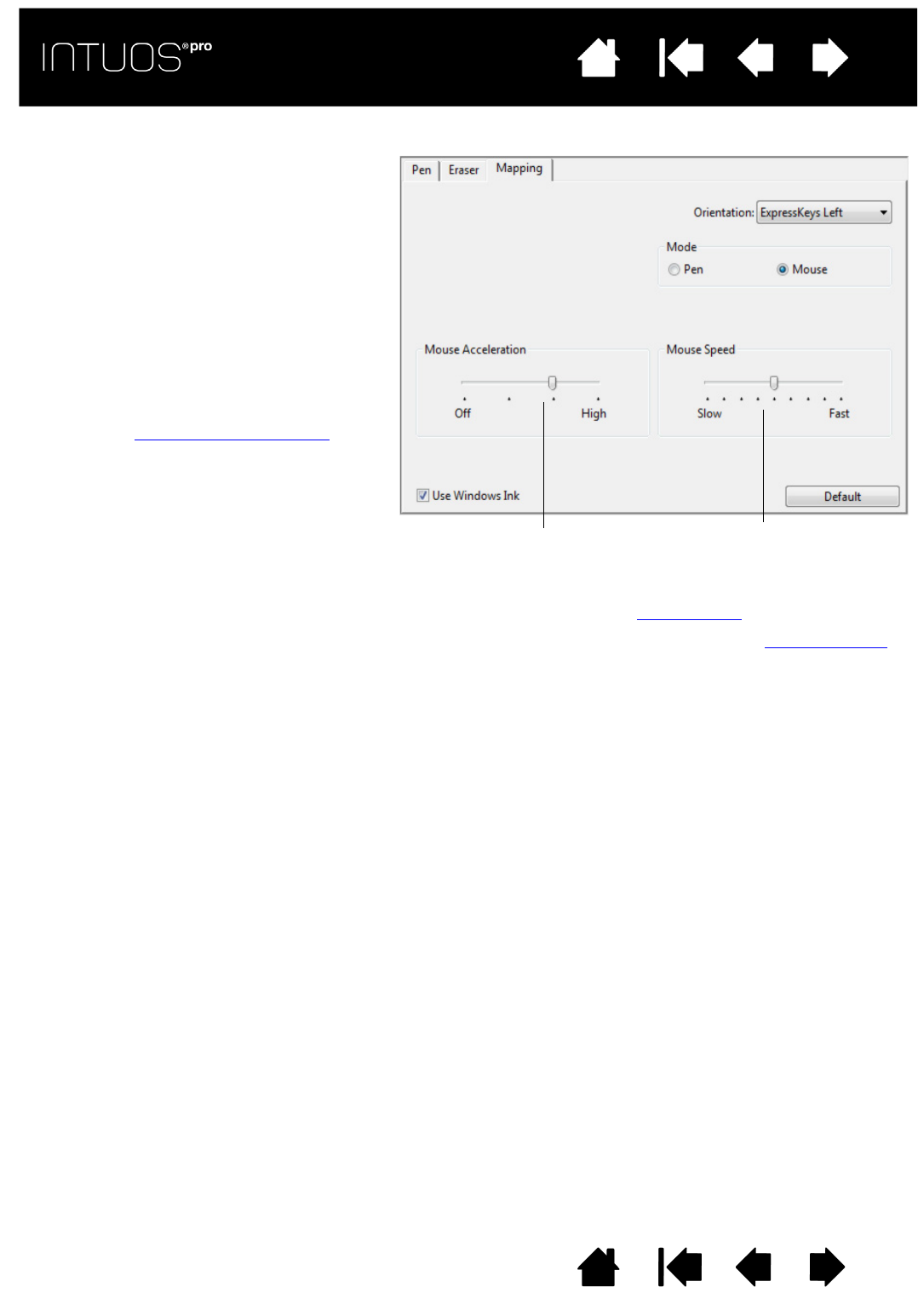
36
Contents Index
36
IndexContents
36
IndexContents
Notes:
You can switch between pen mode and mouse mode by using the Radial Menu
.
If you frequently switch between pen mode and mouse mode, you can assign the M
ODE TOGGLE...
function to one of your tool buttons.
Use ORIENTATION to select right or left
orientation for the ExpressKeys.
M
ODE options control how the screen cursor
moves.
•P
EN MODE sets the cursor movement to
correspond with the position of your pen on
the tablet. Wherever you place your pen on
the tablet, the cursor will jump to a
corresponding point on the screen. This is
known as absolute positing and is the
default setting for the pen.
•M
OUSE MODE enables you to move the
screen cursor with a “pick up and slide”
motion similar to using a standard mouse.
(Also see Using the optional mouse
.)
Use O
RIENTATION to select right or left
orientation for the ExpressKeys.
Use W
INDOWS INK to activate the Press and hold
to right-click, Flicks, and Ripples features in
Windows Ink.
Select the screen cursor
acceleration.
Select a slower or faster
screen cursor tracking speed.