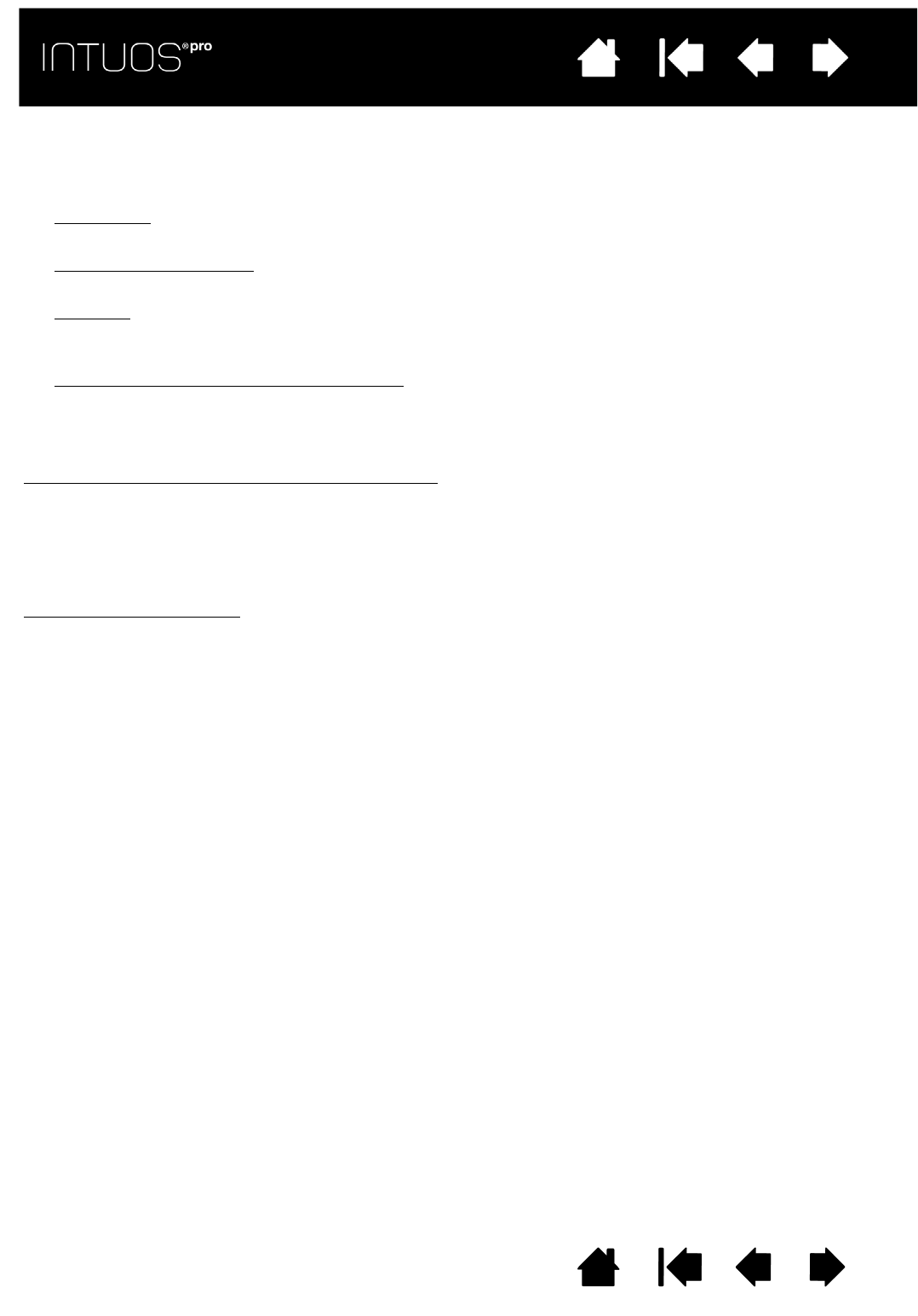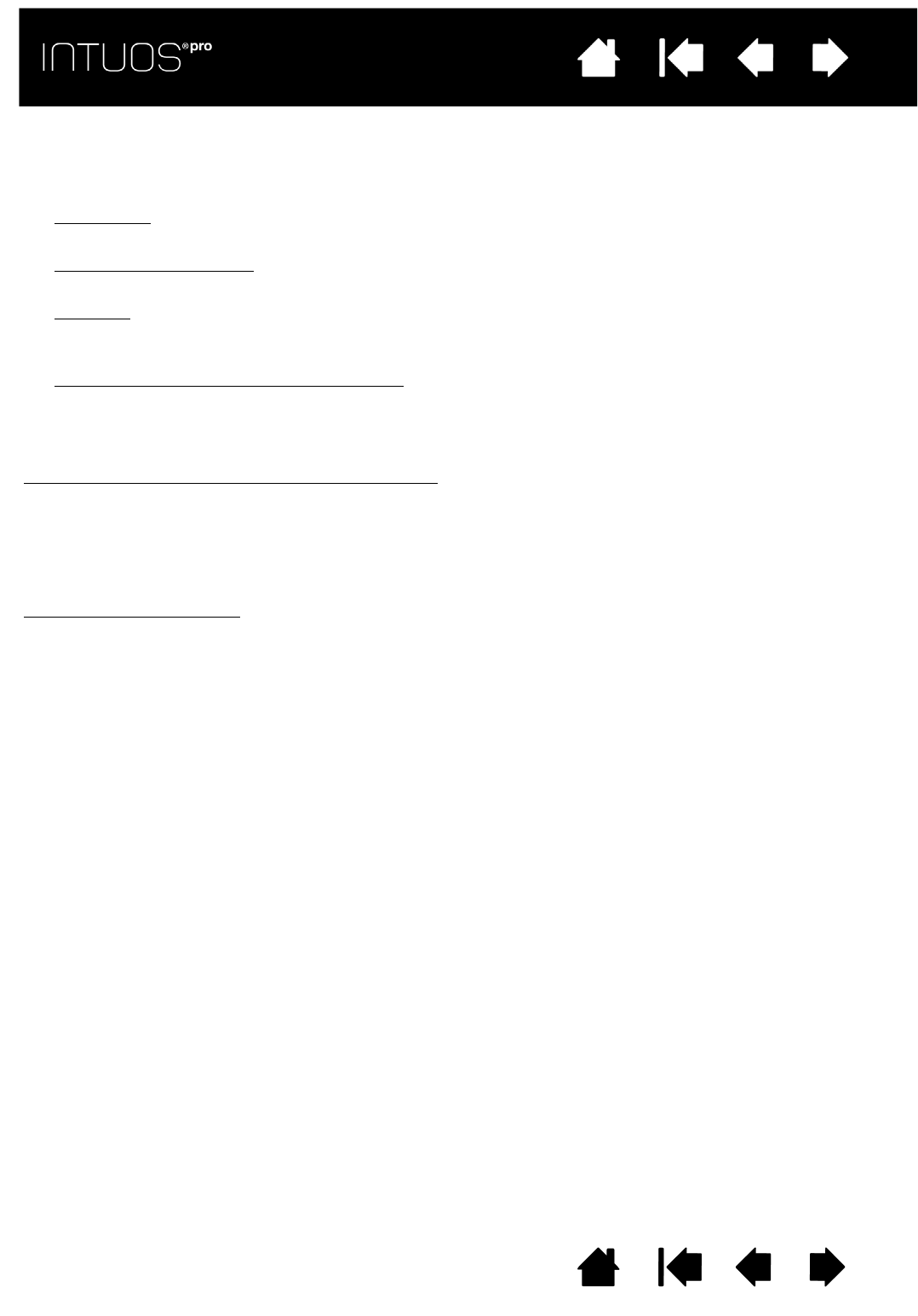
90
Contents Index
90
IndexContents
90
IndexContents
PEN AND DIGITAL INK CAPABILITIES IN WINDOWS
Microsoft Windows provides extensive support for pen input. Pen features are supported in all versions of
Windows except Windows 7 Starter and Home Basic, and Windows Vista Home Basic.
•Note taking
. Jot notes and capture quick sketches in Windows Journal. Use the Journal search engine
to locate your handwritten content.
• Handwriting recognition
. Quickly enter handwritten information anywhere the computer accepts typed
input. Convert your handwritten content to typed text at any time.
•Gestures
. Make simple gestural movements on the tablet to trigger customizable actions.
To customize gestures, select the F
LICKS tab in the Windows 8 or Windows 7 PEN AND TOUCH or
Windows Vista P
EN AND INPUT DEVICES control panel.
• Digital Ink in Microsoft Office 2007 or later
. Utilize the enhanced digital mark-up and inking tools found
on the R
EVIEW tab within applicable applications.
The Windows Input Panel enables you to use handwriting or an on-screen keyboard to directly enter text
with your Wacom pen.
There are different ways to launch the Input Panel
:
• Click on the Input Panel icon which appears when you move the screen cursor into a text entry area.
• Click on the Input Panel tab, located by default on the left edge of the display screen.
• Click on the Tablet PC Input Panel icon located on the Windows Taskbar. If the icon is not visible, right-
click on the Taskbar, select T
OOLBARS, and TABLET PC INPUT PANEL.
To disable the Input Panel
:
1. Open the Tablet PC Input Panel.
2. Select T
OOLS and OPTIONS.
3. Choose the O
PENING tab and uncheck the following boxes:
•F
OR TABLET PEN INPUT, SHOW THE ICON NEXT TO THE TEXT BOX
•SHOW THE INPUT PANEL TAB.
4. Click OK.
For details, study the documentation that came with your system, including the Windows training tools and
Tablet PC tutorial. To access the Tablet PC Pen Training, from the S
TART menu choose ALL PROGRAMS,
T
ABLET PC, and TABLET PC PEN TRAINING. Search the Windows help system for training tools if they are not
available from the S
TART menu.
See the Microsoft web site for enhanced information about digital inking in Windows. You can also visit the
Wacom web site at http://wacom.com and search digital inking in Windows.
Note: The following workarounds in the Wacom software driver improve performance in Windows 7 and
Vista:
• The Pen Flicks and ‘press-and-hold-to-right-click’ features are disabled in graphics applications
using the Wintab API.
• There is no pressure sensitivity in Journal and other Ink features when both the Flicks and
‘press-and-hold-to-right-click’ features are disabled in the P
EN AND TOUCH or PEN AND INPUT
D
EVICES control panel.