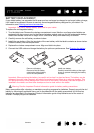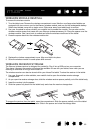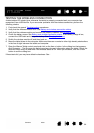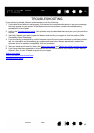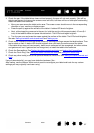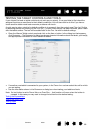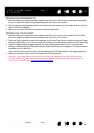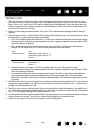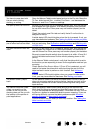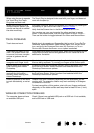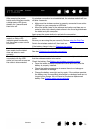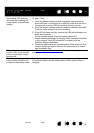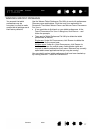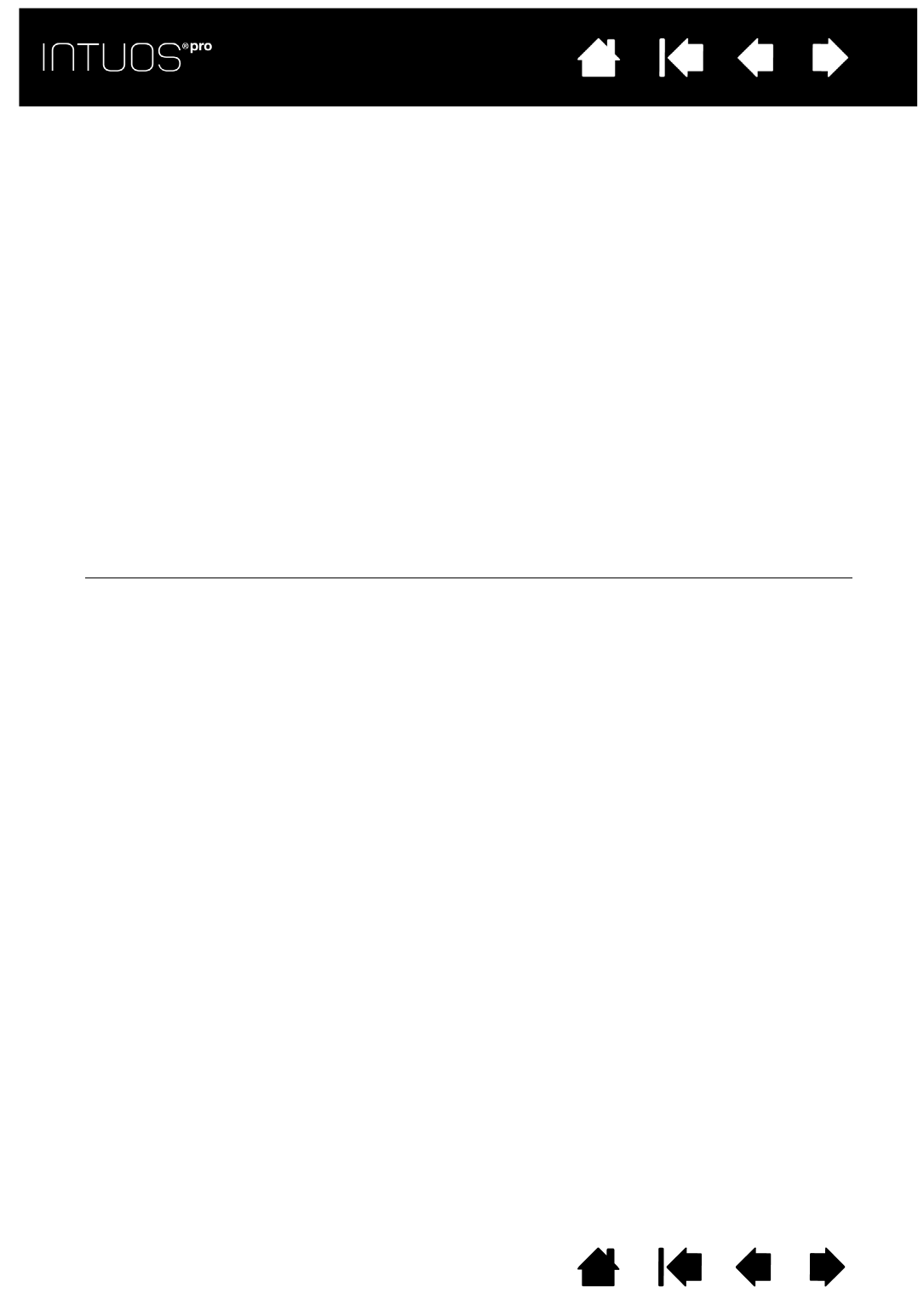
70
Contents Index
70
IndexContents
70
IndexContents
TESTING A PEN
1. With the DIAGNOSTICS dialog box open, and while observing the POINTING DEVICE INFO column, bring
your Intuos Pro tool within 10 mm (0.4 inch) of the tablet active area. A value for P
ROXIMITY, the DEVICE
N
AME, DEVICE TYPE, and a DEVICE S/N (serial number) should be displayed. If you have more than one
tablet connected to your system, be sure you have selected the T
ABLET for which you are testing your
tools from the T
ABLET INFO column.
2. Move your tool along the tablet surface. The X and Y D
ATA values should change to reflect the tool
position.
3. Test your pen switches. A tablet status LED should brighten each time you click with the tool tip, press
the side switch, or press the tool eraser to the tablet.
• Click on the tablet surface with the tool tip. The S
WITCHES state and PRESSURE value should change.
P
RESSURE should change from approximately 0% with no pressure applied to approximately 100%
when full pressure is applied.
• Next, press the side switch without pressing the tip to the tablet. The S
WITCHES state should
change. For the Intuos Pro Pen, do this for both positions of the side switch.
• Press the eraser to the tablet. The S
WITCHES state and PRESSURE value should change.
P
RESSURE should change from approximately 0% with no pressure applied to approximately 100%
when full pressure is applied.
• For the optional Airbrush, move the fingerwheel forward. The W
HEEL value should decrease to a
value of approximately 0 when the fingerwheel is all the way forward. Move the fingerwheel
backward. The W
HEEL value should increase to approximately 1000 when the fingerwheel is all the
way back.
4. Test tilt for the x-axis by moving the pen from a vertical position toward the right; the X T
ILT value should
change from approximately 0 to +60. Now move the tool to the left of vertical; the X T
ILT value should
change from approximately 0 to -60.
5. Test tilt for the y-axis by moving the pen from a vertical position toward the bottom of the tablet; the Y
T
ILT value should change from approximately 0 to +60. Now move the tool toward the top of the tablet;
the Y T
ILT value should change from approximately 0 to -60.
6. For the optional Art Pen, test the rotation feature by placing the pen tip on the tablet surface and slowly
rotating the pen on its axis. The R
OTATION value should change as you rotate the pen.
7. When you are done, click on the C
LOSE button to exit the dialog box.
Pen
SWITCHES states
Tip = 1
Side switch (lower position) = 2
Side switch (upper position) = 3
Eraser = 1
Airbrush
SWITCHES states
Tip = 1
Side switch = 2
Eraser = 1