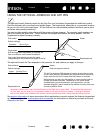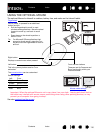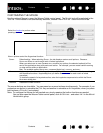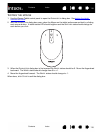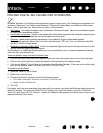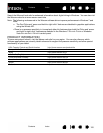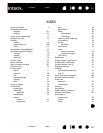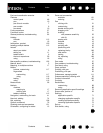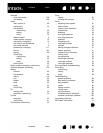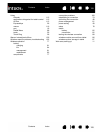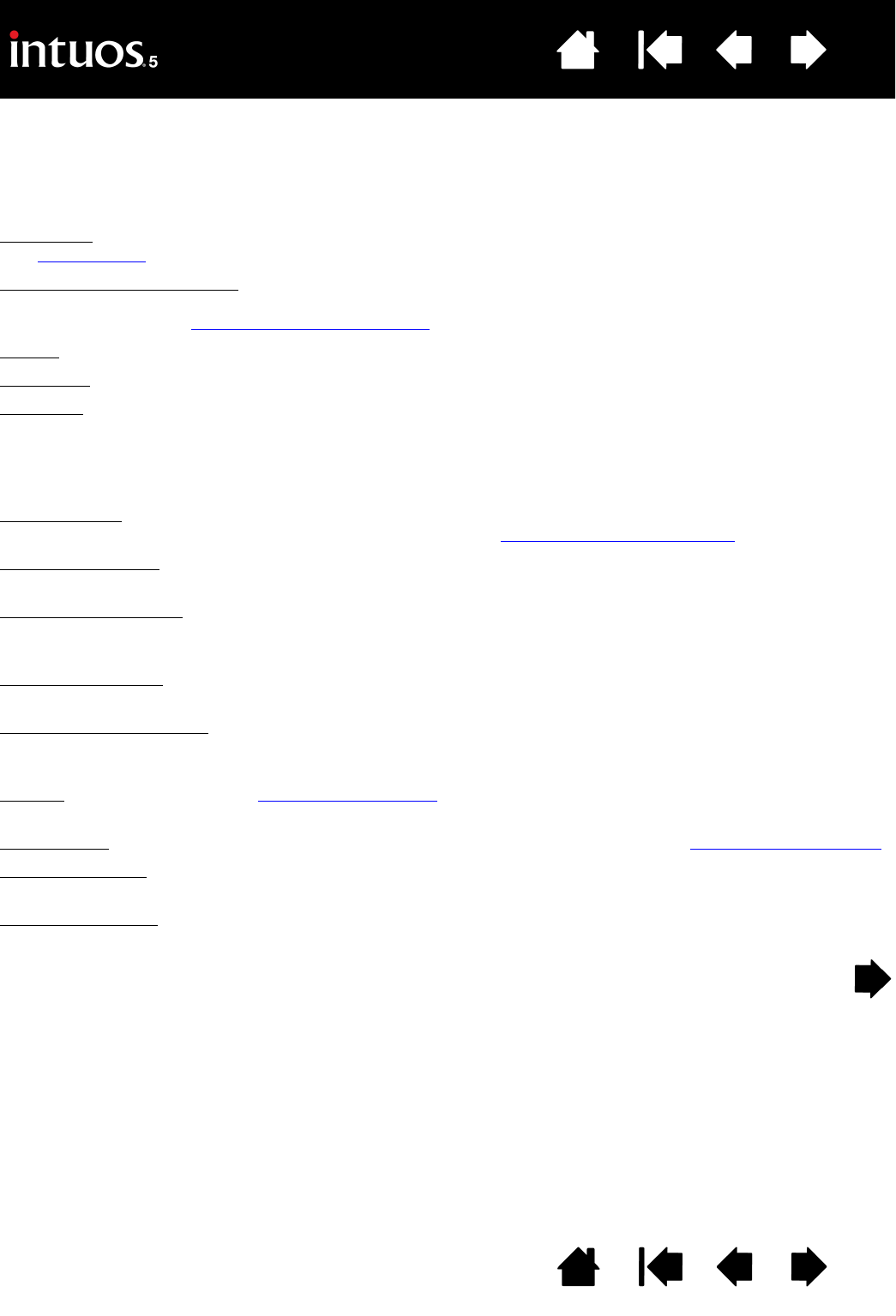
122
122
Index
Contents
Index
Contents
GLOSSARY
Active area. The navigation and drawing area of the tablet where touch or your Intuos5 tools are detected.
See touch sensor
.
Application-specific settings
. Intuos5 tool and tablet settings that have been customized for individual
applications. The Wacom Tablet control panel enables you to customize a tool to behave uniquely in
different applications. Application-specific settings
are in effect whenever you use the application.
Aspect
. The ratio between the vertical and horizontal dimension of the tablet or display.
Click force
. The amount of force you must apply to the pen tip for a click to occur.
Digital Ink
. A broad category that typically describes handwritten content which has been created using
pen-based input on a computer. This handwritten content takes the form of sketches, ink mark-up, or
handwriting. The handwriting can optionally be converted to typewritten text or simply left alone for use in
its original format. Depending on your system and applications settings, the handwritten text you make
with digital ink can be converted on-the-fly or at another time.
Display Toggle
. An Intuos5 feature that allows you to work with your tablet on all displays or on one display
at a time. Available only on multiple monitor systems. See working with Display Toggle
.
Double-click assist
. A function of the Wacom Tablet control panel that makes it easier to double-click by
setting the size of the double-click distance.
Double-click distance
. The maximum distance (in screen pixels) that the screen cursor can move between
clicks and still be accepted as a double-click. Increasing the double-click distance makes double-clicking
easier, but may cause a delay in brush strokes in some graphics applications.
Double-click speed
. The maximum time that can pass between clicks and still be accepted as a
double-click.
Eraser-aware application
. A software application that has built-in support for the pen eraser.
These applications take advantage of the eraser in different ways, depending on what makes sense for the
application.
Expand
. A motion used when navigating with touch. Touch the tablet with two fingers spaced closely
together. Then while still touching the tablet surface, move your fingers apart.
ExpressKeys
. The customizable control keys located on your Intuos5 tablet. See using the ExpressKeys.
ExpressKeys Left
. A tablet setting where the Touch Ring and ExpressKeys are oriented to the left of the
tablet.
ExpressKeys Right
. A tablet setting where the Touch Ring and ExpressKeys are oriented to the right of the
tablet.