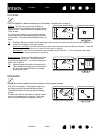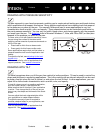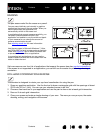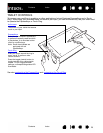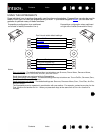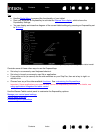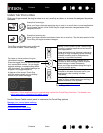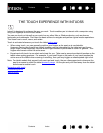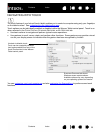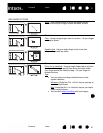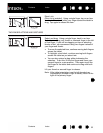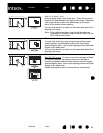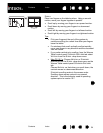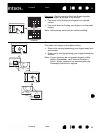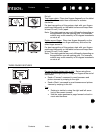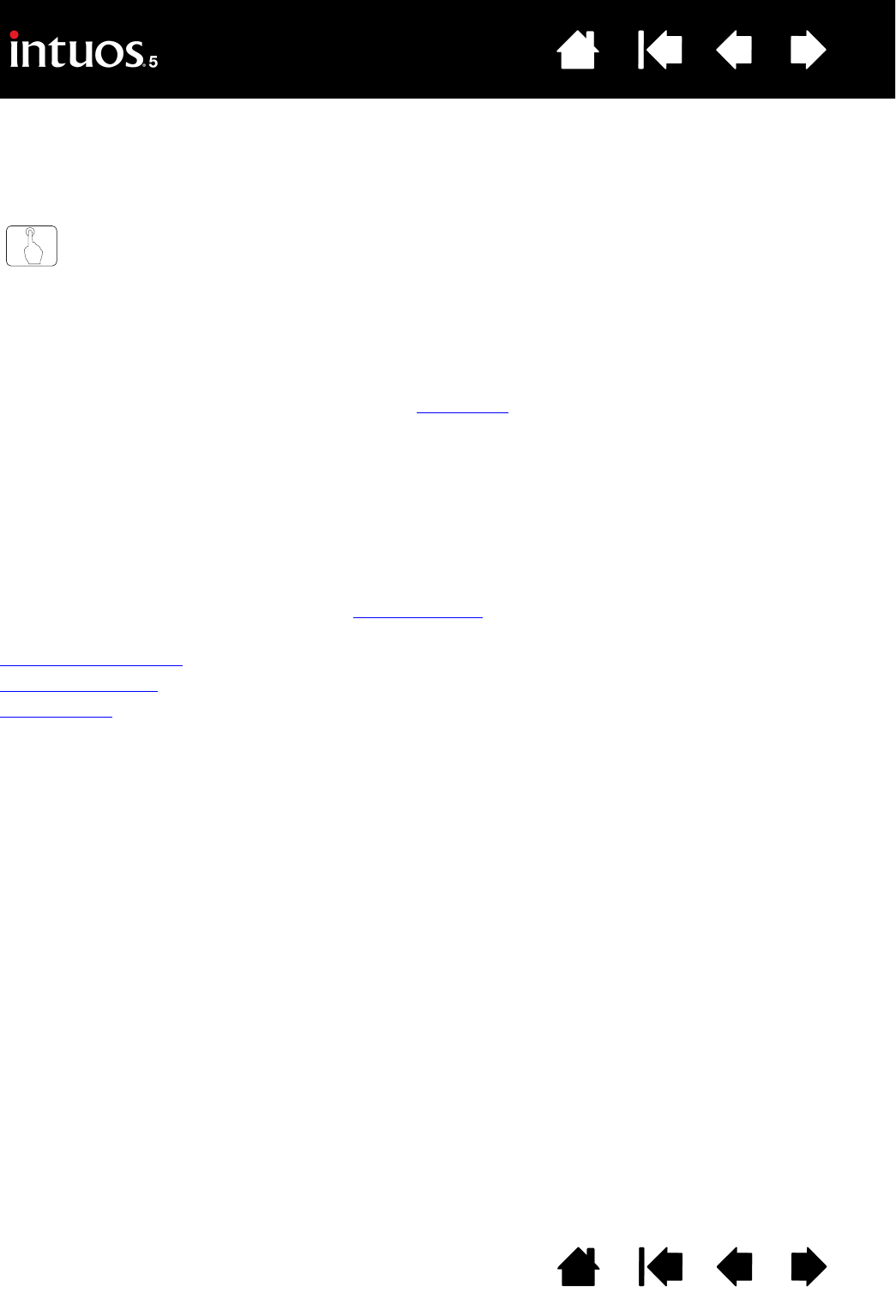
29
29
Index
Contents
Index
Contents
THE TOUCH EXPERIENCE WITH INTUOS5
Intuos5 is designed to enhance the way you work. Touch enables you to interact with a computer using
only your fingertips on the Intuos5 tablet.
You can use touch on Intuos5 as you would on any other Mac or Windows device, such as phones,
trackpads, and notebooks. First learn the basic actions to navigate and perform typical mouse operations.
Then learn how to scroll, zoom, and rotate.
Touch is activated whenever you touch the tablet active area
.
• When using touch, you can generally position your fingers as far apart as is comfortable.
However, placing your fingers too closely together may be interpreted by the tablet as input from a
single finger, or the tablet may confuse which finger initiated or performed an action or gesture. Your
fingers must remain within the active area.
• Experiment with touch to see what works best for you. Take care to prevent accidental touches on the
tablet when making gestures. For example, if your small finger or the palm of your hand touches the
active area of the tablet when zooming or scrolling, then you may trigger an unanticipated right-click.
Note: For tablet models that support both pen input and touch, the pen disengages touch whenever the
pen tip or eraser is within the tablet proximity range
. Lift the pen and your hand away from the tablet
active area to enable touch.
Navigating with touch
Customizing touch
Testing touch