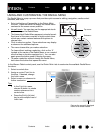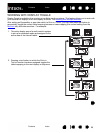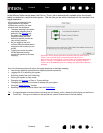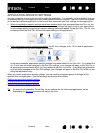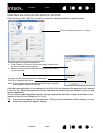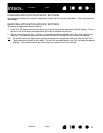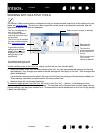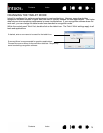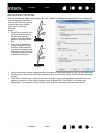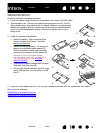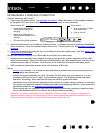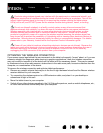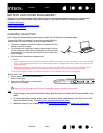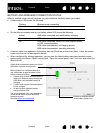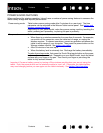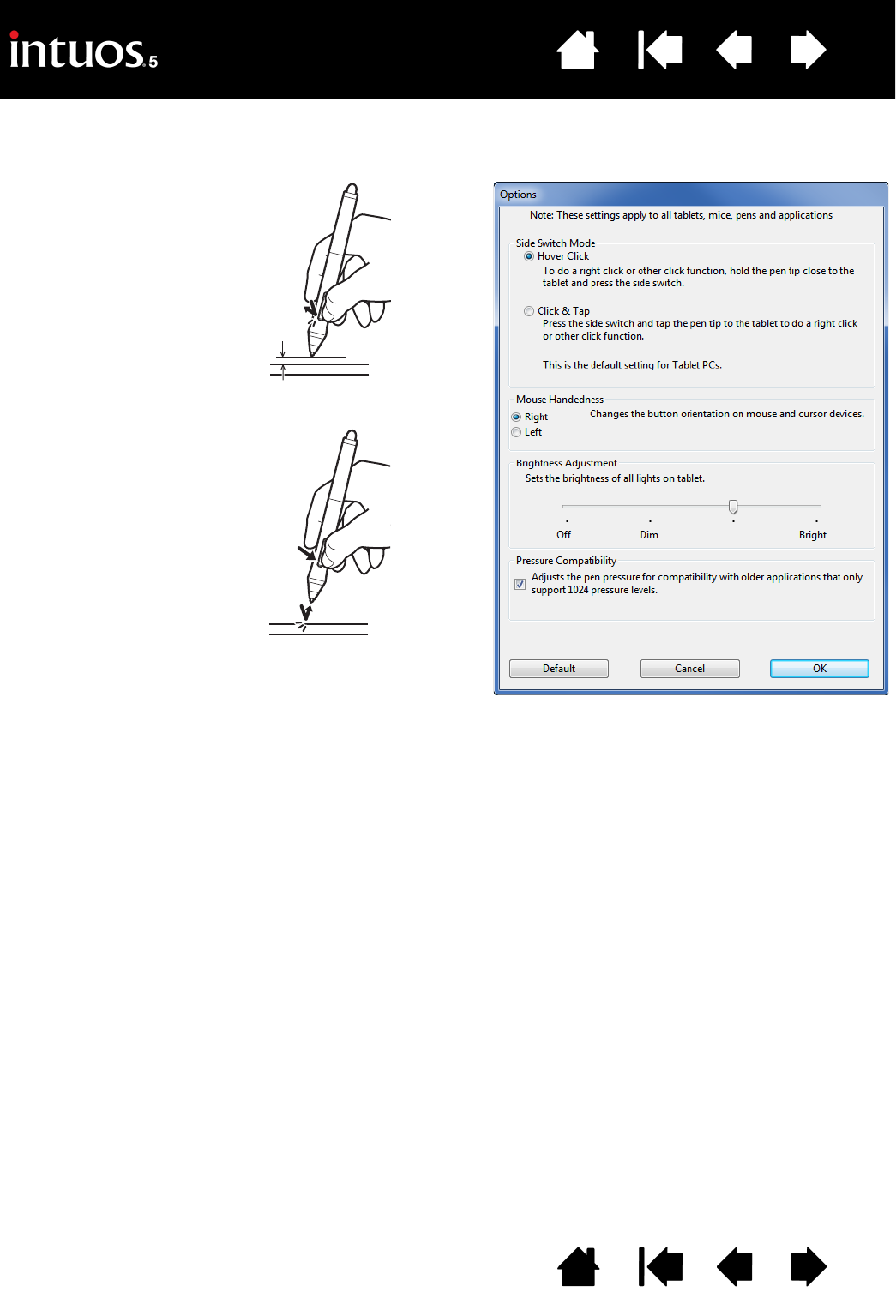
76
Index
Contents
76
Index
Contents
ADVANCED OPTIONS
Click on the Wacom Tablet control panel OPTIONS... button to access the advanced OPTIONS dialog box.
You can change the SIDE SWITCH
M
ODE to best fit the way you like
to use the pen when making
right-clicks or other click
functions.
Select:
•H
OVER CLICK to perform click
functions without touching
the pen tip to the tablet
surface. This is the default
setting for all except Tablet
PCs.
•C
LICK & TAP to enable the
precise placement of click
functions. When selected,
you must first press the side
switch then touch the pen tip
to the tablet surface in order
to perform the function.
Hover click
Click tap
•M
OUSE HANDEDNESS options change the button orientation of the optional Mouse for right- or left-handed use.
• Use B
RIGHTNESS ADJUSTMENT to set the brightness level or turn off all Touch Ring status LEDs and active area
markers.
•The P
RESSURE COMPATIBILITY check box should be checked if you are using graphics applications that only
support a maximum of 1024 levels of pressure (such as Adobe CS3, Corel Painter 9, and other older
applications). If not checked, the pen will feel overly sensitive when using these older applications.